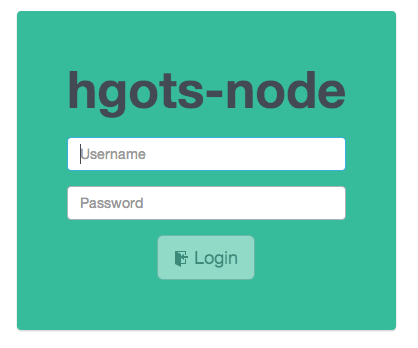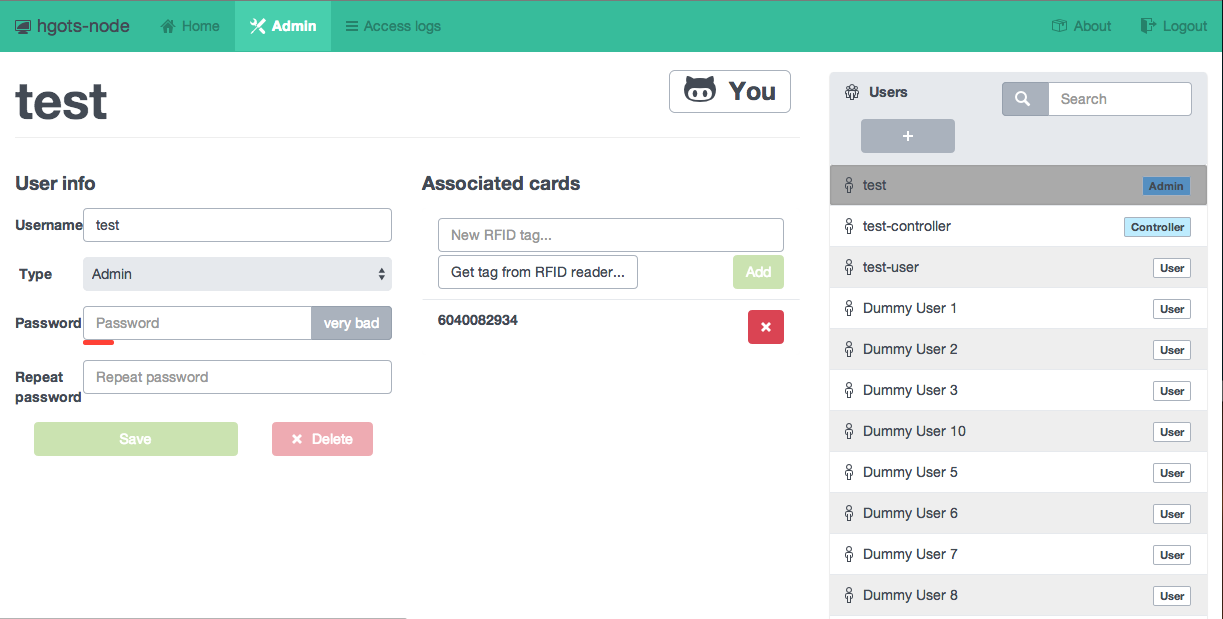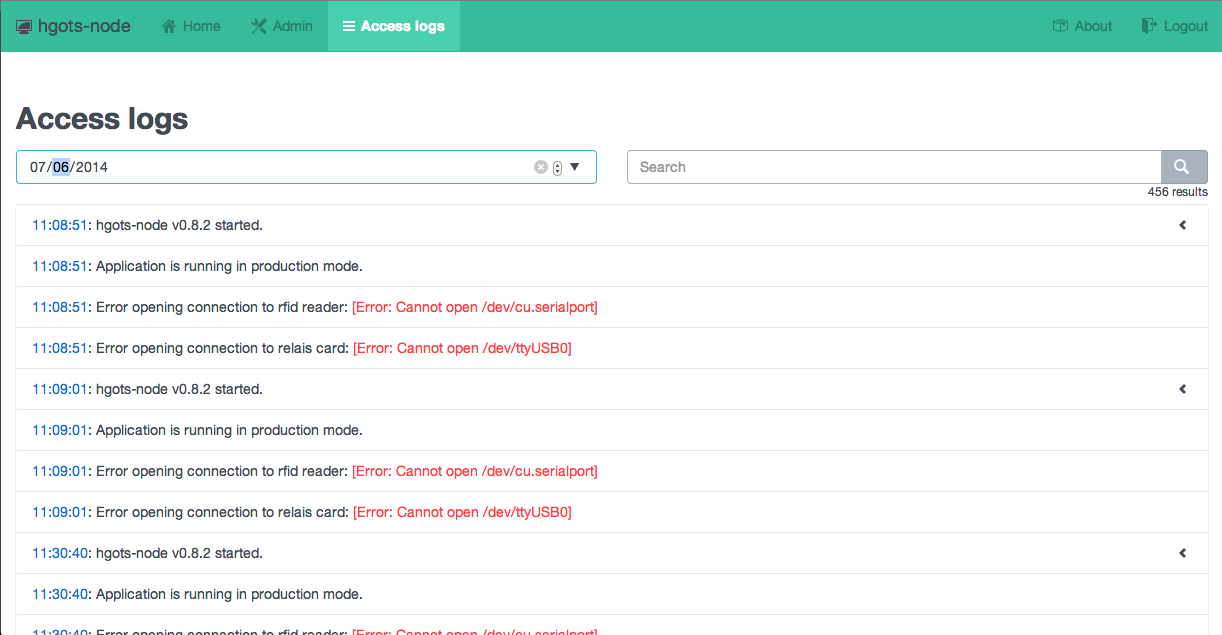Door lock system in nodejs for Herbartgymnasium Oldenburg.
- Android App with Wear Support: jhbruhn/HGOTSUMTTM
This application was written with a raspberry pi in mind. The setup this application is tested with:
- 1x Raspberry PI Model B
- 2x USB to Serial Adapter to connect the Relais card and the RFID reader
- 1x 8-Pin Relais Card to control the door and the LEDs
- 1x RFID Reader to allow access via RFID tags
- Accessories, to power the raspberry pi and relais card etc.
The install process is pretty easy, even for unexperienced users. All you need is a computer that has the ssh command available on the command line. Any GUI SSH client will do but I'm gonna explain everything on the command line.
To start the installation, please prepare your raspberry. Install Raspbian or any other OS and connect the Raspberry Pi to your local network. If you do not know how to do this, there are tons of tutorials out there that explain exactly how to do this.
Once the device is connected to the network, ssh into it. This is pretty easy. In the case of raspbian, the default user is called pi with the password set to raspberry.
ssh pi@ipOfRaspberry: Connect to the raspberryapt-get install libavahi-compat-libdnssd-dev: Install needed dependencies. (optional)git clone https://github.com/sgade/hgots-node.git: Clone the repository.cd hgots-node: Go into the repository directory.sh setup.sh: Run the production setup route.cp config.example.json config.json: Copy the example configuration file and create the required one. You should edit the config.json file to fit your needs!node lib/app: You are ready to launch the application!
On first start in production mode (env NODE_ENV=production node lib/app or run start.sh), a default login will be created. The credentials for this admin are:
Username: admin
Password: admin
It is highly recommended that you immediately change this password!
If you want to enable node's https server, first run setup/ssl.sh to create a self-signed certificate or add your official one into the folder ./ssl. You need to place a file that is called the way your server is accessed (e.g. localhost.key and localhost.crt).
If you have your certificate(s) ready, go into your config.json and set enableSSL to true and enter your certificate password in sslCertificatePassphrase. That's all.
During the setup routine, the raspberry checks for ruby, node and other requirements and even tries to install those. It will tell you if it is not able to resolve any problems by itself.
Applications like sass (Ruby gem), grunt (npm package) and bower (npm package) are installed globally. See setup.sh for further details.
Everything important is defined in the file named config.json which is located in the root of the project. You should have created such a file and should be able to edit the details in there with applications like nano (-> nano config.json).
Explanation:
{
port: { // device paths, this could be usb ports if serial ports are forwarded via usb to serial adapters
"rfid": "", // path to the rfid reader device
"relais": "" // path to the relais card
},
"relaisport": { // ports on the relais card that are mapped to certain functions:
"door": 0, // the port to open the door
"green": 0, // port for green led
"yellow": 0, // port for yellow led
"red": 0 // port for red led
},
"db": { // config for database
"name": "db.sqlite", // filename for the database
"username": "", // credentials for the database
"password": ""
},
"web": {
"port": 80, // port on which the web interface (either HTTP or HTTPS) is running
"secret": "x", // a UNIQUE secret that is used to save cookies
"useBonjour": true, // advertise the web interface via mdns (aka Apple's "Bonjour")
"enableSSL": false, // enable HTTPS connections. This is working but might be difficult to use. See README for config help.
"sslCertificatePassphrase": "" // see SSL config
},
"doorOpenTime": 2000, // the time in ms that the door will be open
"logname": "log_%s.log" // name of each log placed in the /logs directory. %s is the current date (yyyy.mm.dd).
}git clone https://github.com/sgade/hgots-node.gitnpm installbower installgrunt devandnode lib/app
This application was designed with no specific frontend in mind. Although it features a web server and an angular UI, it is totally compatible with third party REST consumers. If you discover bugs in the API that are not following the REST guidelines or simply do not work for you, feel free to open an issue.
If you want to create a third-party application for the API server there are some things you should consider:
- You should not sell your application or gain profit from this project, as it is open-source.
- You should link or refer to this repository and indicate that you are only using our work efforts.
- You can contact me if you are interested in being listed here. You application does not have to be open-source (but again, free and without commercial use, i.e. no charges in any form like ads) but it would be nice if it would.
- If you want to represent certain actions in your application, you should use the icons used in the web application. They were carefully selected and should be used to give the user a sense of coherency. Here's a small list, using the Github Octicons:
- Since we are using the MIT Licence, you are free to do what you want with the code but keep in mind that a little referal link is not hard to implement. Please help open source stay nice and open.
Use grunt doc and look in the ./doc/ directory.
To use this application behind an nginx-server you should first install nginx with Phusion Passenger enabled (there are a lot of docs for this out there). Your nginx config file should look similar to this:
http {
passenger_root /usr/local/opt/passenger/libexec/lib/phusion_passenger/locations.ini; # get this via "passenger-config --root"
passenger_ruby /usr/bin/ruby;
passenger_nodejs /usr/local/bin/node;
include mime.types;
default_type application/octet-stream;
sendfile on;
keepalive_timeout 65;
gzip on;
server {
listen 8080; # probably 80
server_name localhost;
passenger_app_root /webapps/hgots-node/; # change this to the root-dir of the app
root /webapps/hgots-node/lib/web/public/; # and this to the root dir + "/lib/web/public"
passenger_enabled on;
passenger_app_type node;
passenger_startup_file lib/app.js;
}
}
See LICENSE file.