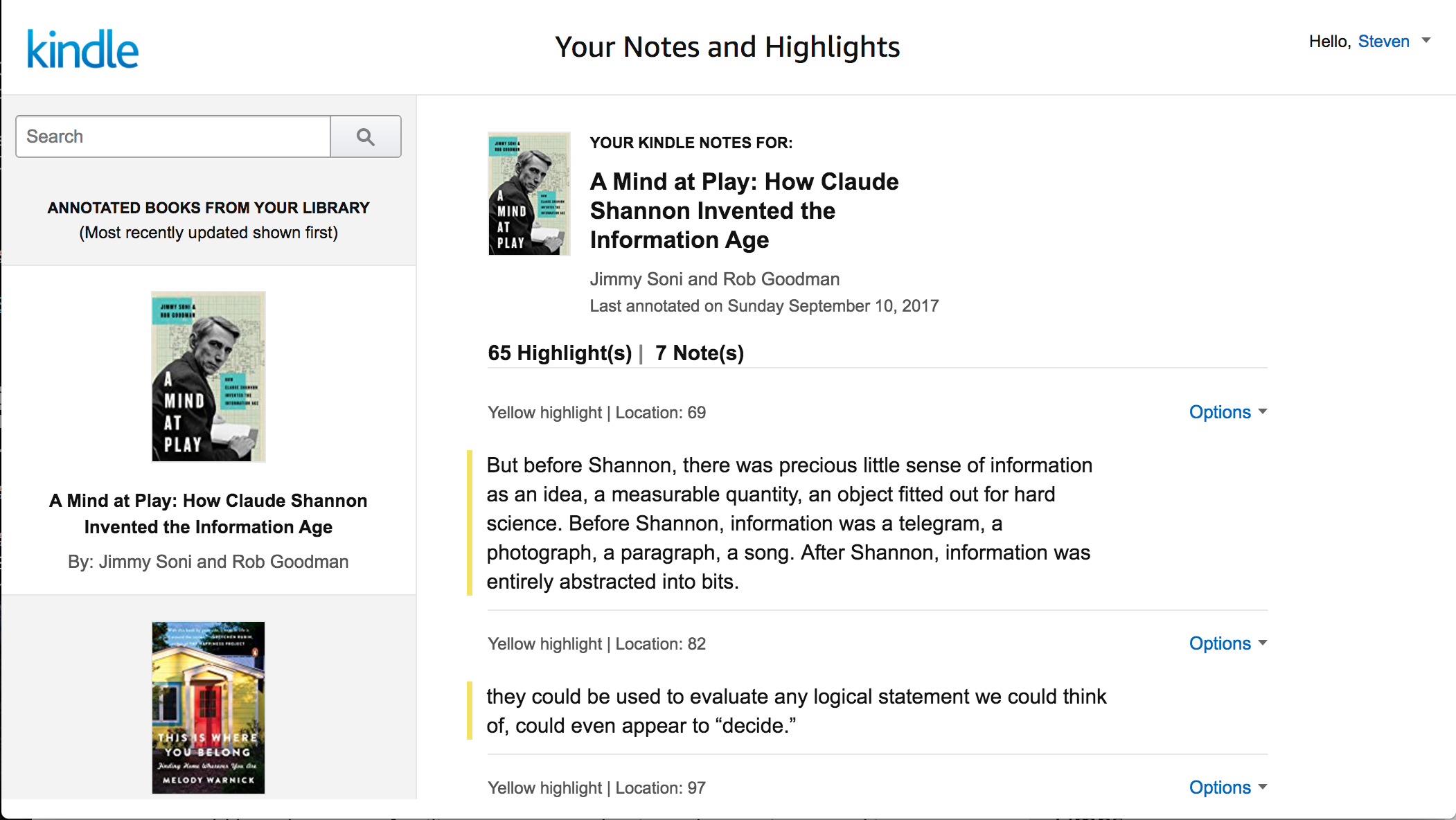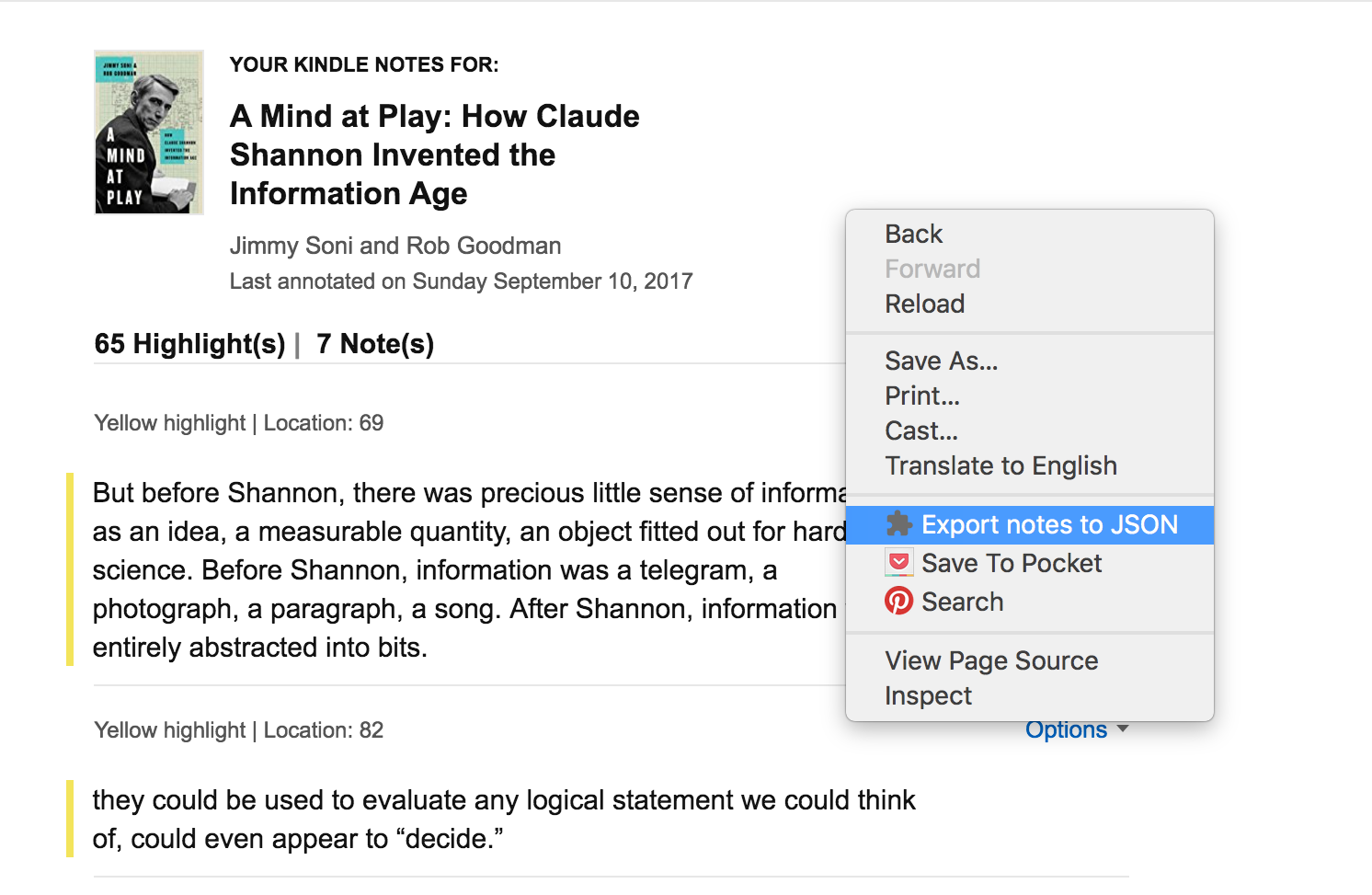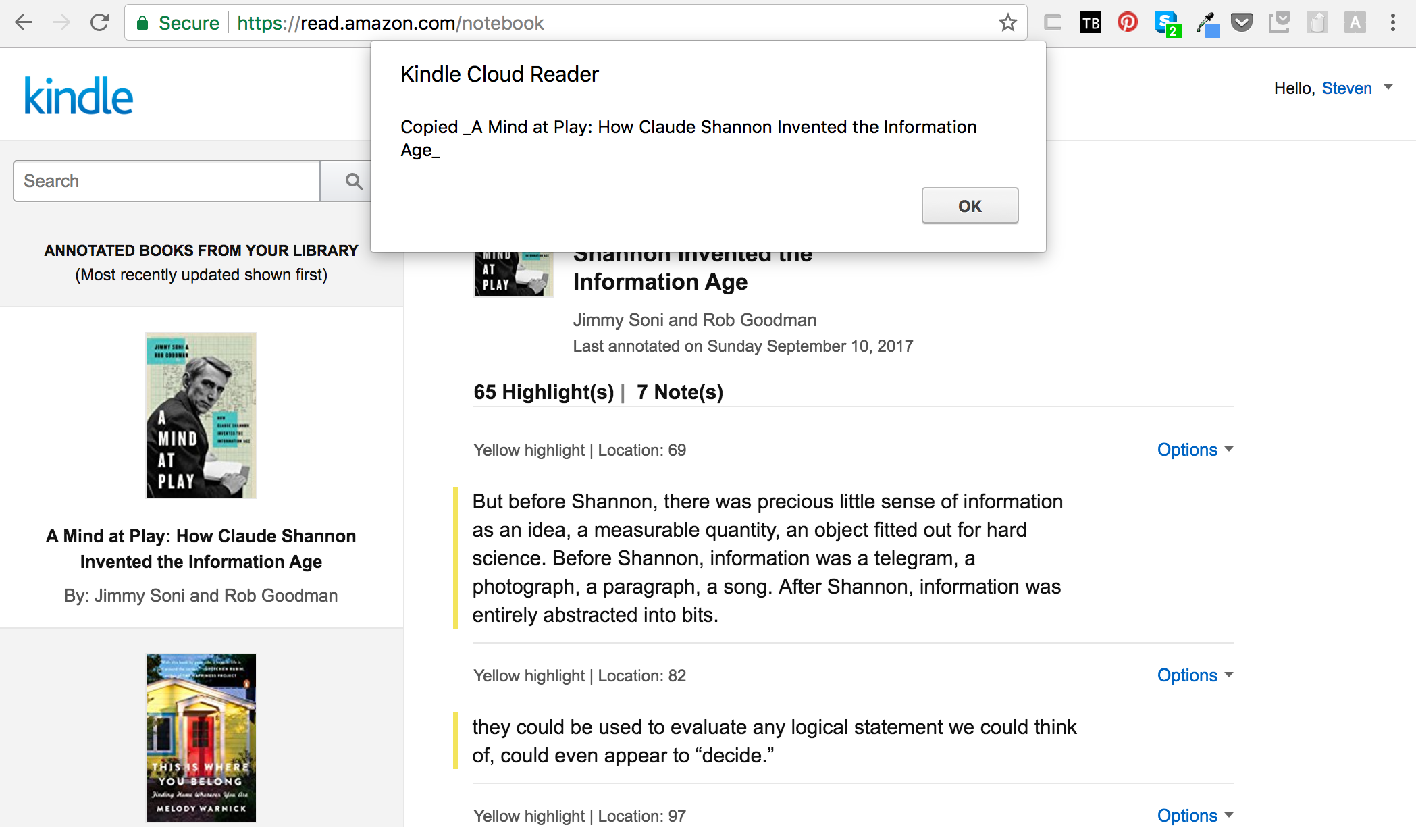A Chrome extension for exporting Amazon Kindle highlights and notes on a book as JSON. Thus "Ama(zon) + JSON" = "amaJSON".
Also, ama is second-person imparative for "Love!" in Latin. And we all love JSON.
NOTE: If you take a great number of notes or have a great number of highlights, Amazon may do a lazy-load. To be sure, scroll to the bottom of the book's page to make sure everything is loaded. Their default load has been sufficient for my uses though.
You now have a JSON representation of your book notes. I save mine to a file in a git repository for review / search etc. Here's a sample of the output:
"title": "A Mind at Play: How Claude Shannon Invented the Information Age",
"author": "Jimmy Soni and Rob Goodman",
"highlightCount": "65",
"noteCount": "7",
"annotations": [
{
"highlight": "But before Shannon, there was precious little sense of
information as an idea, a measurable quantity, an object fitted out for hard
science. Before Shannon, information was a telegram, a photograph, a paragraph,
a song. After Shannon, information was entirely abstracted into bits.",
"location": 69,
"annotation": ""
},
{
"highlight": "they could be used to evaluate any logical statement we
could think of, could even appear to “decide.”",
"location": 82,
"annotation": ""
},Eventually this may reach the Chrome Extensions store. For the time being, take
the src directory and put it somewhere on your hard disk. You might want to
rename the directory to something like amaJSON or kindle_exporter.
- Navigate to
chrome://extensions - Click the checkbox in the top right to enable "Developer Mode."
- Click "Load unpacked extension..."
- Provide the path to the
srcdirectory. - Reload your Kindle notes page. You should now be able to use the context menu.
File an Issue here if there is a bug