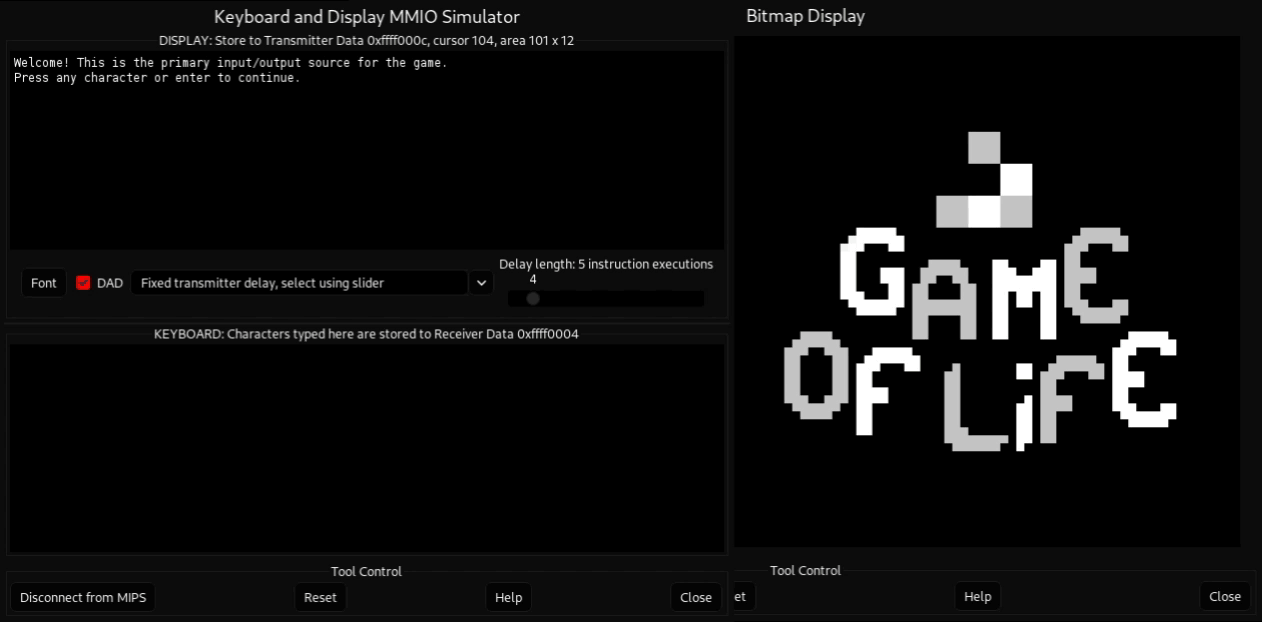Mars-GameOfLife is a MIPS assembly implementation of the popular cellular automation by Conway, specifically thought to run on the Mars emulator.
Game of Life is a cellular automation devised by John Conway in 1970. It is a zero-player game, meaning that its evolution is determined by its initial state, requiring no further input. One interacts with the Game of Life by creating an initial configuration and observing how it evolves. It is Turing complete and can simulate a universal constructor or any other Turing machine.
Way, way more on the wiki
The game is represented by a grid of cells. The grid evolves its state at every iteration, with the following rules applying to the next state:
- Any live cell with two or three live neighbours survives.
- Any dead cell with three live neighbours becomes a live cell.
- All other live cells die in the next generation. Similarly, all other dead cells stay dead.
The Mars program is a combined assembly language editor, assembler, simulator, and debugger for the MIPS processor. It was developed by Pete Sanderson and Kenneth Vollmar at Missouri State University.
Its last update is from 2014, which let us presume that its development is unfortunately discontinued.
Mars-GameOfLife is a simple MIPS program which tries to implement the game and some additional features in the Bitmap Display Mars tool, while getting user input and outputing message in the Keyboard and Display MMIO Simulator tool.
-
Download and install the Mars program (it requires Java).
-
Clone the Mars-GameOfLife repo in your current directory with
git clone https://github.com/sgorblex/Mars-GameOfLife.git
-
Open Mars and open the file
src/main.asmfrom the repo directory. -
Check the "Assemble all files in directory" option in the settings menu (menu bar).
-
Assemble with the wrench icon and run with the green "play" icon.
-
As the dialog pop-up window will tell you, you'll now need to open the Bitmap Display and the Keyboard and Display MMIO Simulator tools from the tools Mars menu. After closing the pop up menu, set this configuration in the Bitmap Display tool (some of the options will be the default):
- Unit Width in Pixels: 8
- Unit Height in Pixels: 8
- Display Width in Pixels: 512
- Display Height in Pixels: 512
- Base Address for Display: 0x10010000 (static data)
The Keyboard and Display MMIO Simulator won't need any tweak.
-
Press "Connect to MIPS" on both tools. Note that for some reason the display simulator doesn't work if you connect it before assembling the code.
-
Press a character/enter key on the input part of the keyboard tool (bottom rectangle) and have fun!
- Main menu with real time input detection
- 64x64 cell implementation of Game Of Life through a simulated bitmap display, with "pacman effect" (a boundary cell's next cell is the first on the opposite side)
- Real time draw mode to create a starting pattern
- Some presets (see under)
- Possibility to randomly choose a pattern
Use the WASD keys (no capslock) to move the cursor. Green cursor means the pixel you're overing on is active, red cursor otherwise. Press enter to invert the activation state of the hovering pixel.
By selecting load presets in the menu you can load one of the following presets:
- Gosper's glider gun
- Some spaceships (glider, big glider)
- Various oscillators (pulsar, figure eight, toad, worker bee, blinker, pinwheel, star)
- R-pentomino
Launch from the menu and that's it. Press any character key or enter to go back to the menu.
Via the settings you can customize:
- The delay time, which is added to the normal calculation time (which depending on your machine could be a lot) at every iteration
- The active pixels' color
The program is a bit heavy, due to the fact that it is running on an emulator and it is relatively calculation-heavy (natively though it would be much, much faster). Because of that, some changes have been made:
- Traditional nested loops to deal with 2-dimensional matrices (arrays) have been replaced by a linear approach. More info in
old_code/old_code_readme.md - If a procedure calls other procedures, the push of
$rato the stack (return address spilling) is done at the beginning and at the end of the entire procedure (not at every call) - When multiple registers need to be spilled, we choose to use only one
addiinstruction and severalsw/lw. - We often use available registers to keep constants available through relatively large portions of code, in order not to load them from memory or with
lipseudoinstructions (orlw) every time we make use of them. - Because of the fact that constantly checking for new keyboard inputs widely consumes system resources, we often pair a check with a sleep syscall.
- The Keyboard and Display MMIO Simulator would technically require a delay of some instructions after each output, although this step has been skipped for simplicity.
pngToHex is a simple tool written in Go which converts a png file in a text string containing the hexadecimal code of every pixel's 24-bit RGB color in the picture, in the format 0xRRGGBB.
In Mars-GameOfLife it was used in order to easily print pictures on the bitmap display, which requires to specify the exact 24bit-RGB color of every pixel. The transfer between the two programs was not automated, and pngToHex is fully independent.
More information in pngToHex/pngToHex_readme.md