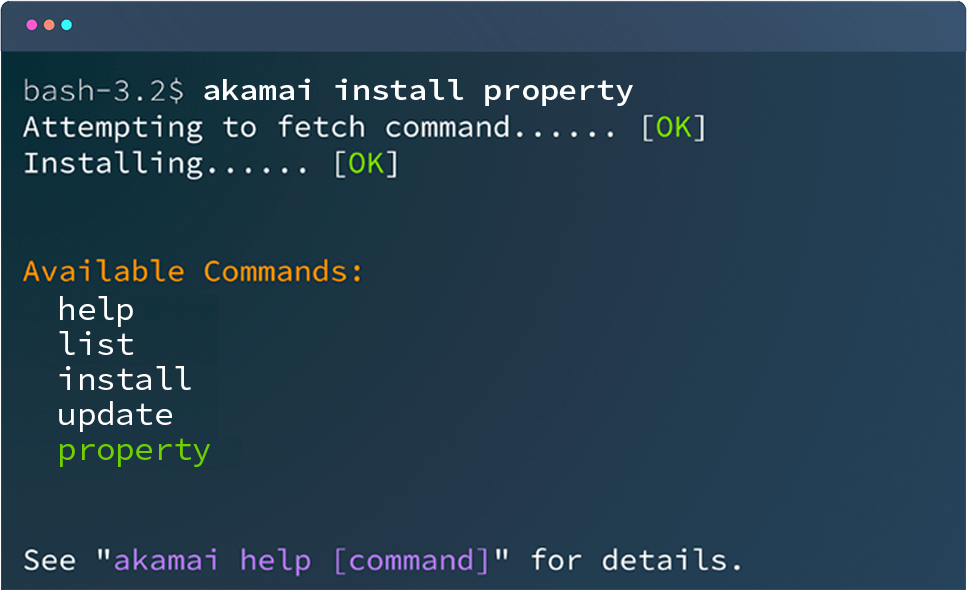Akamai CLI is an ever-growing CLI toolkit for working with Akamai's API from the command line.
- Simplicity
- Feature-full
- Consistent UX
A list of available packages can be found here.
Akamai CLI itself has no dependencies, but may rely on packages that can be written using any language and may require additional runtimes.
The easiest way to install Akamai CLI is to download a release binary for your platform and follow the instructions for your platform below. There are no additional requirements.
Once you have downloaded the appropriate binary for your system, you must make it executable, and optionally move it somewhere within your path.
$ chmod +x ~/Downloads/akamai-<VERSION>-<PLATFORM>
$ mv ~/Downloads/akamai-<VERSION>-<PLATFORM> /usr/local/bin/akamaiOnce you have downloaded the appropriate binary for your system, no further actions are required on your part, simply execute the binary from the command line.
If you are using macOS, you can also install using the Homebrew package manager:
$ brew install akamaiThis will install all necessary dependencies, compile, and install the binary — which will then be available globally.
If you use (or want to use) docker, we have created a container with Akamai CLI, and all public packages (at the time of creation) pre-installed. You can execute a command using:
$ docker run -ti -v $HOME/.edgerc:/root/.edgerc akamaiopen/cli [arguments]Note: This will mount your local
$HOME/.edgerc, and$HOME/.akamai-cli-dockerinto the container. To change the local path, update the-varguments.
If you want to transparently use docker when calling the akamai command, you can add the following to your .bashrc, .bash_profile, or .zshrc:
function akamai {
if [[ `docker ps | grep akamai-cli$ | wc -l` -eq 1 ]]; then
docker exec -it akamai-cli akamai $@;
elif docker start akamai-cli > /dev/null 2>&1 && sleep 3 && docker exec -it akamai-cli akamai $@; then
return 0;
else
echo "Creating new docker container"
mkdir -p $HOME/.akamai-cli-docker
docker create -it -v $HOME/.edgerc:/root/.edgerc -v $HOME/.akamai-cli-docker:/cli --name akamai-cli akamai/cli > /dev/null 2>&1 && akamai $@;
fi;
}You can then run akamai [arguments] and it will automatically create or re-use a "persistent" container.
Docker containers are ephemeral and will only run for as long as the command (PID 1) inside them stays running. To allow you to re-use the same container we use akamai --daemon to ensure it continues running indefinitely inside the container.
You can safely run docker stop akamai-cli followed by docker start akamai-cli to stop and start the container created by the function above at any time.
The script above will persist your Akamai CLI installation (including configuration and packages) in the $HOME/.akamai-cli-docker directory.
If you want to compile it from source, you will need Go 1.7 or later, and the Glide package manager installed:
- Fetch the package:
go get github.com/akamai/cli - Change to the package directory:
cd $GOPATH/src/github.com/akamai/cli - Install dependencies using Glide:
glide install - Compile the binary:
- Linux/macOS/*nix:
go build -o akamai - Windows:
go build -o akamai.exe
- Move the binary (
akamaiorakamai.exe) in to yourPATH
Akamai CLI uses the standard Akamai OPEN credentials file, .edgerc. By default, it will look for credentials in your HOME directory.
You can override both the credentials file location, or the section, by passing the the --edgerc or --section flags to each command.
To set up your credential file, see the authorization and credentials sections of the Get Started guide.
Akamai CLI can automatically check for newer versions (at most, once per day). You will be prompted to enable this feature the first time you run Akamai CLI v0.3.0 or later.
If a new version is found, you will be prompted to upgrade. Choosing to do so will download the latest version in-place, and your original command will then be executed using the new version.
Akamai CLI automatically checks the SHA256 signature of the new version to verify it's validity.
To manually upgrade, see akamai upgrade
All commands start with the akamai binary, followed by a command, and optionally an action or other arguments.
akamai [command] [action] [arguments...]
Calling akamai help will show basic usage info, and available commands. To learn more about a specific command, use akamai help <command> [sub-command].
Calling akamai list will show you a list of available commands. If a command is not shown, ensure that the binary is executable, and in your PATH.
The install command allows you to easily install new packages from a git repository.
Calling akamai install <package name or repository URL> will download and install the command repository to the $HOME/.akamai-cli directory.
For Github repositories, you can pass in user/repo or organization/repo. For official Akamai packages, you can omit the akamai/cli- prefix, so to install akamai/cli-property you can specify property.
For example, all of the following will install Akamai CLI for Property Manager from Github using various aliases:
akamai install property
akamai install akamai/cli-property
akamai install https://github.com/akamai/cli-property.git
You can specify multiple packages to install at once.
To uninstall a package installed with akamai install, you call akamai uninstall <command>, where <command> is any command within that package.
You can specify multiple packages to uninstall at once.
To update a package installed with akamai install, you call akamai update <command>, where <command> is any command within that package.
You can specify multiple packages to update at once.
Calling akamai update with no arguments will update all packages installed using akamai install
Manually upgrade Akamai CLI to the latest version.
To call an installed command, use akamai <command> [args], e.g.
akamai property create example.orgAkamai CLI also provides a framework for writing custom CLI commands. These commands are contained in packages, which may have one or more commands within it.
There are a few requirements:
- The package must be available via a Git repository (standard SSH public key authentication is supported)
- The executable must be named
akamai-<command>orakamai<Command> - Help must be visible when you run:
akamai-command helpand ideally, should allow forakamai-command help <sub-command> - If using OPEN APIs, it must support the
.edgercformat, and must support both--edgercand--sectionflags - If an action fails to complete, the executable should exit with a non-zero status code (however,
akamaiwill only return0on success or1on failure)
You can use any language to build commands, so long as the result is executable — this includes PHP, Python, Ruby, Perl, Java, Golang, JavaScript, and C#.
You can prepend AKAMAI_LOG=<debug-level> to the CLI command to see extra information, where debug-level is one of the following (use trace for full logging):
- panic
- fatal
- error
- warn
- info
- debug
- trace
For example to see extra debug information while trying to update the property package use:
AKAMAI_LOG=trace akamai update propertyCurrently Akamai CLI supports automatically installing package dependencies using the following package managers:
- PHP: composer
- Python: pip (using requirements.txt)
- Ruby: bundler
- Golang: Glide
- JavaScript: npm and yarn
For other languages or package managers, all dependencies must be included in the package repository (i.e. by vendoring).
You must include a cli.json file to inform Akamai CLI about the command package and it's included commands.
cli.json allows you specify the command language runtime version, as well as define all commands included in package.
{
"requirements": {
"go": "1.8.0"
},
"commands": [
{
"name": "purge",
"version": "0.1.0",
"description": "Purge content from the Edge",
"bin": "https://github.com/akamai/cli-purge/releases/download/{{.Version}}/akamai-{{.Name}}-{{.OS}}{{.Arch}}{{.BinSuffix}}"
}
]
}requirements— specify runtime requirements. You may specify a minimum version number or use*for any version. Possible requirements are:gophprubynodepython
commands— A list of commands included in the packagename— The command name (used as the executable name)aliases- An array of aliases that can be used to invoke the commandversion— The command versiondescription- A short description of the commandbin— A url to fetch a binary package from if it cannot be installed from source
The bin URL may contain the following placeholders:
{{.Version}}— The command version{{.Name}}— The command name{{.OS}}— The current operating system- Possible values are:
windows,mac, orlinux
- Possible values are:
{{.Arch}}— The current OS architecture- Possible values are:
386,amd64
- Possible values are:
{{.BinSuffix}}— The binary suffix for the current OS- Possible values are:
.exefor windows
- Possible values are: