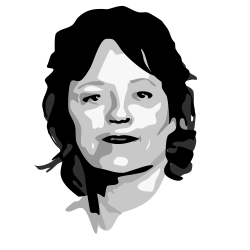Brought to you by Active Countermeasures.
RITA is an open source framework for network traffic analysis.
The framework ingests Bro/Zeek Logs in TSV format, and currently supports the following major features:
- Beaconing Detection: Search for signs of beaconing behavior in and out of your network
- DNS Tunneling Detection Search for signs of DNS based covert channels
- Blacklist Checking: Query blacklists to search for suspicious domains and hosts
Please see our recommended System Requirements document if you wish to use RITA in a production environment.
RITA provides an install script that works on Ubuntu 18.04 LTS, Ubuntu 16.04 LTS, Security Onion*, and CentOS 7.
Download the latest install.sh file here and make it executable: chmod +x ./install.sh
Then choose one of the following install methods:
-
sudo ./install.shwill install RITA as well as supported versions of Bro/Zeek and MongoDB. This is suitable if you want to get started as quickly as possible or you don't already have Bro/Zeek or MongoDB. -
sudo ./install.sh --disable-bro --disable-mongowill install RITA only, without Bro/Zeek or MongoDB. You may also use these flags individually.- If you choose not to install Bro/Zeek you will need to provide your own logs.
- If you choose not to install MongoDB you will need to configure RITA to use your existing MongoDB server.
* Please see the Security Onion RITA wiki page for further information pertaining to using RITA on Security Onion.
See here.
To install each component of RITA by manually see here.
See this guide for upgrade instructions.
RITA's config file is located at /etc/rita/config.yaml though you can specify a custom path on individual commands with the -c command line flag.
❗ IMPORTANT ❗
- The
Filtering: InternalSubnetssection must be configured or you will not see any results in certain modules (e.g. beacons, long connections). If your network uses the standard RFC1918 internal IP ranges (10.0.0.0/8, 172.16.0.0/12, 192.168.0.0/16) you don't need to do anything as the defaultInternalSubnetssection already has these. Otherwise, adjust this section to match your environment. RITA's main purpose is to find the signs of a compromised internal system talking to an external system and will automatically exclude internal to internal connections and external to external connections from parts of the analysis.
You may also wish to change the defaults for the following option:
Filtering: AlwaysInclude- Ranges listed here are exempt from the filtering applied by theInternalSubnetssetting. The main use for this is to include internal DNS servers so that you can see the source of any DNS queries made.
Note that any value listed in the Filtering section should be in CIDR format. So a single IP of 192.168.1.1 would be written as 192.168.1.1/32.
-
Option 1: Generate PCAPs outside of Bro/Zeek
-
Option 2: Install Bro/Zeek and let it monitor an interface directly [instructions]
- You may wish to compile Bro/Zeek from source for performance reasons. This script can help automate the process.
- The automated installer for RITA installs pre-compiled Bro/Zeek binaries by default
- Provide the
--disable-broflag when running the installer if you intend to compile Bro/Zeek from source
- Provide the
After installing RITA, setting up the InternalSubnets section of the config file, and collecting some Bro/Zeek logs, you are ready to begin hunting.
Filtering and whitelisting happens at import time. These optional settings can be found alongside InternalSubnets in the configuration file.
RITA will process Bro/Zeek TSV logs in both plaintext and gzip compressed formats. Note, if you are using Security Onion or Bro's JSON log output you will need to switch back to traditional TSV output.
- Option 1: Create a One-Off Dataset
rita import path/to/your/bro_logs dataset_namecreates a dataset from a collection of Bro/Zeek logs in a directory- Every log file directly in the supplied directory will be imported into a dataset with the given name
- If you import more data into the same dataset, RITA will automatically convert it into a rolling dataset.
- Option 2: Create a Rolling Dataset
- Rolling datasets allow you to progressively analyze log data over a period of time as it comes in.
- You can call rita like this:
rita import --rolling /path/to/your/bro_logsand make this call repeatedly as new logs are generated (e.g. every hour) - RITA cycles data into and out of rolling databases in "chunks". You can think of each chunk as one hour, and the default being 24 chunks in a dataset. This gives the ability to always have the most recent 24 hours' worth of data available. But chunks are generic enough to accommodate non-default Bro logging configurations or data retention times as well.
Please see the above section for the simplest use case of rolling datasets. This section covers the various options you can customize and more complicated use cases.
Each rolling dataset has a total number of chunks it can hold before it rotates data out. For instance, if the dataset currently contains 24 chunks of data and is set to hold a max of 24 chunks then the next chunk to be imported will automatically remove the first chunk before brining the new data in. This will result in a database that still contains 24 chunks. If each chunk contains an hour of data your dataset will have 24 hours of data in it. You can specify the number of chunks manually with --numchunks when creating a rolling database but if this is omitted RITA will use the Rolling: DefaultChunks value from the config file.
Likewise, when importing a new chunk you can specify a chunk number that you wish to replace in a dataset with --chunk. If you leave this off RITA will auto-increment the chunk for you. The chunk must be 0 (inclusive) through the total number of chunks (exclusive). This must be between 0 (inclusive) and the total number of chunks (exclusive). You will get an error if you try to use a chunk number greater or equal to the total number of chunks.
All files and folders that you give RITA to import will be imported into a single chunk. This could be 1 hour, 2 hours, 10 hours, 24 hours, or more. RITA doesn't care how much data is in each chunk so even though it's normal for each chunk to represent the same amount of time, each chunk could have a different number of hours of logs. This means that you can run RITA on a regular interval without worrying if systems were offline for a little while or the data was delayed. You might get a little more or less data than you intended but as time passes and new data is added it will slowly correct itself.
Example: If you wanted to have a dataset with a week's worth of data you could run the following rita command once per day.
rita import --rolling --numchunks 7 /opt/bro/logs/current week-dataset
This would import a day's worth of data into each chunk and you'd get a week's in total. After the first 7 days were imported, the dataset would rotate out old data to keep the most recent 7 days' worth of data. Note that you'd have to make sure new logs were being added to in /opt/bro/logs/current in this example.
Example: If you wanted to have a dataset with 48 hours of data you could run the following rita command every hour.
rita import --rolling --numchunks 48 /opt/bro/logs/current 48-hour-dataset
- Use the show-X commands
show-databases: Print the datasets currently storedshow-beacons: Print hosts which show signs of C2 softwareshow-bl-hostnames: Print blacklisted hostnames which received connectionsshow-bl-source-ips: Print blacklisted IPs which initiated connectionsshow-bl-dest-ips: Print blacklisted IPs which received connectionsshow-exploded-dns: Print dns analysis. Exposes covert dns channelsshow-long-connections: Print long connections and relevant informationshow-strobes: Print connections which occurred with excessive frequencyshow-useragents: Print user agent information
- By default RITA displays data in CSV format
-Hdisplays the data in a human readable format- Piping the human readable results through
less -Sprevents word wrapping- Ex:
rita show-beacons dataset_name -H | less -S
- Ex:
- Create a html report with
html-report
Please create an issue on GitHub if you have any questions or concerns.
To contribute to RITA visit our Contributing Guide
GNU GPL V3 © Active Countermeasures ™