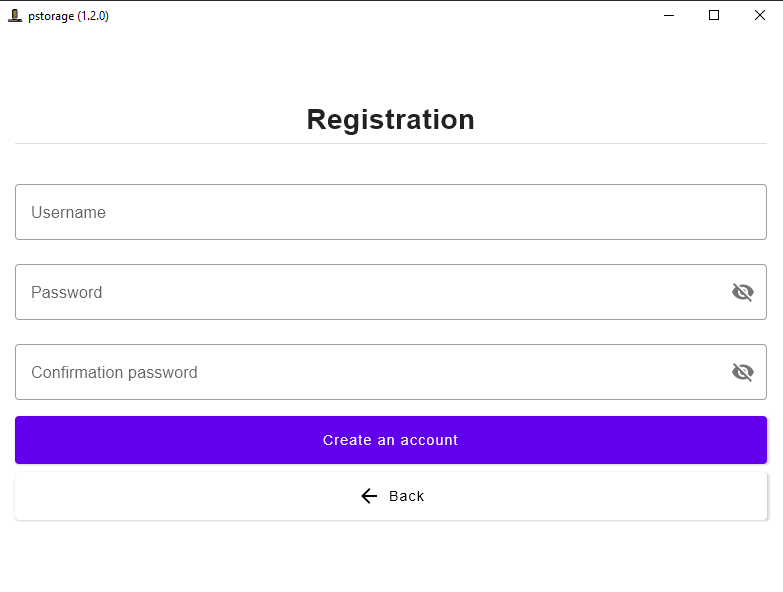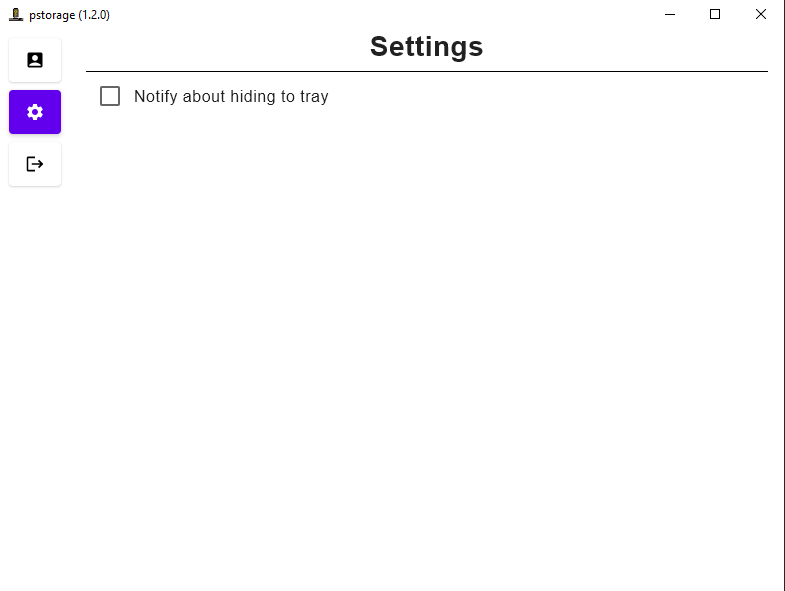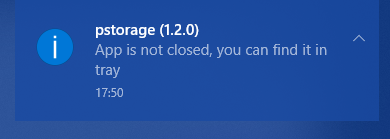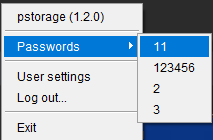| Branch | Build Status | Code Quality |
|---|---|---|
main |
||
dev |
todo |
pstorage - simple offline portable password storage application.
Once app is open you will see auth form:
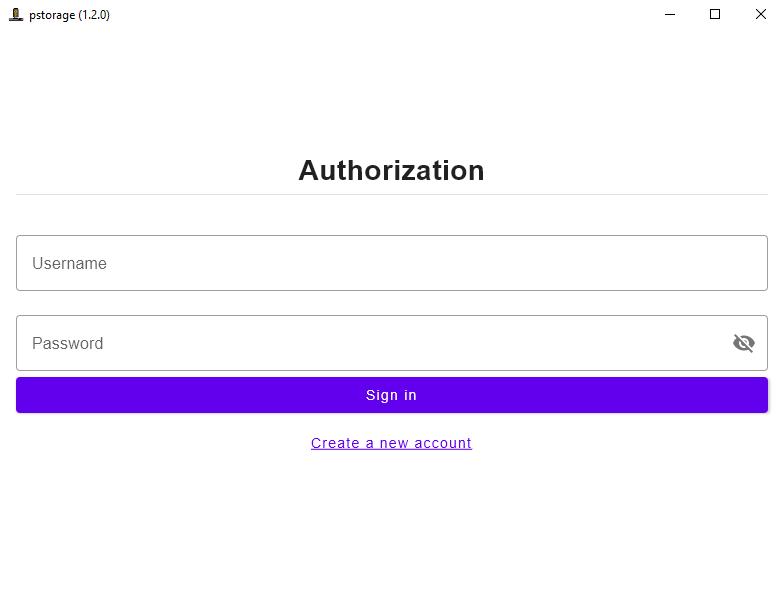
If you don't have an account you can follow "Create a new account" button.
In case of wrong credentials you will see an error.
You can create any number of accounts with unique 'Username'.
Be careful: you can't restore your password if you forget it. Be sure that you remember it or write down in safe place.
After successful log in you will see main view.
If it's your first log in - passwords table will be empty.
Else you will see information about your passwords as on screenshot below.
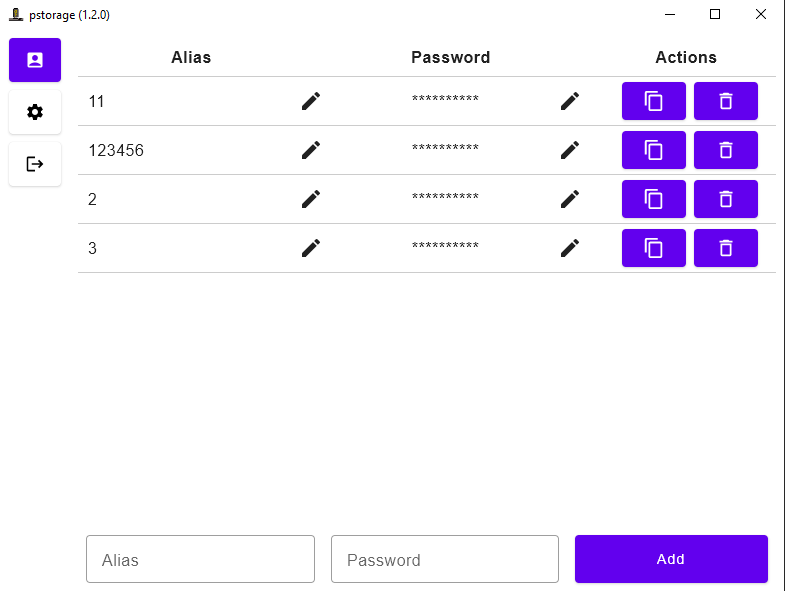
On screenshot:
- Column of passwords' aliases that you will see in System Tray passwords menu. On the right side of each record you see "Edit" button that can be used to change Alias value.
- Placeholder of your password. Here also you can change your password's value (by "edit" button on the right side of column).
- Action buttons:
- "Copy" button - on press it copies password's value to Clipboard.
- "Delete" button - delete password that you don't need anymore.
- Form to add a new password.
- Sidebar on the left side with navigation buttons and "Log out" button.
Here you can configure application.
On launch application creates an icon in system tray.
After successful log in you will see there your passwords' aliases.
On screenshot above:
- Application name with version - use this to reopen the main window.
- Passwords menu - all your passwords' aliases. Click on specific element to copy it's password's value to clipboard. Note: It's blank if you don't have any password or in case if you are not authorized.
- Settings of current user.
- Quick 'log out' button.
- Exit button to shutdown application.
- Design: Figma
- Download release build for your system from "Releases" section.
- Run
.msiinstallation file. - Open
pstorage-multiplatform.exein the root of installed directory.
- Download release build for your system from "Releases" section.
- Run
.dmginstallation file. Dragpstorage-multiplatform.appinto "Application" directory. - Open
pstorage-multiplatform.app.
- JDK 17
- Package platform binary using command
./gradlew packageReleaseDistributionForCurrentOS- Find built artifact in
build\compose\binaries\main-release\
If you need full application version:
./gradlew runIf you need to preview specific View (@Composable) in interactive way:
- Go to
src/jvmMain/com/github/shaart/pstorage/multiplatform/PreviewMain.kt - Edit view to needed
- Run with flag
app.preview=true
./gradlew -Dapp.preview=true run