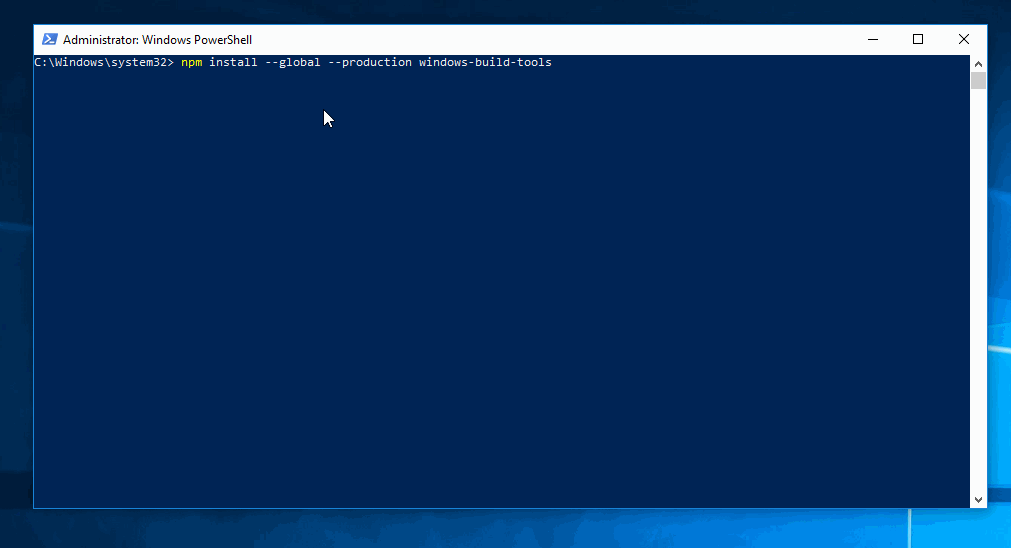On Windows? Want to compile native Node modules? Install the build tools with this one-liner. Start PowerShell as Administrator and run:
npm install --global --production windows-build-tools
After installation, npm will automatically execute this module, which downloads and installs Visual C++ Build Tools, provided free of charge by Microsoft. These tools are required to compile popular native modules. It will also install Python 2.7, configuring your machine and npm appropriately.
💡 [Windows Vista / 7 only] requires .NET Framework 4.5.1 (Currently not installed automatically by this package)
Both installations are conflict-free, meaning that they do not mess with existing installations of Visual Studio, C++ Build Tools, or Python. If you see anything that indiciates otherwise, please file a bug.
This module is capable of installing either the build tools from Visual Studio 2017 or Visual Studio 2015. Since Node's underlying build tools still don't fully support 2017, you might have a better experience with 2015 - even if it sounds a bit outdated. On the other hand, if you are only trying to compile a certain set of modules, the 2017 build tools are smaller and install a bit quicker.
By default, this tool will install the 2015 build tools. To change that, run this script with
the --vs2017 parameter.
npm [--add-python-to-path] [--python-mirror=''] [--proxy=''] [--debug] [--strict-ssl] [--resume] [--sockets=5] [--vcc-build-tools-parameters=''] [--vs2017] [--dry-run-only] install --global windows-build-tools
Optional arguments:
--add-python-to-path: Add Python to the environment, allowing you to typepython.exein any shell. Defaults tofalse.--python-mirror: Use a given mirror to download Python (like--python_mirror=https://npm.taobao.org/mirrors/python/). You can alternatively set aPYTHON_MIRRORenvironment variable.--proxy: Use a given proxy. You can alternatively set aPROXYenvironment variable.--debug: Be extra verbose in the logger output. Equal to setting the environment variableDEBUGto*.--strict-ssl: Enables "Strict SSL" mode. Defaults to false.--resume: By default,windows-build-toolswill resume aborted downloads. Set tofalseto disable.--sockets: Specifies the number of http sockets to use at once (this controls concurrency). Defaults to infinity.--vcc-build-tools-parameters: Specifies additional parameters for the Visual C++ Build Tools 2015. See below for more detailed usage instructions.--silent: The script will not output any information.--vs2017: Install the Visual Studio 2017 Build Tools instead of the Visual Studio 2015 ones.--dry-run-only: Don't actually do anything, just print what the script would have done.
You can pass additional parameters directly to the VCC Build Tools installer. This tool does not check if the parameters make sense - passing incorrect parameters might break the whole installation.
Supply parameters to windows-build-tools as a JSON array. Here's quick example (note the double quotes):
npm --vcc-build-tools-parameters='[""--allWorkloads""]' install --global windows-build-tools
/AdminFile: Specifies the installation control file./CreateAdminFile: Specifies the location to create a control file that can then be used/CustomInstallPath: Set Custom install location./ForceRestart: Always restart the system after installation./Full: Install all product features./InstallSelectableItems: <item1;item2;...;itemN> Choose which selectable item(s) to be installed. -selectable item to be installed, just pass in this switch without any value./Layout: Create a copy of the media in specified folder./NoRefresh: Prevent setup checking for updates from the internet./NoRestart: Do not restart during or after installation./NoWeb: Prevent setup downloading from the internet./Passive: Display progress but do not wait for user input./ProductKey: <25-character product key> Set custom product key (no dashes)./PromptRestart: Prompt the user before restarting the system./Repair: Repair the product./Uninstall: Uninstall the product./Uninstall /Force: Uninstall the product and features shared with other products.
If you run windows-build-tools with --vs2017, the available parameters are documented here.
This package currently only handles the most common use case, none of the edge cases. If you encounter errors, we'd greatly appreciate error reports (and even pull requests). This is currently tested on Windows 10.
It's saved under %USERPROFILE%\.windows-build-tools\python27.
To not mess with your machine in unnecessary ways, Python is only installed to disk and configured
with npm. If you'd like for the python command to work in cmd.exe and PowerShell, add the
folder %USERPROFILE%\.windows-build-tools\python27 to your environment variables.
The Python installation was made possible by Ali Hajimirza, who kindly wrestled with Python's MSIs until they surrendered.
Copyright (C) 2018 Felix Rieseberg. Licensed MIT. For more details, please see LICENSE.