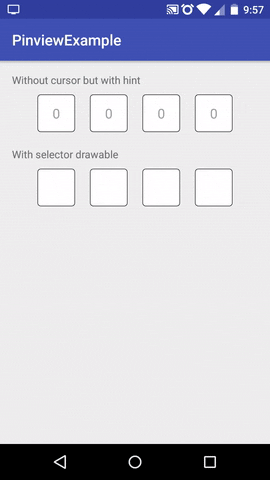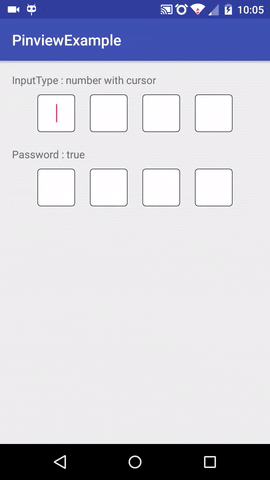Pinview
Pinview library for android
Gradle Dependency
Add this in your root build.gradle file at the end of repositories:
allprojects {
repositories {
...
maven { url 'https://jitpack.io' }
}
}Add the dependency :
dependencies {
compile 'com.github.GoodieBag:Pinview:v1.3'
}Sync the gradle and that's it!
Features :
- Flawless focus change to the consecutive pin box when the text is entered/deleted.
- When the user taps on the Pinview, the first empty box available is focused automatically (when the cursor is hidden).
- Listeners for onDataEntered ( To call an API when the pin is entered) and touch exists.
- Customisations are available for pin box sizes, background(drawables, selectors), inputType etc.
Usage
XML :
<com.goodiebag.pinview.Pinview
android:id="@+id/pinview"
app:pinBackground="@drawable/example_drawable"
android:layout_width="match_parent"
android:layout_height="wrap_content"
app:pinWidth="40dp"
app:pinHeight="40dp"
app:pinLength="4"
app:cursorVisible="false"
app:forceKeyboard="true"
app:hint="0"
app:inputType="text"
app:password="false"/>This can be referenced in the java class by the findViewById method.
Available xml attributes and explanations :
app:pinBackground : Sets the pin box's background, accepts a drawable or a selector drawable. When a selector is used, the focused pin box is highlighted.
app:pinWidth and app:pinHeight : Sets the width and height of the pinbox.
app:pinLength : number of pin boxes to be displayed.
app:forceKeyboard : forces the keyboard when the pinview is activity/fragment is opened.
app:cursorVisibility : Toggles cursor visibility.
app:hint : Pin box hint.
app:inputType : Accepts number or text as values.
app:password : Masks the pin value with * when true.
app:splitWidth : Determines the width between two pin boxes.
Java :
To create the view programmatically :
Pinview pin = new Pinview(this);Or reference it from findViewById
pin = (Pinview) findViewById(R.id.pinview);
pin.setPinBackgroundRes(R.drawable.sample_background);
pin.setPinHeight(40);
pin.setPinWidth(40);
pin.setInputType(Pinview.InputType.NUMBER);
pin.setValue("1234");
myLayout.addView(pin); To get and set the pin values use the pin.getValue() and pin.setValue() methods respectively.
There is an event listener which is triggered when the user is done entering the otp which can be used as follows :
pinview.setPinViewEventListener(new Pinview.PinViewEventListener() {
@Override
public void onDataEntered(Pinview pinview, boolean fromUser) {
//Make api calls here or what not
Toast.makeText(MainActivity.this, pinview.getValue(), Toast.LENGTH_SHORT).show();
}
});Note :
This library cannot be assured to work on 3rd party keyboards (especially when the cursor is off). It works as expected on google keyboards. We will be adding a work-around in the future releases.
LICENSE
MIT License
Copyright (c) 2017 GoodieBag
Permission is hereby granted, free of charge, to any person obtaining a copy
of this software and associated documentation files (the "Software"), to deal
in the Software without restriction, including without limitation the rights
to use, copy, modify, merge, publish, distribute, sublicense, and/or sell
copies of the Software, and to permit persons to whom the Software is
furnished to do so, subject to the following conditions:
The above copyright notice and this permission notice shall be included in all
copies or substantial portions of the Software.
THE SOFTWARE IS PROVIDED "AS IS", WITHOUT WARRANTY OF ANY KIND, EXPRESS OR
IMPLIED, INCLUDING BUT NOT LIMITED TO THE WARRANTIES OF MERCHANTABILITY,
FITNESS FOR A PARTICULAR PURPOSE AND NONINFRINGEMENT. IN NO EVENT SHALL THE
AUTHORS OR COPYRIGHT HOLDERS BE LIABLE FOR ANY CLAIM, DAMAGES OR OTHER
LIABILITY, WHETHER IN AN ACTION OF CONTRACT, TORT OR OTHERWISE, ARISING FROM,
OUT OF OR IN CONNECTION WITH THE SOFTWARE OR THE USE OR OTHER DEALINGS IN THE
SOFTWARE.