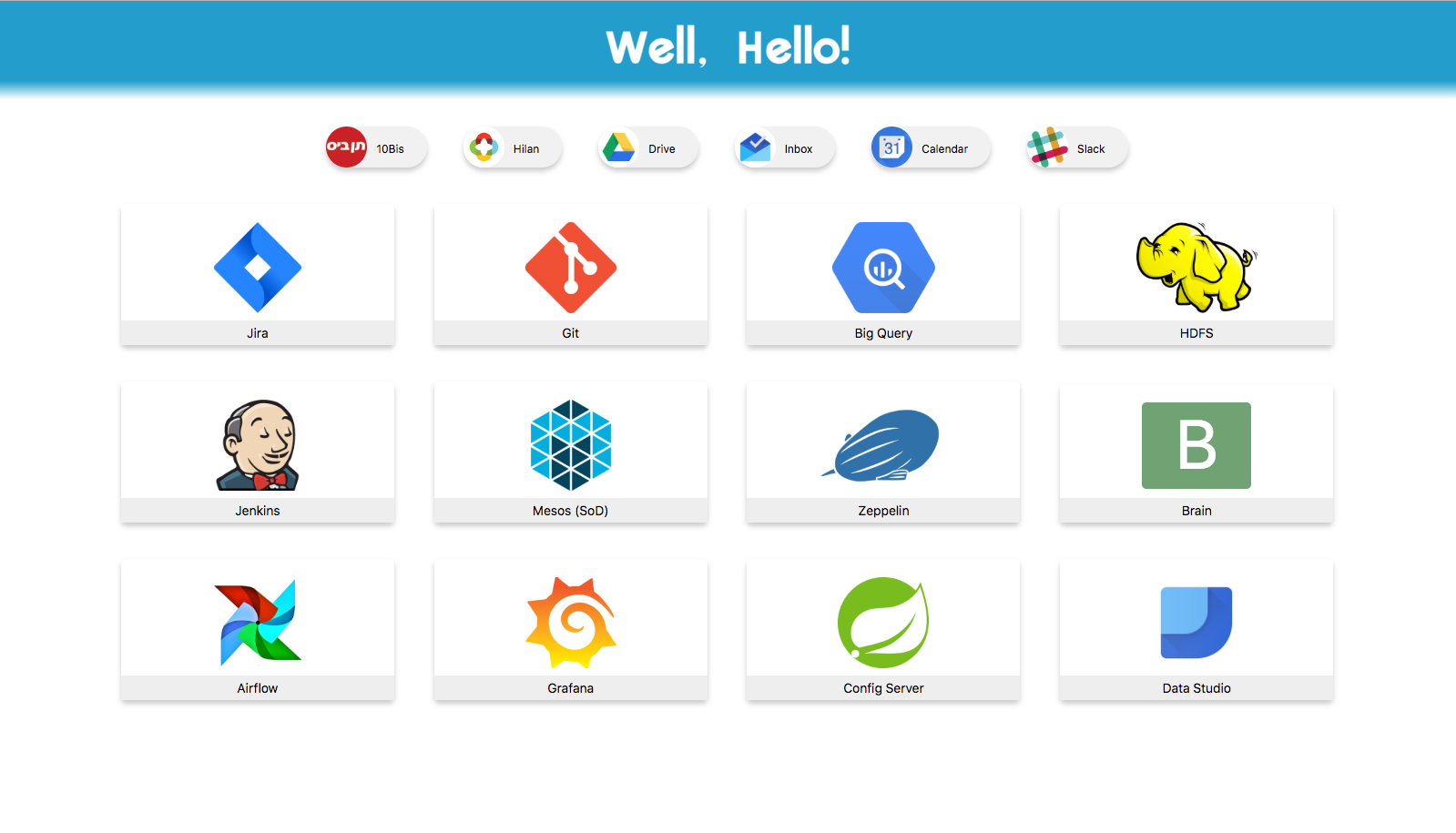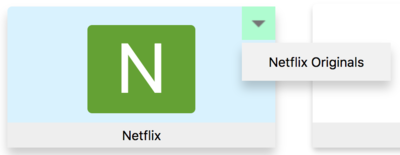Run:
pip install pyyaml
(or pip3 if you use Python 3.x)
- Extract all files to any directory
- In Chrome, go to
chrome://extensions - Enable Developer Mode
- Click Load Unpacked and choose the directory you placed the files in
Follow the instructions below and use the create.py script.
This script supports both Python 2.7 and 3.x.
One YML files are used required: config.yml. This file can have two optional sections, chips and cards,
where chips are the small links at the top and cards are the big ones underneath them (see screen-shot above).
The syntax for both sections is as follows:
- Site 1 Name: Site URL
image: image_name # all images are found under the "img" directory. This is optional
more: # optional, will add links as a dropdown menu
- Extra 1: URL
- Extra 2: URL
- Site 2 Name: Site URL
...
For example, the following yml will create the card in the picture:
- Netflix: "http://www.netflix.com"
more:
- Netflix Originals: "http://www.netflix.com/originals"
The script automatically look for an image named img/[name].png, where [name]
is the name defined in the YML file (lowered-case and with no spaces, so for HBO
it will look for an image named img/hbo.png and for Big Query it will look
for img/bigquery.png). If no such image is found, then no image will be used for
Chips, and a colored square with the first letter will be used for Cards (see the
rightmost card on the second row in the screen-shot).
Defining alternative images: You can specify an alternative image file instead
of the one looked for by default. To do so, add the image key to the site on the
YML file (see example above). All images are assumed to be found in the img/
directory.
It is possible to add break-lines to a drop down menu. Simply insert an undescore
(_) as an element of more. For example:
- Netflix: "http://www.netflix.com"
more:
- Netflix Originals: "http://www.netflix.com/originals"
- _
- Netflix Careers: "http://www.netflix.com/careers"
Assuming the files were placed in: ~/newtab/, run:
cd ~/newtab
python create.py
There's no need to reinstall the extension, any changes to the new-tab page will take effect immediately.