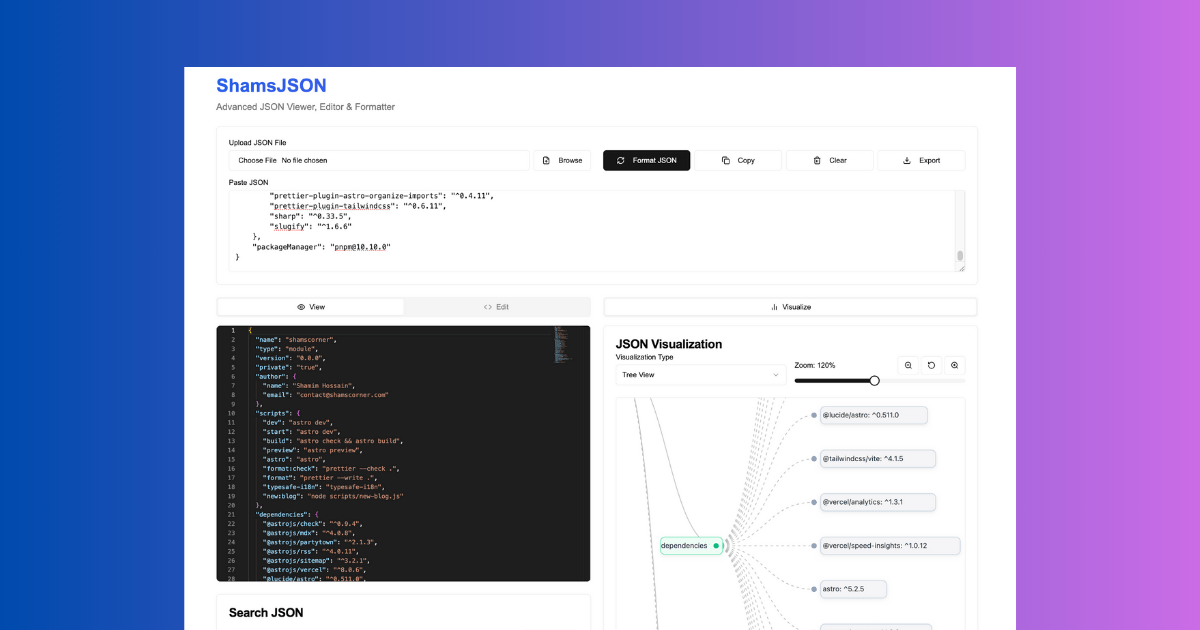ShamsJSON is a powerful, feature-rich JSON viewer and editor built with Next.js 15 and modern web technologies. It provides an intuitive interface for formatting, validating, searching, transforming, and visualizing JSON data - perfect for developers and data analysts.
- Format & Validate: Automatically format and validate JSON with syntax highlighting
- Import/Export: Load JSON from files or URLs, export formatted results
- Copy to Clipboard: Quick copy functionality for formatted JSON
- Smart Search: Search through JSON data with advanced filtering options
- JSONPath Queries: Execute JSONPath expressions to extract specific data
- Key-Value Navigation: Easy navigation through complex nested structures
- Tree Visualization: Interactive tree view of JSON structure
- Network Graph: Visualize relationships in your JSON data
- Syntax Highlighting: Beautiful code highlighting with Monaco Editor
- JSON Transforms: Apply custom transformations to your data
- Data Manipulation: Edit and modify JSON structures directly
- Batch Operations: Perform operations on multiple JSON files
- Dark/Light Theme: Comfortable viewing in any environment
- Responsive Design: Works perfectly on desktop and mobile devices
- Keyboard Shortcuts: Efficient navigation with keyboard shortcuts
- Error Handling: Clear error messages and validation feedback
- Node.js 18+
- pnpm (recommended) or npm
-
Clone the repository
git clone https://github.com/shamscorner/shamsjson.git cd shamsjson -
Install dependencies
pnpm install # or npm install -
Run the development server
pnpm dev # or npm run dev -
Open your browser Navigate to http://localhost:3000
- Framework: Next.js 15 with App Router
- Styling: Tailwind CSS + shadcn/ui
- Editor: Monaco Editor (VS Code editor)
- Visualization: D3.js for data visualization
- Type Safety: TypeScript for robust development
- Package Manager: pnpm for fast, efficient installs
shamsjson/
├── app/ # Next.js App Router
│ ├── globals.css # Global styles
│ ├── layout.tsx # Root layout with SEO
│ ├── page.tsx # Home page
│ ├── robots.ts # SEO robots.txt
│ └── sitemap.ts # XML sitemap
├── components/ # React components
│ ├── ui/ # shadcn/ui components
│ ├── json-editor.tsx # Monaco-based JSON editor
│ ├── json-search.tsx # Search functionality
│ ├── json-tool.tsx # Main tool component
│ ├── json-transform.tsx # Data transformation
│ ├── json-visualizer.tsx # Tree visualization
│ ├── network-graph.tsx # Network graph visualization
│ └── tree-graph.tsx # Tree graph component
├── hooks/ # Custom React hooks
├── lib/ # Utility functions
├── public/ # Static assets
└── styles/ # Additional stylesheets
- Paste your JSON data into the editor
- Click "Format JSON" to beautify and validate
- Copy the formatted result
- Load your JSON data
- Switch to the "Search" tab
- Use JSONPath expressions like
$.users[*].nameto extract specific data
- Load complex JSON data
- Navigate to the "Visualize" tab
- Explore your data structure in an interactive tree or network view
- Load your source JSON
- Go to the "Transform" tab
- Apply custom transformation rules to reshape your data
import JsonEditor from "@/components/json-editor";
<JsonEditor
value={jsonString}
onChange={setJsonString}
language="json"
theme="vs-dark"
/>;import JsonVisualizer from "@/components/json-visualizer";
<JsonVisualizer data={jsonData} width={800} height={600} />;We welcome contributions! Please see our Contributing Guidelines for details.
- Fork the repository
- Create a feature branch:
git checkout -b feature/amazing-feature - Make your changes
- Run tests:
pnpm test - Commit changes:
git commit -m 'Add amazing feature' - Push to branch:
git push origin feature/amazing-feature - Open a Pull Request
This project is licensed under the MIT License - see the LICENSE file for details.
- Next.js team for the amazing framework
- shadcn/ui for the beautiful component library
- Monaco Editor for the powerful code editor
- D3.js for data visualization capabilities
- Website: shamsjson.com
- Issues: GitHub Issues
- Discussions: GitHub Discussions
- Real-time collaboration features
- JSON schema validation
- Custom theme support
- Plugin system for custom transformations
- Performance optimizations for large JSON files
- Mobile app version
- API endpoint for programmatic access
Built with ❤️ by Shams Corner
Star ⭐ this repository if you find it useful!