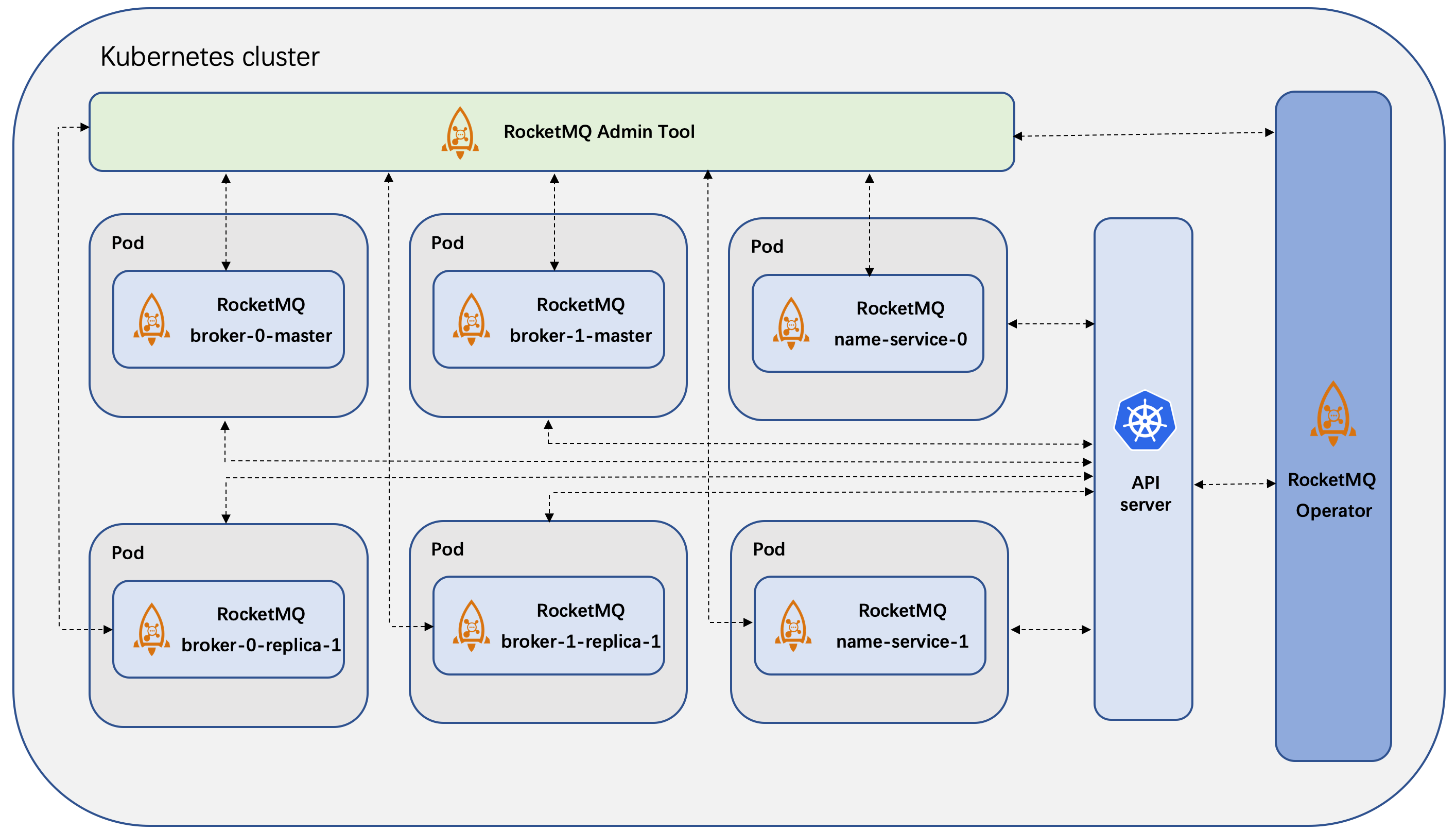RocketMQ Operator is to manage RocketMQ service instances deployed on the Kubernetes cluster. It is built using the Operator SDK, which is part of the Operator Framework.
- Clone the project on your Kubernetes cluster master node:
$ git clone https://github.com/apache/rocketmq-operator.git
$ cd rocketmq-operator
- To deploy the RocketMQ Operator on your Kubernetes cluster, please run the following command:
$ make deploy
- Use command
kubectl get podsto check the RocketMQ Operator deploy status like:
$ kubectl get pods
NAME READY STATUS RESTARTS AGE
rocketmq-operator-564b5d75d-jllzk 1/1 Running 0 108s
If you find that pod image is not found, run the following command to build a new one locally,
the image tag is specified by the IMG parameter.
$ make docker-build IMG=apacherocketmq/rocketmq-operator:0.3.0-snapshotNow you can use the CRDs provided by RocketMQ Operator to deploy your RocketMQ cluster.
Before RocketMQ deployment, you may need to do some preparation steps for RocketMQ data persistence.
Currently we provide several options for your RocketMQ data persistence: EmptyDir, HostPath and StorageClass, which can be configured in CR files, for example in rocketmq_v1alpha1_nameservice_cr.yaml:
...
# storageMode can be EmptyDir, HostPath, StorageClass
storageMode: HostPath
...
If you choose EmptyDir, you don't need to do extra preparation steps for data persistence. But the data storage life is the same with the pod's life, if the pod is deleted you may lost the data.
If you choose other storage modes, please refer to the following instructions to prepare the data persistence.
This storage mode means the RocketMQ data (including all the logs and store files) is stored in each host where the pod lies on. You need to create a directory on the host where you want the RocketMQ data to be stored. For example:
$ mkdir /data/rocketmq/broker
You can configure the host path in the CRD yaml file like hostPath: /data/rocketmq/broker in the example/rocketmq_v1alpha1_rocketmq_cluster.yaml file.
If you choose StorageClass as the storage mode, you need to prepare the storage class related provisioner and other dependencies. Using the NFS storage class as an example, the first step is to prepare a storage class based on NFS provider to create PV and PVC where the RocketMQ data will be stored.
-
Deploy NFS server and clients on your Kubernetes cluster. You can refer to NFS deployment document for more details. Please make sure they are functional before you go to the next step. Here is a instruction on how to verify NFS service.
- On your NFS client node, check if NFS shared dir exists.
$ showmount -e 192.168.130.32 Export list for 192.168.130.32: /data/k8s *- On your NFS client node, create a test dir and mount it to the NFS shared dir (you may need sudo permission).
$ mkdir -p ~/test-nfc $ mount -t nfs 192.168.130.32:/data/k8s ~/test-nfc- On your NFS client node, create a test file on the mounted test dir.
$ touch ~/test-nfc/test.txt- On your NFS server node, check the shared dir. If there exists the test file we created on the client node, it proves the NFS service is functional.
$ ls -ls /data/k8s/ total 4 4 -rw-r--r--. 1 root root 4 Jul 10 21:50 test.txt -
Modify the following configurations of the
deploy/storage/nfs-client.yamlfile:
...
- name: NFS_SERVER
value: 192.168.130.32
- name: NFS_PATH
value: /data/k8s
volumes:
- name: nfs-client-root
nfs:
server: 192.168.130.32
path: /data/k8s
...
Replace 192.168.130.32 and /data/k8s with your true NFS server IP address and NFS server data volume path.
- Create a NFS storage class for RocketMQ, run
$ cd deploy/storage
$ ./deploy-storage-class.sh
- If the storage class is successfully deployed, you can get the pod status like:
$ kubectl get pods
NAME READY STATUS RESTARTS AGE
nfs-client-provisioner-7cf858f754-7vxmm 1/1 Running 0 136m
rocketmq-operator-564b5d75d-jllzk 1/1 Running 0 108s
RocketMQ Operator provides several CRDs to allow users define their RocketMQ service component cluster, which includes the Name Server, Broker cluster, Console, etc.
- Check the file
rocketmq_v1alpha1_rocketmq_cluster.yamlin theexampledirectory which we put these CR together:
apiVersion: v1
kind: ConfigMap
metadata:
name: broker-config
namespace: default
data:
# BROKER_MEM sets the broker JVM, if set to "" then Xms = Xmx = max(min(1/2 ram, 1024MB), min(1/4 ram, 8GB))
BROKER_MEM: " -Xms2g -Xmx2g -Xmn1g "
broker-common.conf: |
# brokerClusterName, brokerName, brokerId are automatically generated by the operator and do not set it manually!!!
deleteWhen=04
fileReservedTime=48
flushDiskType=ASYNC_FLUSH
# set brokerRole to ASYNC_MASTER or SYNC_MASTER. DO NOT set to SLAVE because the replica instance will automatically be set!!!
brokerRole=ASYNC_MASTER
---
apiVersion: rocketmq.apache.org/v1alpha1
kind: Broker
metadata:
# name of broker cluster
name: broker
namespace: default
spec:
# size is the number of the broker cluster, each broker cluster contains a master broker and [replicaPerGroup] replica brokers.
size: 1
# nameServers is the [ip:port] list of name service
nameServers: ""
# replicaPerGroup is the number of each broker cluster
replicaPerGroup: 1
# brokerImage is the customized docker image repo of the RocketMQ broker
brokerImage: apacherocketmq/rocketmq-broker:4.5.0-alpine-operator-0.3.0
# imagePullPolicy is the image pull policy
imagePullPolicy: Always
# resources describes the compute resource requirements and limits
resources:
requests:
memory: "2048Mi"
cpu: "250m"
limits:
memory: "12288Mi"
cpu: "500m"
# allowRestart defines whether allow pod restart
allowRestart: true
# storageMode can be EmptyDir, HostPath, StorageClass
storageMode: EmptyDir
# hostPath is the local path to store data
hostPath: /data/rocketmq/broker
# scalePodName is [Broker name]-[broker group number]-master-0
scalePodName: broker-0-master-0
# env defines custom env, e.g. BROKER_MEM
env:
- name: BROKER_MEM
valueFrom:
configMapKeyRef:
name: broker-config
key: BROKER_MEM
# volumes defines the broker.conf
volumes:
- name: broker-config
configMap:
name: broker-config
items:
- key: broker-common.conf
path: broker-common.conf
# volumeClaimTemplates defines the storageClass
volumeClaimTemplates:
- metadata:
name: broker-storage
spec:
accessModes:
- ReadWriteOnce
storageClassName: rocketmq-storage
resources:
requests:
storage: 8Gi
---
apiVersion: rocketmq.apache.org/v1alpha1
kind: NameService
metadata:
name: name-service
namespace: default
spec:
# size is the the name service instance number of the name service cluster
size: 1
# nameServiceImage is the customized docker image repo of the RocketMQ name service
nameServiceImage: apacherocketmq/rocketmq-nameserver:4.5.0-alpine-operator-0.3.0
# imagePullPolicy is the image pull policy
imagePullPolicy: Always
# hostNetwork can be true or false
hostNetwork: true
# Set DNS policy for the pod.
# Defaults to "ClusterFirst".
# Valid values are 'ClusterFirstWithHostNet', 'ClusterFirst', 'Default' or 'None'.
# DNS parameters given in DNSConfig will be merged with the policy selected with DNSPolicy.
# To have DNS options set along with hostNetwork, you have to specify DNS policy
# explicitly to 'ClusterFirstWithHostNet'.
dnsPolicy: ClusterFirstWithHostNet
# resources describes the compute resource requirements and limits
resources:
requests:
memory: "512Mi"
cpu: "250m"
limits:
memory: "1024Mi"
cpu: "500m"
# storageMode can be EmptyDir, HostPath, StorageClass
storageMode: EmptyDir
# hostPath is the local path to store data
hostPath: /data/rocketmq/nameserver
# volumeClaimTemplates defines the storageClass
volumeClaimTemplates:
- metadata:
name: namesrv-storage
spec:
accessModes:
- ReadWriteOnce
storageClassName: rocketmq-storage
resources:
requests:
storage: 1Gi
---
apiVersion: rocketmq.apache.org/v1alpha1
kind: Console
metadata:
name: console
namespace: default
spec:
# nameServers is the [ip:port] list of name service
nameServers: ""
# consoleDeployment define the console deployment
consoleDeployment:
apiVersion: apps/v1
kind: Deployment
metadata:
labels:
app: rocketmq-console
spec:
replicas: 1
selector:
matchLabels:
app: rocketmq-console
template:
metadata:
labels:
app: rocketmq-console
spec:
containers:
- name: console
image: apacherocketmq/rocketmq-console:2.0.0
ports:
- containerPort: 8080
The yaml defines the RocketMQ name server and broker cluster scale, the [ip:port] list of name service and so on. By default, the nameServers is an empty string which means it is automatically obtained by the operator.
Notice: Currently the broker image use the formula
max(min(1/2 ram, 1024MB), min(1/4 ram, 8GB))to calculate JVM Xmx size in whichramis the host memory size. If the memory resource limit is lower than the container requirement, it may occur theOOMkillederror.
- Deploy the RocketMQ name service cluster by running:
$ kubectl apply -f example/rocketmq_v1alpha1_rocketmq_cluster.yaml
broker.rocketmq.apache.org/broker created
nameservice.rocketmq.apache.org/name-service created
console.rocketmq.apache.org/console created
The name server cluster will be created first, after all name server cluster is in running state, the operator will create the broker cluster.
Check the status:
$ kubectl get pods -owide
NAME READY STATUS RESTARTS AGE IP NODE NOMINATED NODE READINESS GATES
broker-0-master-0 1/1 Running 0 71s 10.1.5.91 docker-desktop <none> <none>
broker-0-replica-1-0 1/1 Running 0 71s 10.1.5.92 docker-desktop <none> <none>
console-5c4c9d5757-jnsbq 1/1 Running 0 71s 10.1.5.93 docker-desktop <none> <none>
name-service-0 1/1 Running 0 78s 192.168.65.3 docker-desktop <none> <none>
rocketmq-operator-758bb9c774-jrfw4 1/1 Running 0 106s 10.1.5.90 docker-desktop <none> <none>
Using the default yaml, we can see that there are 2 name-server Pods and 1 master broker 1 replica(slave) broker running on the k8s cluster.
- Apply Service and visit the RocketMQ Console.
By default, we use nodePort service to expose the console service outside the k8s cluster:
$ kubectl apply -f example/rocketmq_v1alpha1_cluster_service.yaml
Then you can visit the RocketMQ Console (by default) by the URL any-k8s-node-IP:30000, or localhost:30000 if you are currently on the k8s node.
- If you are using storage class, check the PV and PVC status:
$ kubectl get pvc
NAME STATUS VOLUME CAPACITY ACCESS MODES STORAGECLASS AGE
broker-storage-broker-0-master-0 Bound pvc-7a74871b-c005-441a-bb15-8106566c9d19 8Gi RWO rocketmq-storage 78s
broker-storage-broker-0-replica-1-0 Bound pvc-521e7e9a-3795-487a-9f76-22da74db74dd 8Gi RWO rocketmq-storage 78s
namesrv-storage-name-service-0 Bound pvc-c708cb49-aa52-4992-8cac-f46a48e2cc2e 1Gi RWO rocketmq-storage 79s
$ kubectl get pv
NAME CAPACITY ACCESS MODES RECLAIM POLICY STATUS CLAIM STORAGECLASS REASON AGE
pvc-521e7e9a-3795-487a-9f76-22da74db74dd 8Gi RWO Delete Bound default/broker-storage-broker-0-replica-1-0 rocketmq-storage 79s
pvc-7a74871b-c005-441a-bb15-8106566c9d19 8Gi RWO Delete Bound default/broker-storage-broker-0-master-0 rocketmq-storage 79s
pvc-d7b76efe-384c-4f8d-9e8a-ebe209ba826c 8Gi RWO Delete Bound default/broker-storage-broker-1-master-0 rocketmq-storage 78s
Notice: if you don't choose the StorageClass storage mode, then the above PV and PVC won't be created.
Congratulations! You have successfully deployed your RocketMQ cluster by RocketMQ Operator.
Access on any node which contains the RocketMQ service pod, check the hostPath you configured, for example:
$ ls /data/rocketmq/broker
logs store
$ cat /data/rocketmq/broker/logs/broker-1-replica-1/rocketmqlogs/broker.log
...
2019-09-12 13:12:24 INFO main - The broker[broker-1, 10.244.3.35:10911] boot success. serializeType=JSON and name server is 192.168.130.35:9876
...
Access the NFS server node of your cluster and verify whether the RocketMQ data is stored in your NFS data volume path:
$ cd /data/k8s/
$ ls
default-broker-storage-broker-0-master-0-pvc-7a74871b-c005-441a-bb15-8106566c9d19
default-broker-storage-broker-0-replica-1-0-pvc-521e7e9a-3795-487a-9f76-22da74db74dd
default-namesrv-storage-name-service-0-pvc-c708cb49-aa52-4992-8cac-f46a48e2cc2e
$ ls default-broker-storage-broker-0-master-0-pvc-7a74871b-c005-441a-bb15-8106566c9d19/logs/rocketmqlogs/
broker_default.log broker.log commercial.log filter.log lock.log protection.log remoting.log stats.log storeerror.log store.log transaction.log watermark.log
$ cat default-broker-storage-broker-0-master-0-pvc-7a74871b-c005-441a-bb15-8106566c9d19/logs/rocketmqlogs/broker.log
...
2019-09-10 14:12:22 INFO main - The broker[broker-1-master-0, 10.244.2.117:10911] boot success. serializeType=JSON and name server is 192.168.130.33:9876
...
If the current name service cluster scale does not fit your requirements, you can simply use RocketMQ-Operator to up-scale or down-scale your name service cluster.
If you want to enlarge your name service cluster. Modify your name service CR file rocketmq_v1alpha1_nameservice_cr.yaml, increase the field size to the number you want, for example, from size: 1 to size: 2.
Notice: if your broker image version is 4.5.0 or earlier, you need to make sure that
allowRestart: trueis set in the broker CR file to enable rolling restart policy. IfallowRestart: false, configure it toallowRestart: trueand runkubectl apply -f example/rocketmq_v1alpha1_broker_cr.yamlto apply the new config.
After configuring the size fields, simply run
kubectl apply -f example/rocketmq_v1alpha1_nameservice_cr.yaml
Then a new name service pod will be deployed and meanwhile the operator will inform all the brokers to update their name service list parameters, so they can register to the new name service.
Notice: under the policy
allowRestart: true, the broker will gradually be updated so the update process is also not perceptible to the producer and consumer clients.
It is often the case that with the development of your business, the old broker cluster scale no longer meets your needs. You can simply use RocketMQ-Operator to up-scale your broker cluster:
-
Modify the
sizein the broker CR file to the number that you want the broker cluster scale will be, for example, fromsize: 1tosize: 2. -
Choose the source broker pod, from which the old metadata like topic and subscription information data will be transferred to the newly created brokers. The source broker pod field is
...
# scalePodName is broker-[broker group number]-master-0
scalePodName: broker-0-master-0
...
- Apply the new configurations:
$ kubectl apply -f example/rocketmq_v1alpha1_broker_cr.yaml
Then a new broker group of pods will be deployed and meanwhile the operator will copy the metadata from the source broker pod to the newly created broker pods before the new brokers are stared, so the new brokers will reload previous topic and subscription information.
Topic Transfer means that the user wants to migrate the work of providing service for a specific topic from a source(original) cluster to a target cluster without affecting the business. This may happen when the source cluster is about to shutdown, or the user wants to reduce the workload on the source cluster.
Usually the Topic Transfer process consists of 7 steps:
-
Add all consumer groups of the topic to the target cluster.
-
Add the topic to be transferred to the target cluster.
-
Forbid new message writing into the source cluster.
-
Check the consumer group consumption progress to make sure all messages in the source cluster have been consumed.
-
Delete the topic in the source cluster when all messages in the source cluster have been consumed.
-
Delete the consumer groups in the source cluster.
-
Add the retry-topic to the target cluster.
The TopicTransfer CRD can help you do that. Simply configure the CR file example/rocketmq_v1alpha1_topictransfer_cr.yaml:
apiVersion: rocketmq.apache.org/v1alpha1
kind: TopicTransfer
metadata:
name: topictransfer
spec:
# topic defines which topic to be transferred
topic: TopicTest
# sourceCluster define the source cluster
sourceCluster: broker-0
# targetCluster defines the target cluster
targetCluster: broker-1
Then apply the TopicTransfer resource:
$ kubectl apply -f example/rocketmq_v1alpha1_topictransfer_cr.yaml
The operator will automatically do the topic transfer job.
If the transfer process is failed, the operator will roll-back the transfer operations for the atomicity of the TopicTransfer operation.
You can check the operator logs or consume progress status to monitor and verify the topic transfer process:
$ kubectl logs -f [operator-pod-name]
$ sh bin/mqadmin consumerprogress -g [consumer-group] -n [name-server-ip]:9876
If you want to tear down the RocketMQ cluster, to remove the name server and broker clusters run
$ kubectl delete -f example/rocketmq_v1alpha1_rocketmq_cluster.yaml
$ kubectl delete -f example/rocketmq_cluster_service.yaml
to remove the RocketMQ Operator:
$ ./purge-operator.sh
to remove the storage class for RocketMQ:
$ cd deploy/storage
$ ./remove-storage-class.sh
Note: the StorageClass and HostPath persistence data will not be deleted by default.
- git
- go version v1.12+.
- mercurial version 3.9+
- docker version 17.03+.
- Access to a Kubernetes v1.11.3+ cluster.
- dep version v0.5.0+.
- operator-sdk version v0.11.0+
For developers who want to build and push the operator-related images to the docker hub, please follow the instructions below.
RocketMQ-Operator uses operator-sdk to generate the scaffolding and build the operator image. You can refer to the operator-sdk user guide for more details.
If you want to push the newly build operator image to your own docker hub, please modify the DOCKERHUB_REPO variable in the create-operator.sh script using your own repository. Then run the build script:
$ ./create-operator.sh
RocketMQ-Operator is based on customized images of Broker and Name Server, which are build by build-broker-image.sh and build-namesrv-image.sh respectively. Therefore, the images used in the Broker and NameService CR yaml files should be build by these scripts.
You can also modify the DOCKERHUB_REPO variable in the scripts to push the newly build images to your own repository:
$ cd images/alpine/broker
$ ./build-broker-image.sh
$ cd images/alpine/namesrv
$ ./build-namesrv-image.sh
The Console CR directly uses the RocketMQ-Console image from https://github.com/apache/rocketmq-externals/tree/master/rocketmq-console, which has no customization for the operator.
Note: for users who just want to use the operator, there is no need to build the operator and customized broker and name server images themselves. Users can simply use the default official images which are maintained by the RocketMQ community.