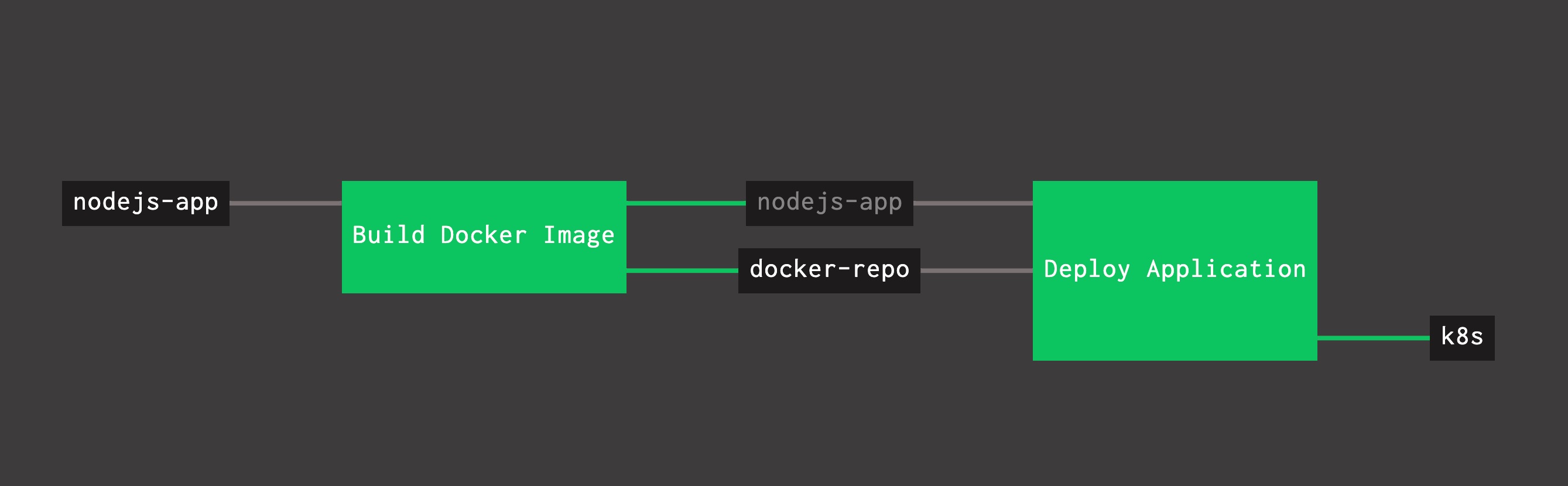Base application to demonstrate PKS and Concourse pipelines
- In order to create Docker images, the pipeline is assuming that you have a
Dockerfilein your repo. - The
kubernetes applyis assuming you have adeployment.yamlin your repo.
- You can repurpose
Dockerfileto fit your needs in terms of base image location and/or different set of scripts git clonethis repo and from the cloned repo folder, execute:
git clone https://github.com/sharadg/hello-world-nodejs
cd hello-world-nodejs
docker build -t hello-world-nodejs:latest -f Dockerfile .
- Optionally, you can tag the docker image and push it to docker hub or Harbor registry
docker tag hello-world-nodejs:latest <harbor_repo_location>/library/hello-world-nodejs:latest
docker push <harbor_repo_location>/library/hello-world-nodejs:latest
# OR
docker tag hello-world-nodejs:latest <docker_hub_username>/hello-world-nodejs:latest
docker push <docker_hub_username>/hello-world-nodejs:latest
- Before deploying on k8s, confirm the location of image specified in
deployment.yamlto make sure your k8s environment can access the harbor repo or docker hub as the case may be:
spec:
containers:
- name: nodejs-app
image: shagupta/hello-world-nodejs:latest
imagePullPolicy: Always
- Using
kubectl, you can then deploy the app on PKS or on locally running minikube:
kubectl apply -f deployment.yaml
kubectl get all
# If you are using minikube, you can find out the exposed service location
minikube service list
# OR
minikube service nodejs-app-np --url
- Create/populate a
variables.ymlfile in yourcifolder that holds credentials/locations for Docker hub or Harbor registry, and credentials forpks loginandpks get-credentials flythe pipeline using
fly -t <concourse-target> set-pipeline -p <pipeline_name> -c ci/pipeline.yml -l ci/variables.yml
- I learned a lot from this blog post on deployment pipeline with kubernetes and concourse
- As well as the kubernetes-resource for concourse and the sample usage