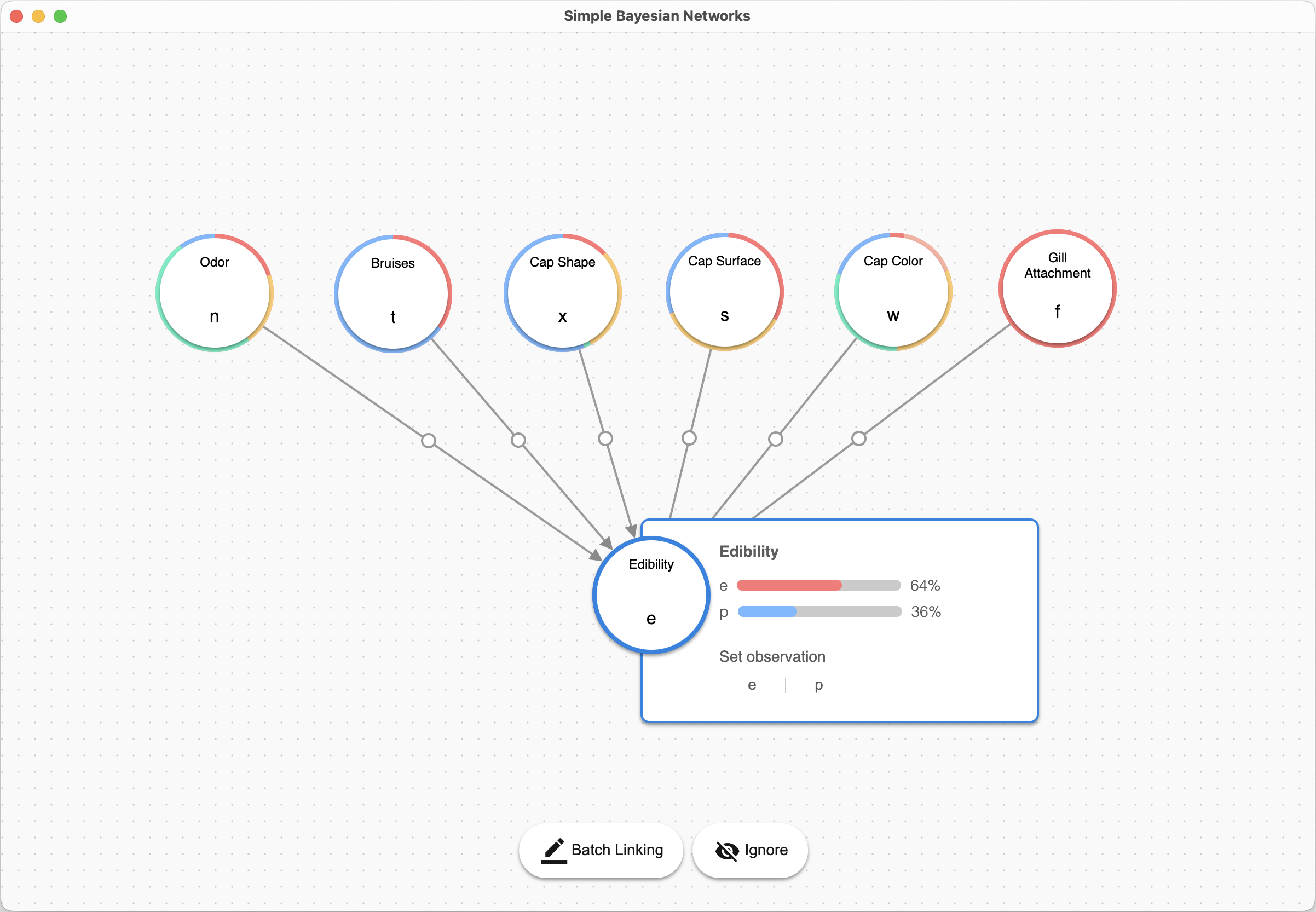A simple visual tool to build and run inference on your own Bayesian Network. Originally written for my undergraduate thesis.
- Load your own data in CSV/Excel format.
- Define custom network structures.
- Condition on observations to see real-time inference result on other variables.
- Save & load your model.
- Overall a nice interface and smooth interactions.
You need to have Python 3 installed.
Open up your favorite terminal, and run the following command to install the required libraries:
pip install eel pandas openpyxl pgmpy python-datauri
Finally, clone this repo. In the base directory of this repo, start app.py to see the GUI:
python app.py
Your dataset should be a CSV/Excel file. Each column is a variable, and the first row contains the variable names, like so:
| Var 1 | Var 2 | ... | Var N |
|---|---|---|---|
| Value | Value | ... | Value |
| Value | Value | ... | Value |
| Value | Value | ... | Value |
| ... | ... | ... | ... |
A sample excerpt of the mushroom dataset is included for your reference in the sample folder.
Alternatively, you can also load a model you have saved.
You'll notice that each variable has a ring surrounding it. This is a pie chart showing the distribution of values of this variable.
When you click on a variable, a panel shows up. This panel shows you the detailed distribution statistics, as well as buttons for you to set a specific observed value to that variable, thus "conditioning" it.
When a variable is selected, you can drag from it onto another variable to create a link. Alternatively, you can select a variable and click "Batch Linking," this way you can simply click on other variables to create links.
To remove a link, click on the circle handle of that link and click the "Delete Link" button.
If a variable is irrelavent, you can also select it and click "Ignore," so that it will not participate in any inferences.
Click "Start Inference" to start running inference. Depending on your model complexity and dataset size, it may take some time to finish. When inference is activated, any changes you make will trigger another inference, and the visualization stays updated.
The models are saved as a json file. You can click the "Load Dataset/Model" button to load it again.