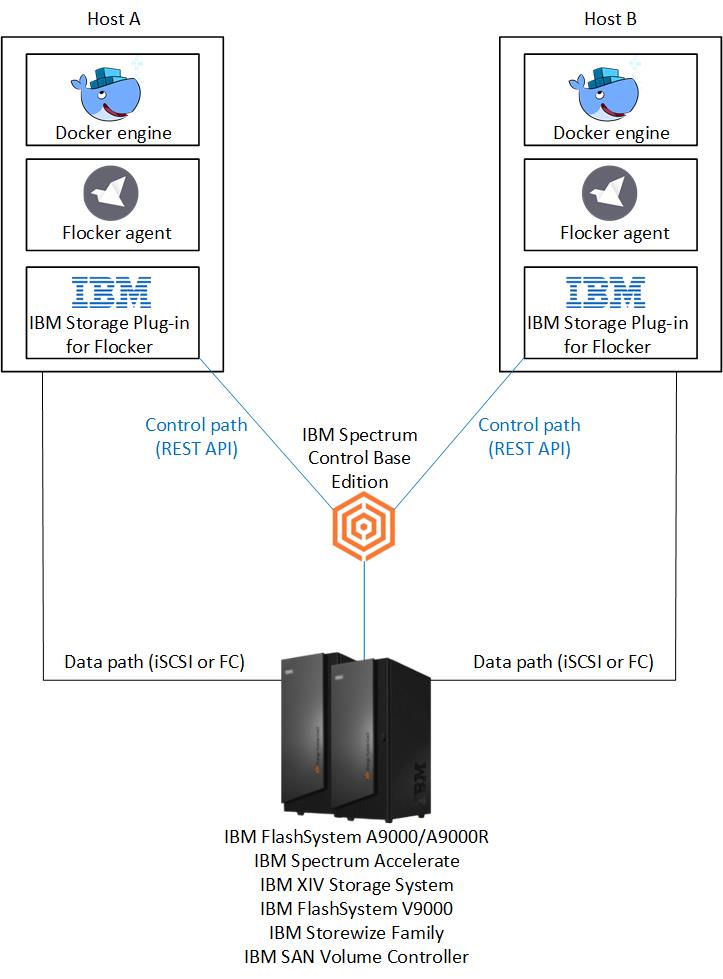This block storage plug-in (driver) for Flocker enables IBM storage systems to be used for persistent Docker containers. The plug-in is provided as is. It is an experimental feature that can be used in development and testing environments. The driver is certified for Flocker 1.15.0, Docker 12, RHEL 7.2 and IBM Spectrum Control Base Edition (SCBE) 3.2.0, supporting the following storage systems:
- IBM Spectrum Accelerate Family products:
- FlashSystem A9000/A9000R
- Spectrum Accelerate
- XIV
- IBM Spectrum Virtualize Family products:
- IBM SAN Volume Controller
- IBM Storewize Family
- IBM FlashSystem V9000
Flocker is an open-source container data volume manager for your dockerized applications. Typically, Docker data volumes are tied to a single server. However, when Flocker datasets are used, the data volume can move with a container between different hosts in your cluster. This flexibility allows stateful container services to access data no matter where the container is placed.
The following components are required before using the plug-in:
- Install Flocker.
- Install and configure IBM Spectrum Control Base Edition.
- Configure storage connectivity and multipathing.
1. Install Flocker
See the instructions on how to install Flocker on your nodes at Flocker.
2. Installing and configuring IBM Spectrum Control Base Edition
The IBM Storage plug-in for Flocker communicates with the IBM storage systems through IBM Spectrum Control Base Edition 3.2.0 or later. See IBM Knowledge Center for instructions on how download, install and configure Spectrum Control Base Edition software.
After IBM Spectrum Control Base Edition is installed, do the following :
- Log into Spectrum Control Base Edition server at https://SCBE_IP_address:8440.
- Add a Flocker interface. Note: The Flocker interface username and the password will be used later, when creating and editing the agent.yml file.
- Add the IBM storage systems to be used with the Flocker plug-in.
- Create storage service(s) with required storage capacities and capabilities. This service(s) will be avilable as a Flocker profile on the Flocker nodes.
- Delegate at least one storage service to the Flocker interface.
3. Configuring storage connectivity and multipathing
The plug-in supports FC or iSCSI connectivity to the storage systems.
-
Install OpeniSCSI and SCSI utilities.
- Ubuntu
sudo apt-get update sudo apt-get -y install scsitools sudo apt-get install -y open-iscsi # only if you need iSCSI- Redhat
sudo yum -y install sg3_utils sudo yum -y install iscsi-initiator-utils # only if you need iSCSI -
Install and configure multipathing.
- Ubuntu
sudo apt-get multipath-tools cp multipath.conf /etc/multipath.conf multipath -l # Check no errors appear.- Redhat
yum install device-mapper-multipath sudo modprobe dm-multipath cp multipath.conf /etc/multipath.conf # Default file can be copied from /usr/share/doc/device-mapper-multipath-*/multipath.conf to /etc systemctl start multipathd systemctl status multipathd # Make sure its active multipath -ll # Make sure no error appear.
-
Verify that the hostname of the Flocker node or the hostname configured in the agent.yml file is defined on the relevant storage systems with the valid WWPNs or IQN of the node.
-
For iSCSI - Discover and login to the iSCSI targets of the relevant storage systems:
-
Discover iSCSI targets of the storage systems portal on the host
iscsiadm -m discoverydb -t st -p ${Storage System iSCSI Portal IP}:3260 --discover -
Log in to iSCSI ports. You must have at least two communication paths from your host to the storage system to achieve multipathing.
iscsiadm -m node -p ${storage system iSCSI portal IP/hostname} --login
-
Install IBM Storage Plug-in for Flocker on each node of the Flocker cluster.
sudo /opt/flocker/bin/pip install git+https://github.com/ibm/flocker-driver/Create and edit the agent.yml file in /etc/flocker directory as follows:
version: 1
control-service:
hostname: "FLOCKER_CONTROL_NODE"
dataset:
backend: "ibm_storage_flocker_driver"
management_ip: "SCBE IP"
management_port: "SCBE PORT"
verify_ssl_certificate: "Boolean"
username: "USERNAME"
password: "PASSWORD"
default_service: "SERVICE"
hostname: "HOSTNAME"
log_level: "LEVEL"Replace the following values, according your environment:
- FLOCKER_CONTROL_NODE = hostname or IP of the Flocker control node
- SCBE_IP = SCBE server IP or FQDN
- SCBE_PORT = SCBE server port. This setting is optional (default port is 8440).
- Boolean = True verifies SCB SSL certificate or False ignores the certificate (default is True)
- USERNAME = user name defined for SCBE Flocker interface
- PASSWORD = password defined for SCBE Flocker interface
- SERVICE = SCBE storage service to be used by default as the Flocker default profile
- HOSTNAME = The host defined on the storage system. This setting is optional (default is Flocker node hostname).
- LEVEL = Log level for the plug-in. This setting is optional (default is INFO). For debugging, use DEBUG.
- Create a 10 GB volume "volume_1" based on SCBE storage service named "gold" by running the following command:
docker volume create --driver=flocker --name volume_1 --opt profile=gold --opt size=10g- Launch container "container_1" with volume "volume_1" to be mounted in the /data path of the Docker container, using Docker image "ubuntu" by running the following command. If the specified volume does not exist, the Flocker driver creates it on the SCBE service defined in the agent.yml file, as "default_service".
docker run --volume-driver flocker -v volume_1:/data --name container_1 -it ubuntu bash-
To verify the plug-in installation, set up the configuration file, as explained below. Change the values according to your environment.
export IBM_STORAGE_CONFIG_FILE=/etc/flocker/ibm.yml vi $IBM_STORAGE_CONFIG_FILE ibm: management_ip: "SCBE IP" management_port: "SCBE PORT" verify_ssl_certificate: "Boolean" username: "USERNAME" password: "PASSWORD" default_service: "SERVICE" hostname: "HOSTNAME" log_level: "LEVEL"
-
Run the tests
sudo /opt/flocker/bin/trial test_ibm_storage_flocker_driver
Create a fork of the project into your own repository. Make all necessary changes, create a pull request with a description on what was added or removed, provide details on code changes. If the changes are approved, project owners will merge it.
Copyright 2016 IBM Corp.
Licensed under the Apache License, Version 2.0 (the "License"); you may not use this file except in compliance with the License. You may obtain a copy of the License at
http://www.apache.org/licenses/LICENSE-2.0
Unless required by applicable law or agreed to in writing, software distributed under the License is distributed on an "AS IS" BASIS, WITHOUT WARRANTIES OR CONDITIONS OF ANY KIND, either express or implied. See the License for the specific language governing permissions and limitations under the License.