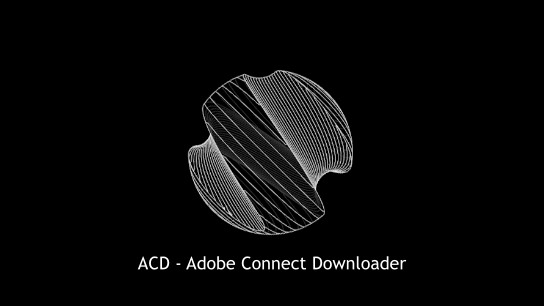کاربرانی که با لاگین کردن یا راه اندازی نرم افزار مشکل دارند، نرم افزار تا اواسط آبان آپدیت خواهد شد.
| Tutorials/آموزش راه اندازی | lang | link |
|---|---|---|
| Github | en | https://github.com/soroushamdg/acd#usage |
| Aparat(video) | فارسی | https://www.aparat.com/v/YOie3 |
| Virgool(Text) | فارسی | https://vrgl.ir/KkEL5 |
Download latest database version here
Supported schools
- Windows XP+
- OR macOS 10.10+
- OR Linux Debian (Tested on Ubuntu 19.10 + Arch Linux 2020.06)
- At least 100 MB RAM (just for extracting large files)(usually it uses only 50 to 60 MB of RAM)
Easy to answer. First of all, say goodbye to watching those online classes that you missed or if you want to rewatch them for your exams. It helps you to download and extract all voice and video datas automatically. Add 5 sessions, make a cup of coffee and rest. It will make them ready for you. As easy as a couple of clicks.
Also by multithreading I could make it possible to save much more time in downloading and data extraction .
1 - Download the latest release file from releases page.
2 - Extract files.
3 - Goto FFMPEG Binary Releases page and download the latest STATIC stable version of it.

4 - After you downloaded FFMPEG, extract it into a folder.
5 - Extract ACD-Release.zip files.
6 - Run ACD-Launcher.
7 - After launching it, it will open up file dialogue, please choose “acd_sengine.acde” file.
8 - After loading the app, in Stage-1, click on first item and in the opened dialogue , locate to where you extracted FFMPEG and go into “bin” folder of FFMPEG and the select it. (The bin folder should be empty)
9 - Close the app and launch it again.
10 - Open the app again and in Stage-1, click on the second item, then locate and open “database.acddb” file.
After Stage-1 (it’s a one time thing), Stage-2 is now enabled for you. Select your university or school LMS link (if it’s not in the list, tell me in request page by “request school” label).
After choosing your school, enter your username and password then click “Login”
If login in Stage-2 was successful, now Stage-3 will be become enabled for you. Click on + button next to list and enter you session link in it ( your session link is which is saved on your universities panel page ).
After entering your links in the list, click start.
After your download got finished, it will extract files.
To save time I made the app to be multithreaded. While extracting downloaded files , it will download your next file. So in some point your computers performance may drop.
Your downloaded and extracted files will be saved in “exports” folder in your DESKTOP.
After progress finished, you can add new links and download more sessions =D
ps: Videos are available just for sessions with screen-share, those who just uploaded pdf or powerpoint files, are not supported. You can tell your teachers to use screen-share from now on.
well I wasn’t in mood to draw all diagrams, maybe later @,@
- if you saw a bug, catch it, then throw it into issues page.