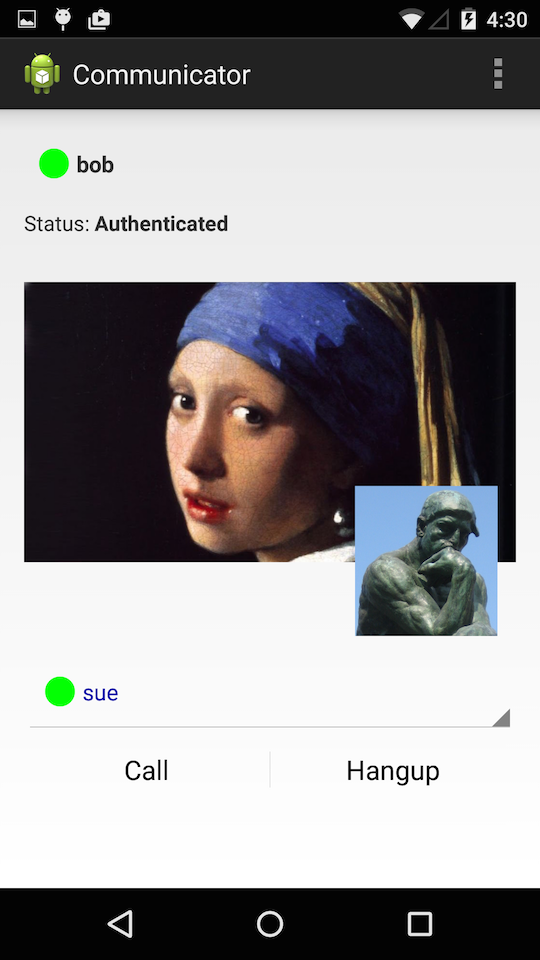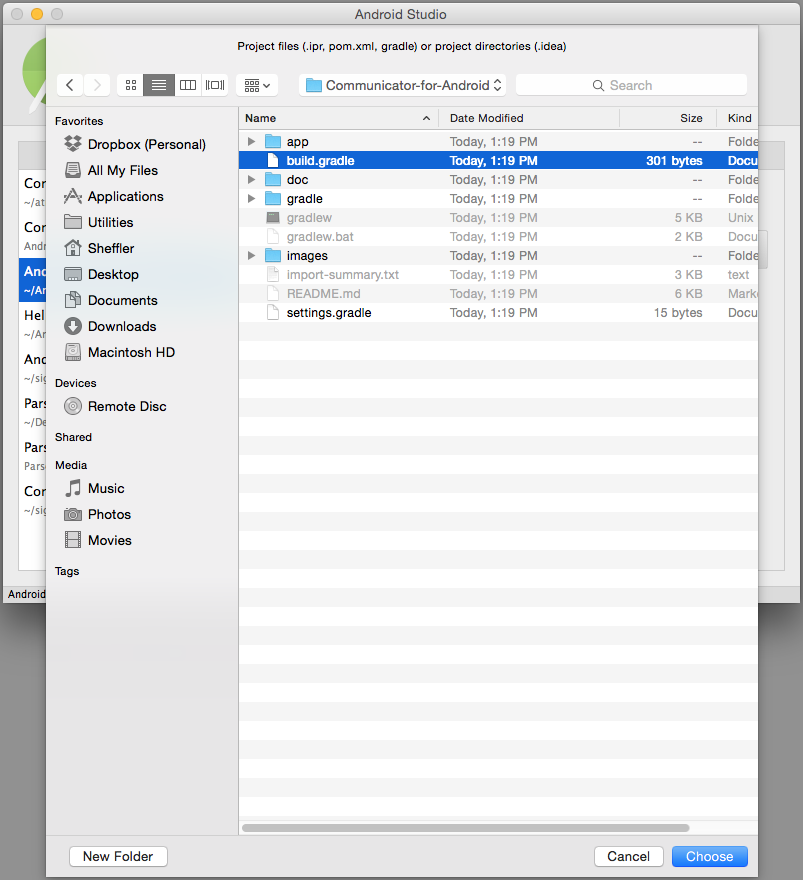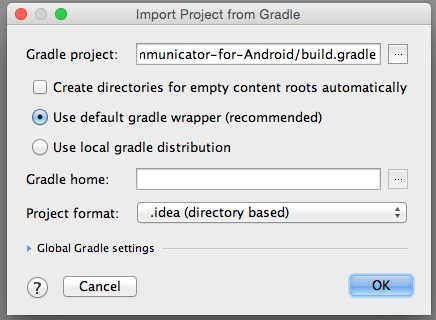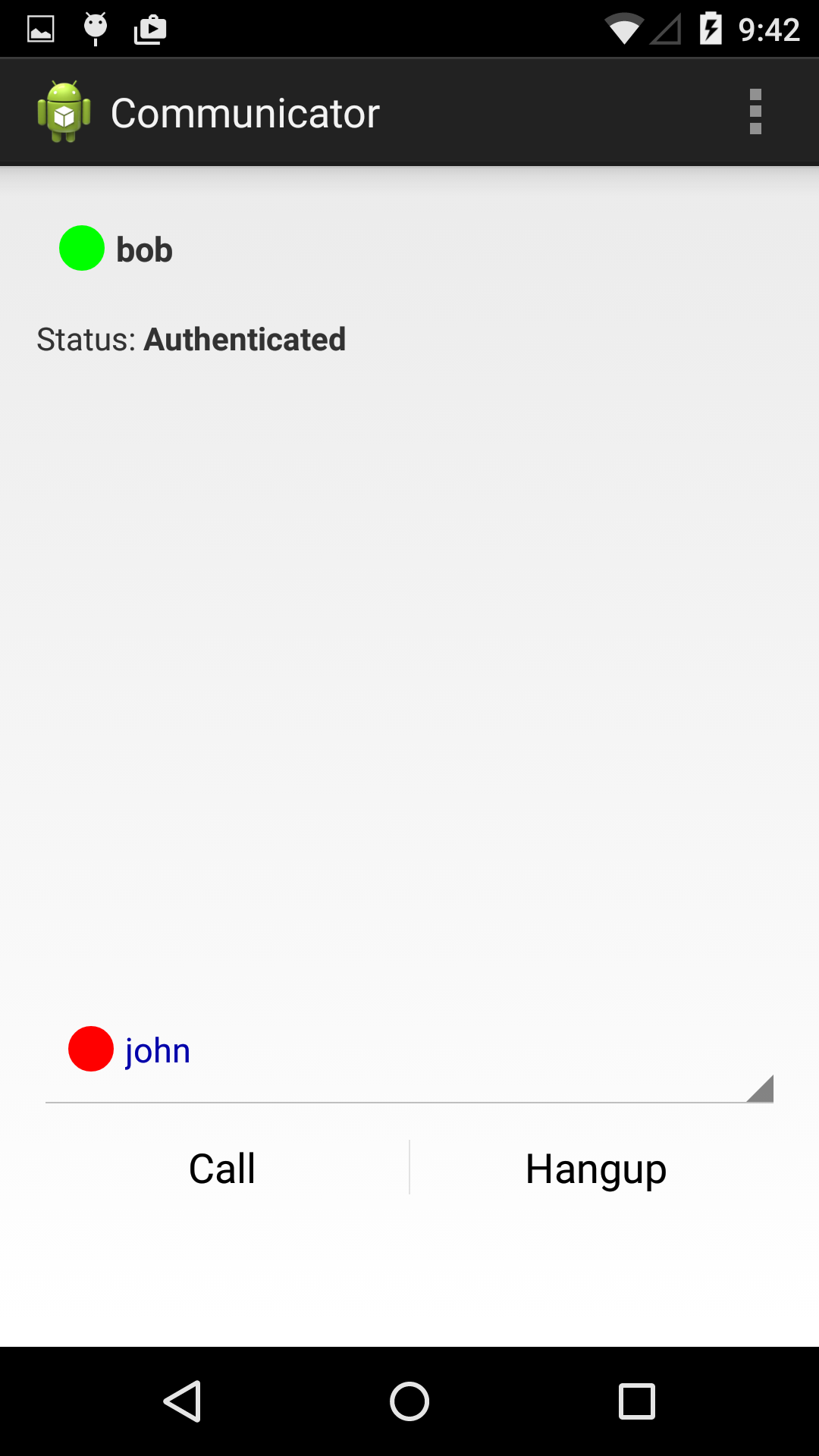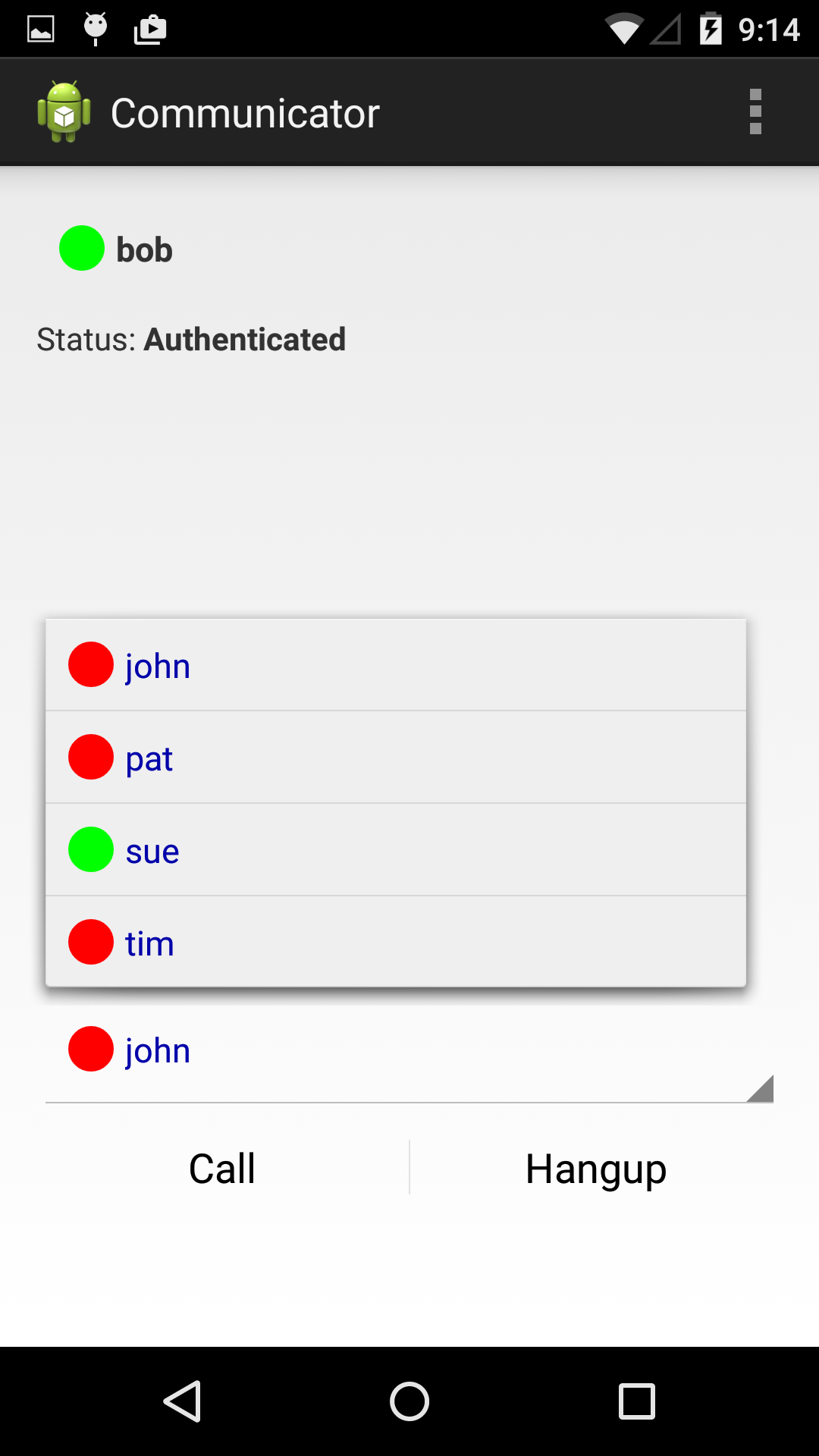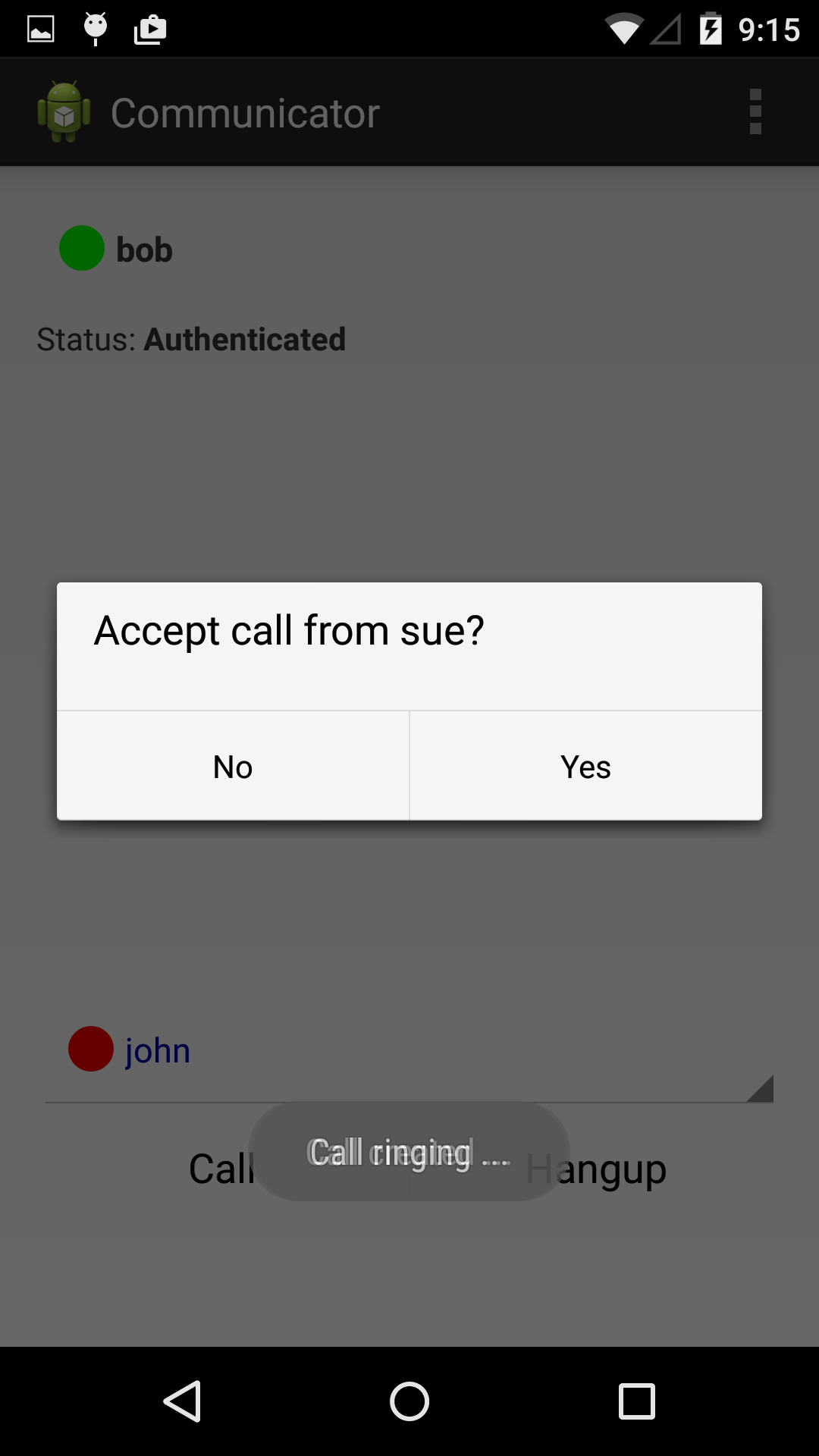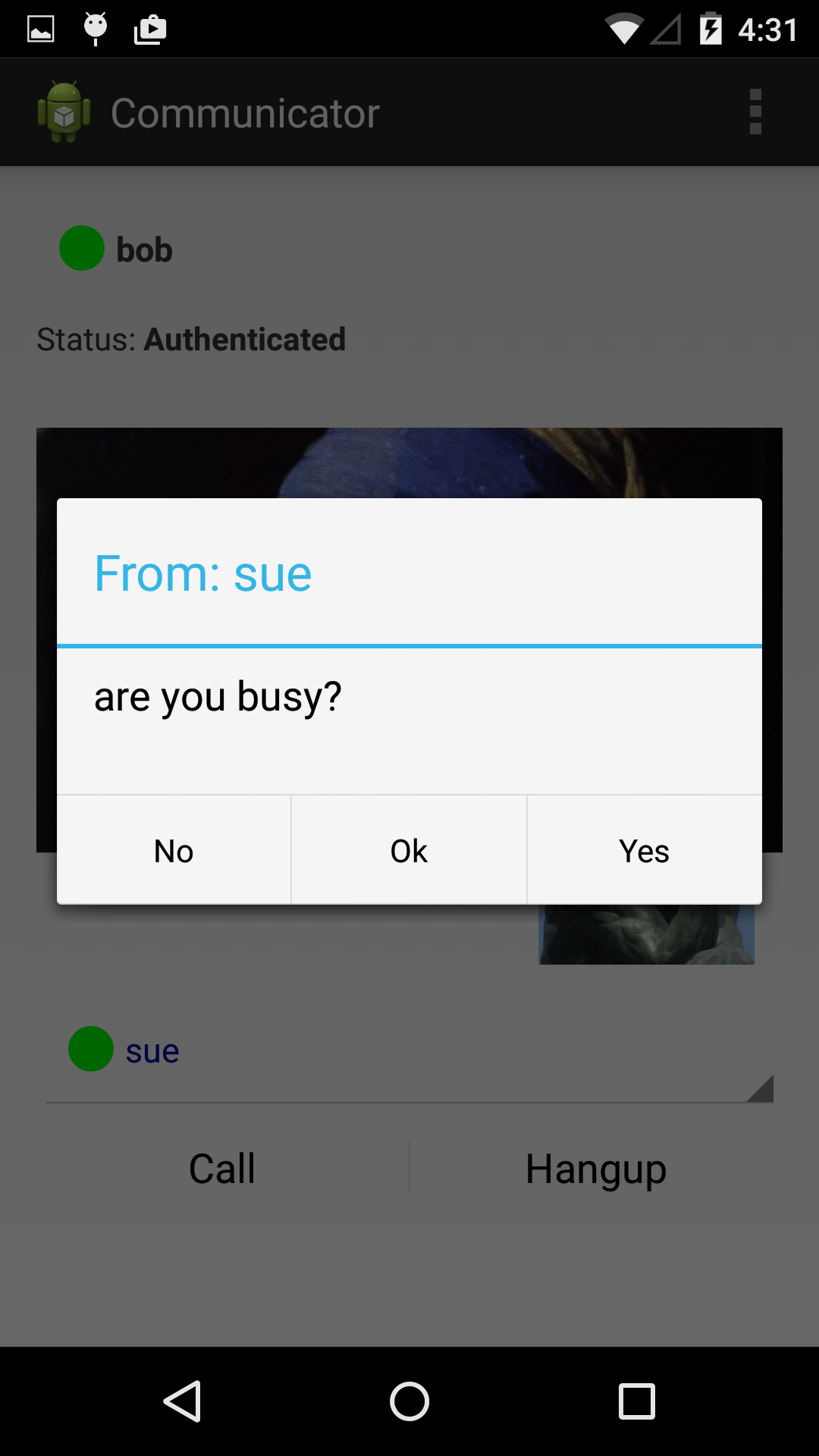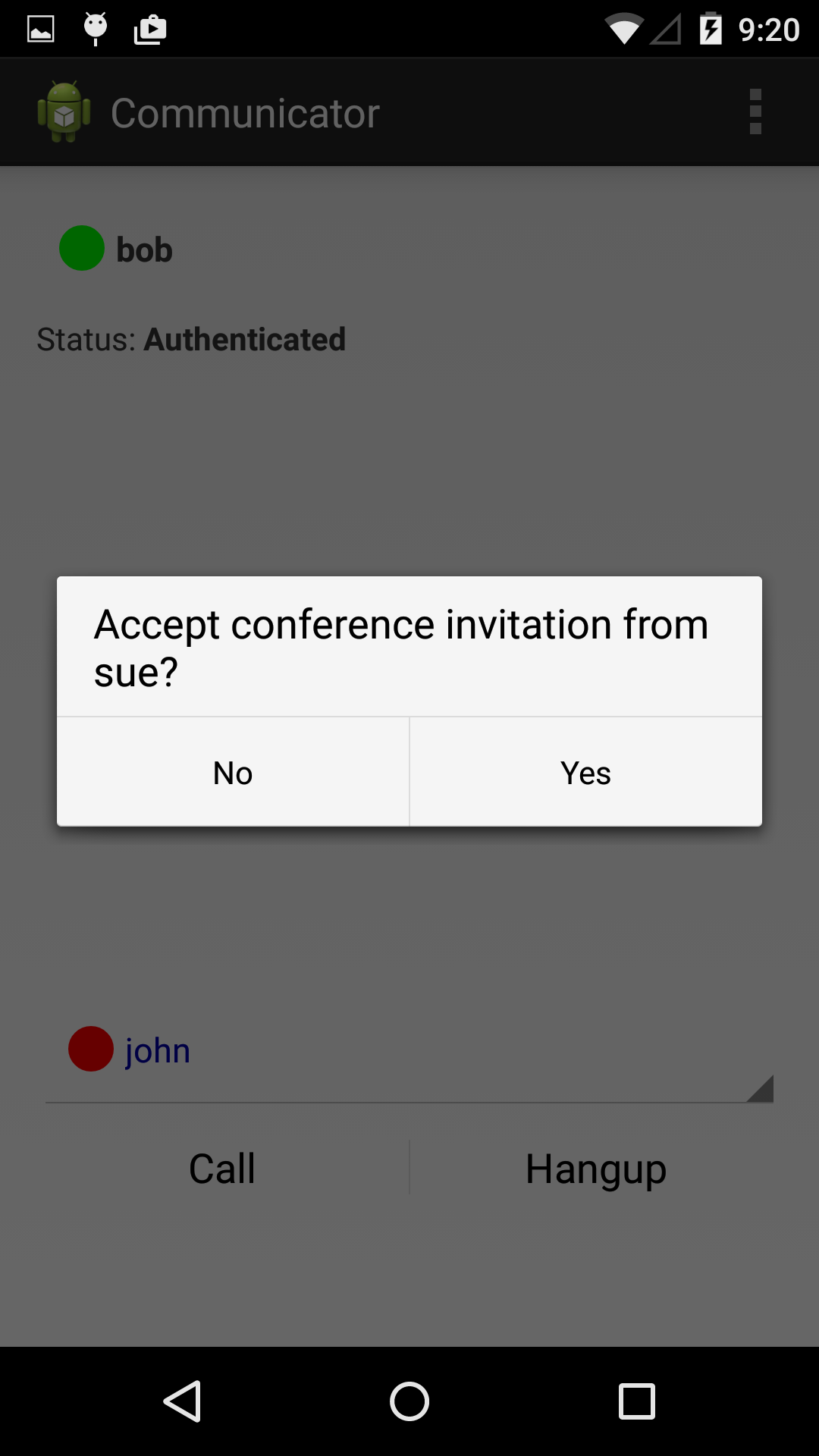SightCall Communicator-for-Android is a reference implementation for a mobile application showcasing real-time communications for a small workgroup. It is implemented as a small Android application with a single Main activity. Communicator demonstrates real-time services and shows how to layer the SightCall platform into a host Android application. It shows the following features.
- one-to-one video and voice
- multiparty video-teleconference
- text-chat
- presence
- recording (optional)
Communicator-for-Android uses a ReST API to authenticate and to obtain its list of users. You have two options for providing this interface.
-
Compile the App as-is and try it out with the default usernames/passwords at our public instance: https://sightcall-communicator.herokuapp.com
-
Run you own instance of "Communicator-for-Rails" (https://github.com/sightcall/Communicator). We recommend getting a free Heroku account to get started.
Communicator-for-Android is easy to clone and compile. Read on!
Clone this project to your local filesystem.
% git clone git@github.com:sightcall/Communicator-for-Android.gitThese instructions are for Android Studio.
- Choose "Open existing Android Studio" project.
-
Navigate to the directory created by the Clone command above.
-
Select the "build.gradle" file and press "Choose".
- In "Import project from Gradle" press "OK".
- Android Studio will begin processing your files.
Now, select the file Communicator/src/com.sightcall.api/Api.java for editing.
Change the following line to match the URL of your Communicator-for-Rails instance.
final String baseurl = "https://sightcall-communicator.herokuapp.com/api";
You can Run the App on an Android device with an Arm7 processor. (Note: you cannot run this app on an emulator.)
- Select "Run 'app'" in the Menu, and choose an attached Android Device.
Communicator-for-Android implements the functionality required to be a good partner to Communicator-for-Rails. It can make and receive calls, and it displays the online presence of all the users in the group.
Some features, like conferencing and texting have a reduced user interface that make it better-suited to be a subordinate of a Web-based user.
The login page asks for the same Username and Password that you use to log into Communicator-for-Rails on the web.
After you log in you will see the following blank page. Your Username and Presence status will be shown at the top. At the bottom is one of the friends in the list of your contacts. Each contact shows their online presence as a colored circle. The two buttons at the bottom make a call and hangup a call.
To logout, use the menu item.
Put your finger on the spinner to reveal your list of friends. Select the friend you want to call and press the "Call" button.
If the other party accepts, you will be connected in a one-to-one video call, and the name of the party will be highlighted in the Friend selector.
If someone tries to call you, you will be presented an Incoming Call dialog. You can choose to accept or reject the call.
A web-based user can send you a text message. You can respond with one of three pre-defined answers.
A web-based user can invite you to join a multi-way conference call. In that case, you will be presented the following dialog. In a conference, you will see one user at a time --- the user who is speaking. We call this the "active speaker."
All SightCall conference calls can be Recorded to Amazon S3. A mobile call from Android is no different. The controls for recording are in the web interface, so the conference and its recording should be set there.
The API that Communicator-for-Android makes use of queries the following four endpoints. Implement similar endpoints in your own web-application if you would like to connect Communicator-for-Android to it.
GET /api/me -- check my password and return
GET /api/token -- obtain a SightCall authentication token
GET /api/appid -- retrieve the SightCall App ID of this installation
GET /api/friends -- get a list of my friends
If you want to learn about the API consumed by
Communicator-for-Android you can explore it using curl. Try these commands to learn about the JSON data returned.
curl -u bob:bobpassword https://thawing-harbor-4536.herokuapp.com/api/me
Using the username 'bob' with the password 'bobpassword' you should receive your username and UID in return.
curl -u bob:bobpassword https://thawing-harbor-4536.herokuapp.com/api/friends
This should return bob's list of friends.
curl -u bob:bobpassword https://thawing-harbor-4536.herokuapp.com/api/token
This should return an authentication token for user 'bob'.
curl -u bob:bobpassword https://thawing-harbor-4536.herokuapp.com/api/token
This should return the AppID of the instance of Communicator-for-Rails.
See the following document
Implementation Notes in the doc/
directory of this repository. It talks about some of the design
decisions made in the construction of this source code.