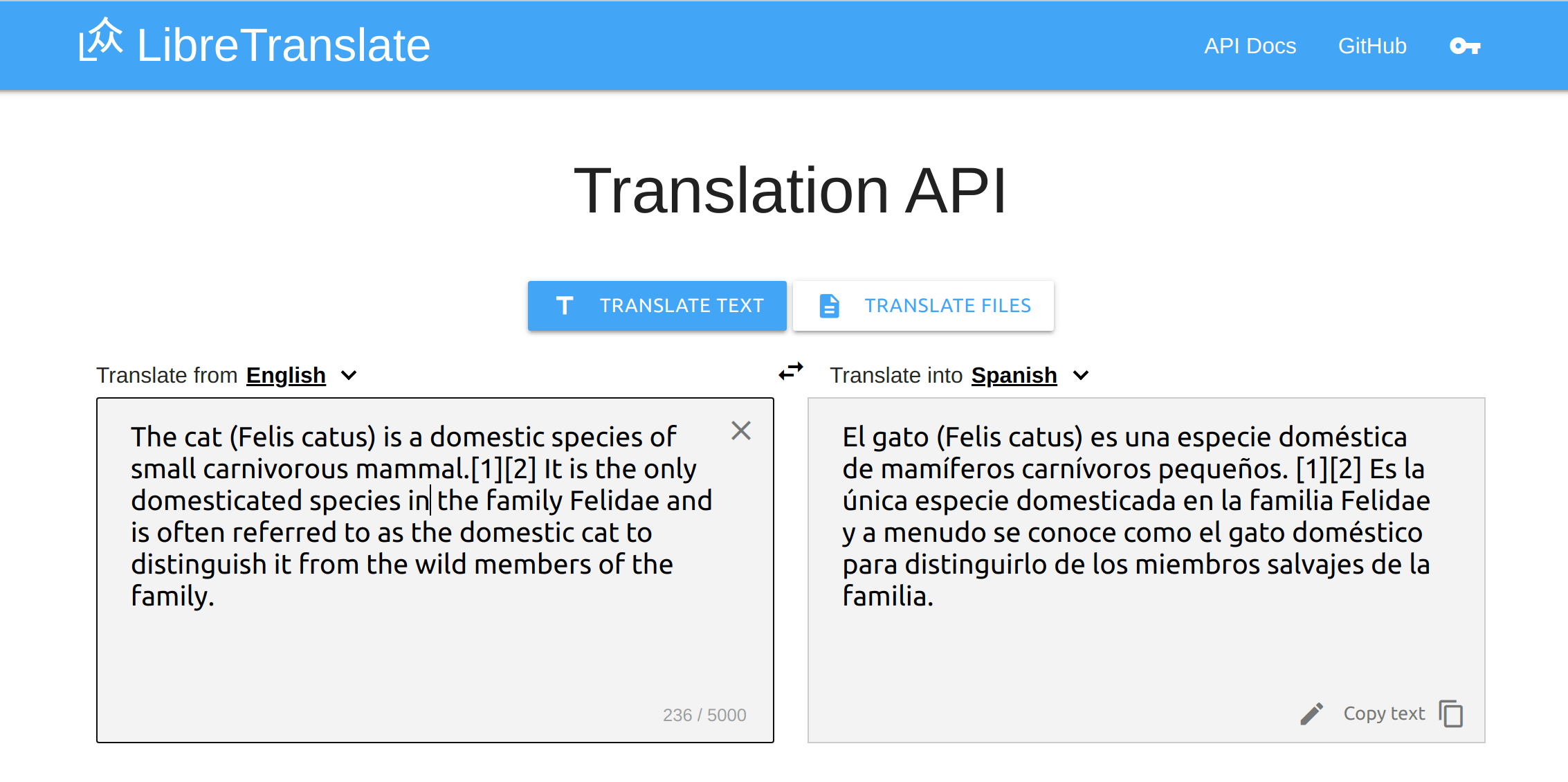Try it online! | API Docs | Community Forum
Free and Open Source Machine Translation API, entirely self-hosted. Unlike other APIs, it doesn't rely on proprietary providers such as Google or Azure to perform translations. Instead, its translation engine is powered by the open source Argos Translate library.
Request:
const res = await fetch("https://libretranslate.com/translate", {
method: "POST",
body: JSON.stringify({
q: "Hello!",
source: "en",
target: "es"
}),
headers: { "Content-Type": "application/json" }
});
console.log(await res.json());Response:
{
"translatedText": "¡Hola!"
}Request:
const res = await fetch("https://libretranslate.com/translate", {
method: "POST",
body: JSON.stringify({
q: "Ciao!",
source: "auto",
target: "en"
}),
headers: { "Content-Type": "application/json" }
});
console.log(await res.json());Response:
{
"detectedLanguage": {
"confidence": 83,
"language": "it"
},
"translatedText": "Bye!"
}Request:
const res = await fetch("https://libretranslate.com/translate", {
method: "POST",
body: JSON.stringify({
q: '<p class="green">Hello!</p>',
source: "en",
target: "es",
format: "html"
}),
headers: { "Content-Type": "application/json" }
});
console.log(await res.json());Response:
{
"translatedText": "<p class=\"green\">¡Hola!</p>"
}You can run your own API server with just a few lines of setup!
Make sure you have Python installed (3.8 or higher is recommended), then simply run:
pip install libretranslate
libretranslate [args]Then open a web browser to http://localhost:5000
If you're on Windows, we recommend you Run with Docker instead.
On Ubuntu 20.04 you can also use the install script available at https://github.com/argosopentech/LibreTranslate-init
If you would rather run it natively, you can follow the guide here.
If you want to make changes to the code, you can build from source, and run the API:
git clone https://github.com/LibreTranslate/LibreTranslate
cd LibreTranslate
pip install -e .
libretranslate [args]
# Or
python main.py [args]Then open a web browser to http://localhost:5000
Simply run:
docker run -ti --rm -p 5000:5000 libretranslate/libretranslateThen open a web browser to http://localhost:5000
docker build [--build-arg with_models=true] -t libretranslate .If you want to run the Docker image in a complete offline environment, you need to add the --build-arg with_models=true parameter. Then the language models are downloaded during the build process of the image. Otherwise these models get downloaded on the first run of the image/container.
Run the built image:
docker run -it -p 5000:5000 libretranslate [args]Or build and run using docker-compose:
docker-compose up -d --buildFeel free to change the
docker-compose.ymlfile to adapt it to your deployment needs, or use an extradocker-compose.prod.ymlfile for your deployment configuration.
The models are stored inside the container under
/root/.local/shareand/root/.local/cache. Feel free to use volumes if you do not want to redownload the models when the container is destroyed. Be aware that this will prevent the models from being updated!
You can use hardware acceleration to speed up translations on a GPU machine with CUDA 11.2 and nvidia-docker installed.
Run this version with:
docker-compose -f docker-compose.cuda.yml up -d --build| Argument | Description | Default | Env. name |
|---|---|---|---|
| --host | Set host to bind the server to | 127.0.0.1 |
LT_HOST |
| --port | Set port to bind the server to | 5000 |
LT_PORT |
| --char-limit | Set character limit | No limit |
LT_CHAR_LIMIT |
| --req-limit | Set maximum number of requests per minute per client | No limit |
LT_REQ_LIMIT |
| --req-limit-storage | Storage URI to use for request limit data storage. See Flask Limiter | memory:// |
LT_REQ_LIMIT_STORAGE |
| --batch-limit | Set maximum number of texts to translate in a batch request | No limit |
LT_BATCH_LIMIT |
| --ga-id | Enable Google Analytics on the API client page by providing an ID | No tracking |
LT_GA_ID |
| --debug | Enable debug environment | False |
LT_DEBUG |
| --ssl | Whether to enable SSL | False |
LT_SSL |
| --frontend-language-source | Set frontend default language - source | en |
LT_FRONTEND_LANGUAGE_SOURCE |
| --frontend-language-target | Set frontend default language - target | es |
LT_FRONTEND_LANGUAGE_TARGET |
| --frontend-timeout | Set frontend translation timeout | 500 |
LT_FRONTEND_TIMEOUT |
| --api-keys | Enable API keys database for per-user rate limits lookup | Don't use API keys |
LT_API_KEYS |
| --api-keys-db-path | Use a specific path inside the container for the local database. Can be absolute or relative | api_keys.db |
LT_API_KEYS_DB_PATH |
| --api-keys-remote | Use this remote endpoint to query for valid API keys instead of using the local database | Use local API key database |
LT_API_KEYS_REMOTE |
| --get-api-key-link | Show a link in the UI where to direct users to get an API key | Don't show a link |
LT_GET_API_KEY_LINK |
| --require-api-key-origin | Require use of an API key for programmatic access to the API, unless the request origin matches this domain | No restrictions on domain origin |
LT_REQUIRE_API_KEY_ORIGIN |
| --load-only | Set available languages | all from argostranslate |
LT_LOAD_ONLY |
| --threads | Set number of threads | 4 |
LT_THREADS |
| --suggestions | Allow user suggestions | false |
LT_SUGGESTIONS |
| --disable-files-translation | Disable files translation | false |
LT_DISABLE_FILES_TRANSLATION |
| --disable-web-ui | Disable web ui | false |
LT_DISABLE_WEB_UI |
Note that each argument has an equivalent environment variable that can be used instead. The env. variables overwrite the default values but have lower priority than the command arguments and are particularly useful if used with Docker. The environment variable names are the upper-snake-case of the equivalent command argument's name with a LT prefix.
pip install gunicorn
gunicorn --bind 0.0.0.0:5000 'wsgi:app'
You can pass application arguments directly to Gunicorn via:
gunicorn --bind 0.0.0.0:5000 'wsgi:app(api_keys=True)'
See "LibreTranslate: your own translation service on Kubernetes" by JM Robles
LibreTranslate supports per-user limit quotas, e.g. you can issue API keys to users so that they can enjoy higher requests limits per minute (if you also set --req-limit). By default all users are rate-limited based on --req-limit, but passing an optional api_key parameter to the REST endpoints allows a user to enjoy higher request limits.
To use API keys simply start LibreTranslate with the --api-keys option. If you modified the API keys database path with the option --api-keys-db-path, you must specify the path with the same argument flag when using the ltmanage keys command.
To issue a new API key with 120 requests per minute limits:
ltmanage keys add 120If you changed the API keys database path:
ltmanage keys --api-keys-db-path path/to/db/dbName.db add 120ltmanage keys remove <api-key>ltmanage keysYou can use the LibreTranslate API using the following bindings:
- Rust: https://github.com/DefunctLizard/libretranslate-rs
- Node.js: https://github.com/franciscop/translate
- .Net: https://github.com/sigaloid/LibreTranslate.Net
- Go: https://github.com/SnakeSel/libretranslate
- Python: https://github.com/argosopentech/LibreTranslate-py
- PHP: https://github.com/jefs42/libretranslate
- C++: https://github.com/argosopentech/LibreTranslate-cpp
- Swift: https://github.com/wacumov/libretranslate
- Unix: https://github.com/argosopentech/LibreTranslate-sh
- Shell: https://github.com/Hayao0819/Hayao-Tools/tree/master/libretranslate-sh
You can use this discourse translator plugin to translate Discourse topics. To install it simply modify /var/discourse/containers/app.yml:
## Plugins go here
## see https://meta.discourse.org/t/19157 for details
hooks:
after_code:
- exec:
cd: $home/plugins
cmd:
- git clone https://github.com/discourse/docker_manager.git
- git clone https://github.com/LibreTranslate/discourse-translator
...
Then issue ./launcher rebuild app. From the Discourse's admin panel then select "LibreTranslate" as a translation provider and set the relevant endpoint configurations.
- LibreTranslater is an Android app available on the Play Store and in the F-Droid store that uses the LibreTranslate API.
- LiTranslate is an iOS app available on the App Store that uses the LibreTranslate API.
- minbrowser is a web browser with integrated LibreTranslate support.
- A LibreTranslate Firefox addon is currently a work in progress.
This is a list of public LibreTranslate instances, some require an API key. If you want to add a new URL, please open a pull request.
| URL | API Key Required | Payment Link | Cost |
|---|---|---|---|
| libretranslate.com | ✔️ | Buy | $19 / month, 80 requests / minute limit |
| libretranslate.de | - | - | |
| translate.argosopentech.com | - | - | |
| translate.api.skitzen.com | - | - | |
| translate.fortytwo-it.com | - | - | |
| translate.terraprint.co | - | - | |
| lt.vern.cc | - | - |
| URL | API Key Required | Payment Link | Cost |
|---|---|---|---|
| lt.vernccvbvyi5qhfzyqengccj7lkove6bjot2xhh5kajhwvidqafczrad.onion | - | - | |
| lt.vern.i2p | - | - |
To add new languages you first need to train an Argos Translate model. See this video for details.
First you need to collect data, for example from Opus, then you need to add the data to data-index.json in the Argos Train repo.
Help us by opening a pull request!
- A docker image (thanks @vemonet !)
- Auto-detect input language (thanks @vemonet !)
- User authentication / tokens
- Language bindings for every computer language
- Improved translations
In short, no. You need to buy an API key. You can always run LibreTranslate for free on your own server of course.
Yes, here are config examples for Apache2 and Caddy that redirect a subdomain (with HTTPS certificate) to LibreTranslate running on a docker at localhost.
sudo docker run -ti --rm -p 127.0.0.1:5000:5000 libretranslate/libretranslate
You can remove 127.0.0.1 on the above command if you want to be able to access it from domain.tld:5000, in addition to subdomain.domain.tld (this can be helpful to determine if there is an issue with Apache2 or the docker container).
Add --restart unless-stopped if you want this docker to start on boot, unless manually stopped.
Apache config
Replace [YOUR_DOMAIN] with your full domain; for example, translate.domain.tld or libretranslate.domain.tld.
Remove # on the ErrorLog and CustomLog lines to log requests.
#Libretranslate
#Redirect http to https
<VirtualHost *:80>
ServerName http://[YOUR_DOMAIN]
Redirect / https://[YOUR_DOMAIN]
# ErrorLog ${APACHE_LOG_DIR}/error.log
# CustomLog ${APACHE_LOG_DIR}/tr-access.log combined
</VirtualHost>
#https
<VirtualHost *:443>
ServerName https://[YOUR_DOMAIN]
ProxyPass / http://127.0.0.1:5000/
ProxyPassReverse / http://127.0.0.1:5000/
ProxyPreserveHost On
SSLEngine on
SSLCertificateFile /etc/letsencrypt/live/[YOUR_DOMAIN]/fullchain.pem
SSLCertificateKeyFile /etc/letsencrypt/live/[YOUR_DOMAIN]/privkey.pem
SSLCertificateChainFile /etc/letsencrypt/live/[YOUR_DOMAIN]/fullchain.pem
# ErrorLog ${APACHE_LOG_DIR}/tr-error.log
# CustomLog ${APACHE_LOG_DIR}/tr-access.log combined
</VirtualHost>Add this to an existing site config, or a new file in /etc/apache2/sites-available/new-site.conf and run sudo a2ensite new-site.conf.
To get a HTTPS subdomain certificate, install certbot (snap), run sudo certbot certonly --manual --preferred-challenges dns and enter your information (with subdomain.domain.tld as the domain). Add a DNS TXT record with your domain registrar when asked. This will save your certificate and key to /etc/letsencrypt/live/{subdomain.domain.tld}/. Alternatively, comment the SSL lines out if you don't want to use HTTPS.
Caddy config
Replace [YOUR_DOMAIN] with your full domain; for example, translate.domain.tld or libretranslate.domain.tld.
#Libretranslate
[YOUR_DOMAIN] {
reverse_proxy localhost:5000
}Add this to an existing Caddyfile or save it as Caddyfile in any directory and run sudo caddy reload in that same directory.
This work is largely possible thanks to Argos Translate, which powers the translation engine.