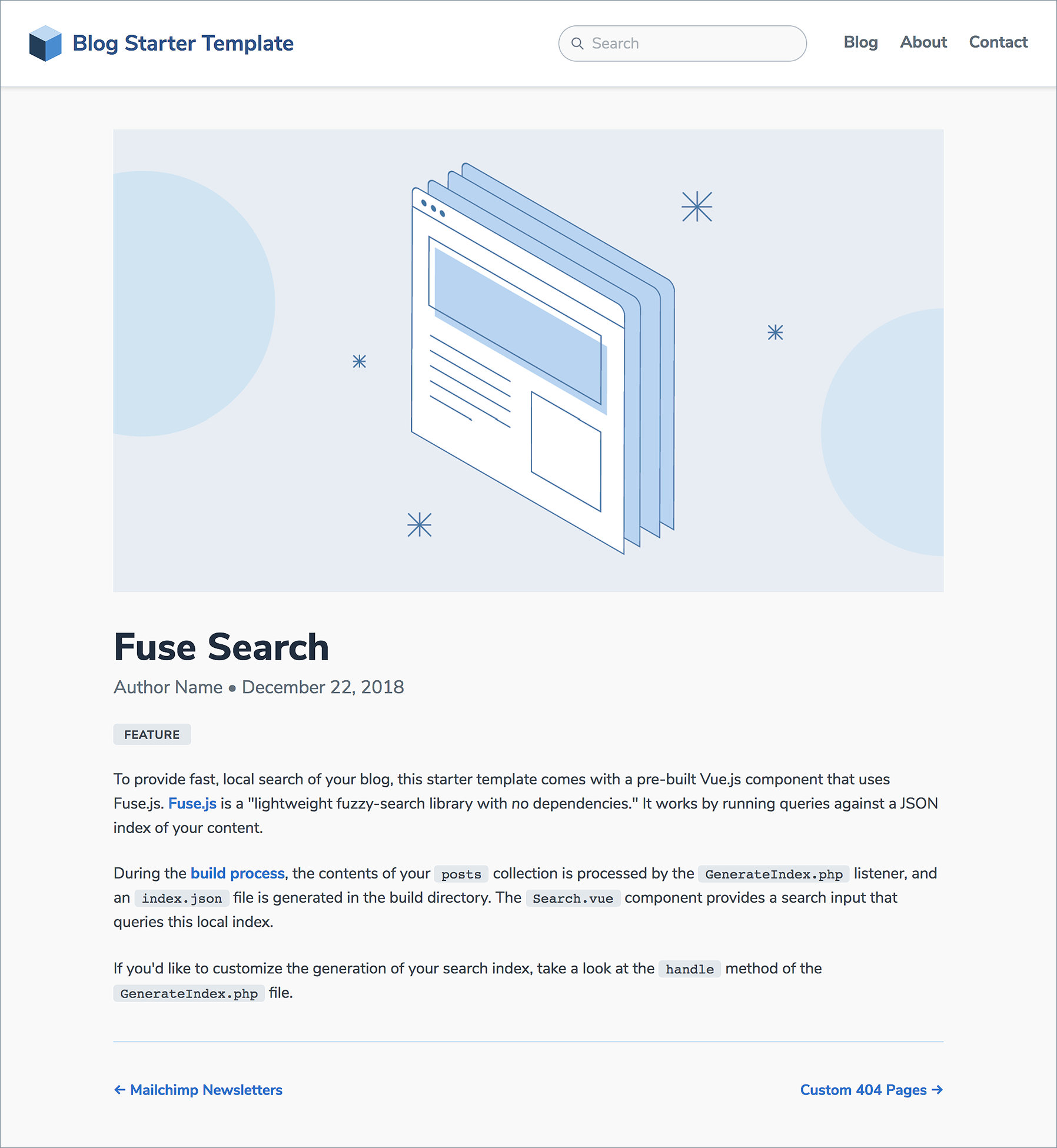This is a starter template for creating a beautiful, customizable blog in Jigsaw with minimal effort. You’ll only have to change a few settings and you’re ready to go.
View a preview of the blog template.
After installing Jigsaw, run the following command from your project directory:
./vendor/bin/jigsaw init blogThis starter template includes samples of common page types, and comes pre-configured with:
- A fully responsive navigation bar
- Tailwind CSS, a utility CSS framework that allows you to customize your design without touching a line of CSS
- Purgecss to remove unused selectors from your CSS, resulting in smaller CSS files
- Syntax highlighting using highlight.js
- A script that automatically generates a
sitemap.xmlfile - A custom 404 page
- A component for accepting signups for a Mailchimp newsletter
- A sample contact form
- A search bar powered by Fuse.js and Vue.js, which indexes your content automatically and requires zero configuration
As with all Jigsaw sites, configuration settings can be found in config.php; you can update the variables in that file with settings specific to your site. You can also add new configuration variables there to use across your site; take a look at the Jigsaw documentation to learn more.
// config.php
return [
'baseUrl' => 'https://my-awesome-jigsaw-site.com/',
'production' => false,
'siteName' => 'My Site',
'siteDescription' => 'Give your blog a boost with Jigsaw.',
...
];Tip: This configuration file is also where you’ll define any "collections" (for example, a collection of the contributors to your site, or a collection of blog posts organized by topic). Check out the official Jigsaw documentation to learn more.
You can write your content using a variety of file types. By default, this starter template expects your content to be located in the source/_posts/ folder.
The top of each content page contains a YAML header that specifies how it should be rendered. The title attribute is used to dynamically generate HTML title and OpenGraph tags for each page. The extends attribute defines which parent Blade layout this content file will render with (e.g. _layouts.post will render with source/_layouts/post.blade.php), and the section attribute defines the Blade "section" that expects this content to be placed into it.
---
extends: _layouts.post
section: content
title: Getting Started
date: 2018-12-25
description: Getting started with the Jigsaw blog starter template
cover_image: /assets/img/post-cover-image-2.png
featured: true
---Any assets that need to be compiled (such as JavaScript, Less, or Sass files) can be added to the source/_assets/ directory, and Laravel Mix will process them when running npm run local or npm run production. The processed assets will be stored in /source/assets/build/ (note there is no underscore on this second assets directory).
Then, when Jigsaw builds your site, the entire /source/assets/ directory containing your built files (and any other directories containing static assets, such as images or fonts, that you choose to store there) will be copied to the destination build folders (build_local, on your local machine).
Files that don't require processing (such as images and fonts) can be added directly to /source/assets/.
Read more about compiling assets in Jigsaw using Laravel Mix.
Now that you’ve edited your configuration variables and know how to customize your styles and content, let’s build the site.
# build static files with Jigsaw
./vendor/bin/jigsaw build
# compile assets with Laravel Mix
# options: dev, staging, production
npm run dev