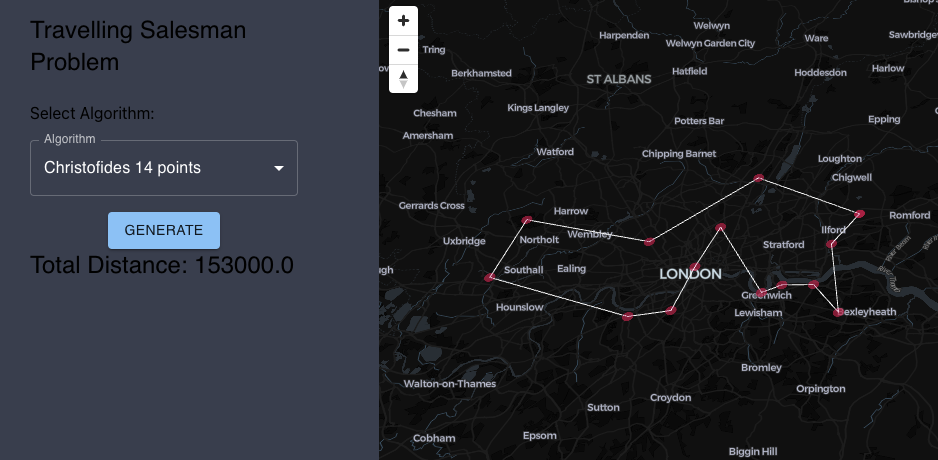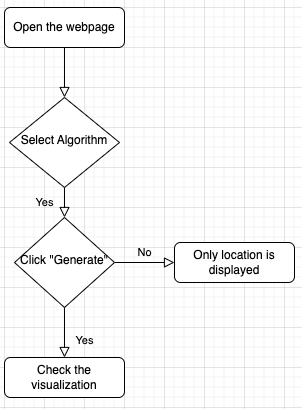INFO6205 Project: The Traveling Salesman Problem
To run the Java program:
- Clone the app with the command: git clone git@github.com:shivamt24/INFO6205_Traveling_Salesman.git
git clone git@github.com:shivamt24/INFO6205_Traveling_Salesman.git - Open the app by moving to the project folder
- Run the script buildAndRun.sh to run all the algorithms
bash buildAndRun.sh Note: This script installs all the dependencies, builds the jars and generates the output - The output file is generated at the location
src/main/resources/outputs/
Note: The input csv should be at the location "src/main/resources/inputs/"
- Clone the app with the command: git clone git@github.com:shivamt24/INFO6205_Traveling_Salesman.git
git clone git@github.com:shivamt24/INFO6205_Traveling_Salesman.git - Open the app on the terminal
- Move to the folder visualize/tsp-vis “command : cd visualize/tsp-vis”
cd visualize/tsp-vis - Install the react dependencies “command: npm i”
npm i - Run the app “command: npm start”
npm start - The app will be hosted on http://localhost:3000/
- Run the Java algorithm as per the java documentation.
- The output csv files will be generated, copy these files to the location “visualize/tsp-vis/src/csv”
- Note: The copied files must be renamed to either “christofides.csv” or “annealing.csv”
- Run the command: “npm start” after moving inside the react project
- Click on the "Select Algorithm" drop down and select the desired algorithm to display.
- Once the algorithm is selected, the locations will be plotted on a map based on the input CSV data.
- Click on the "Generate" button to display the paths connecting the locations according to the output generated by the selected algorithm.