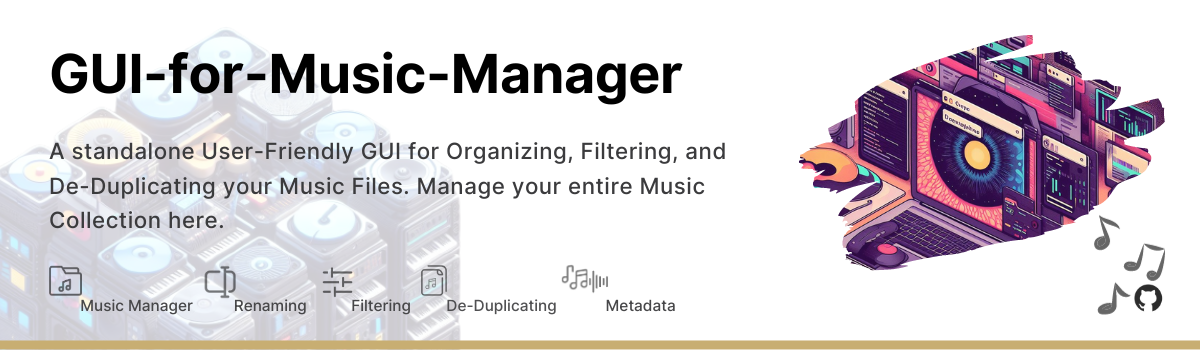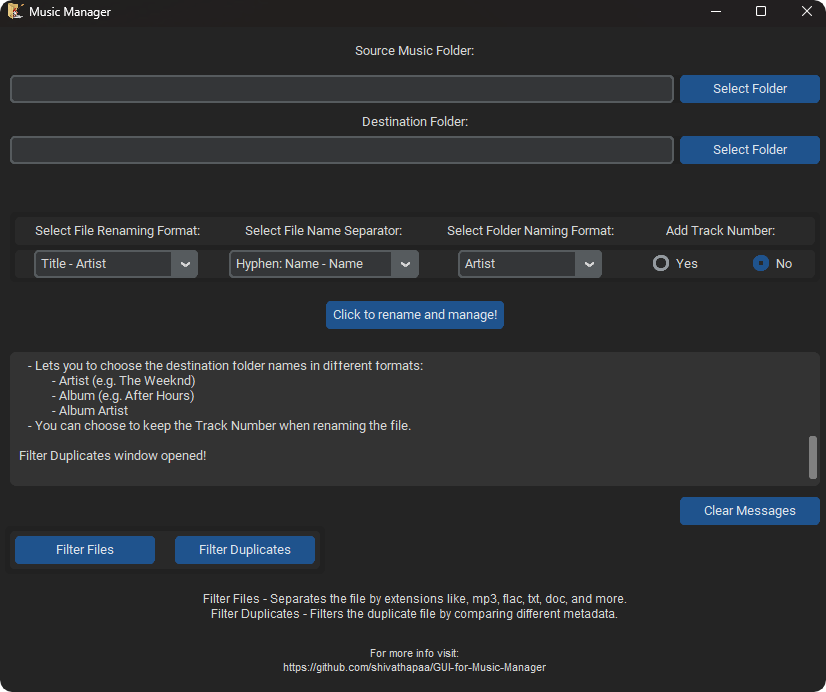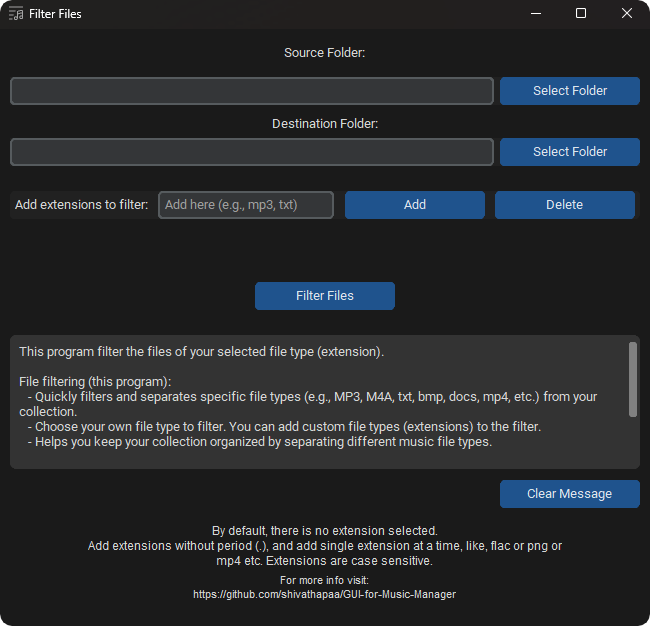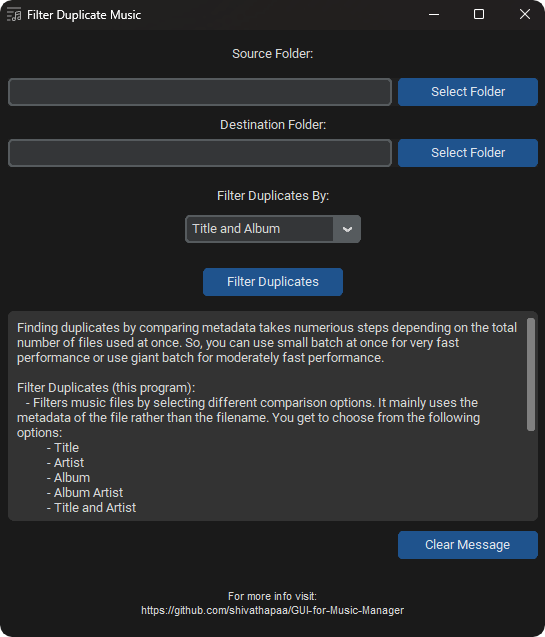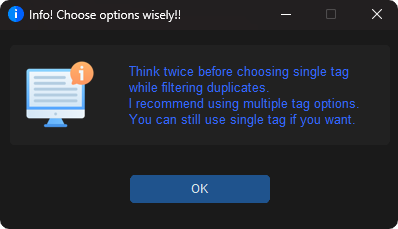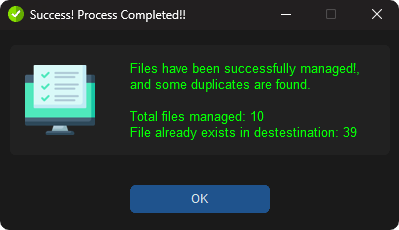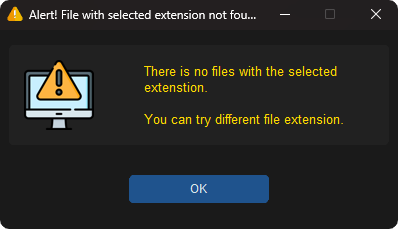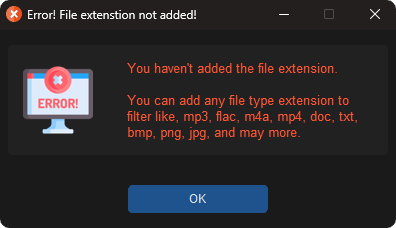The Music Collection Manager is a Python-based desktop application that allows you to manage and organize your music collection. It provides a user-friendly interface for renaming music files, filtering files based on extensions, finding duplicates, and moving them to a different folder.
This application consists of three main components:
-
Music Management:
- Organize your music files by renaming them based on their tags.
- Handles various music file formats, including MP3, FLAC, WAV, and many more.
- Offers quite a variety of file name formats to choose from:
- Title
- Title - Artist (e.g. Blinding Lights - The Weeknd)
- Title - Album (e.g. Blinding Lights - After Hours)
- Artist - Title
- Title - Album Artist
- Has options to choose a file name separator for separating tags:
- Hyphen -- "Name - Name" (e.g. Blinding Lights - The Weeknd)
- Small brackets -- "Name (Name)" (e.g. Blinding Lights (The Weeknd))
- Lets you to choose the destination folder names in different formats:
- Artist (e.g. The Weeknd)
- Album (e.g. After Hours)
- Album Artist
- You can choose to keep the Track Number when renaming the file.
- You can keep track of files with the help of a feedback box (displays counter and details).
- User-friendly GUI with options to select source and destination folders along with other different options as described above.
-
File Filtering:
- Quickly filter and separate specific file types (e.g., MP3, M4A, txt, bmp, docs, mp4, etc.) from your collection.
- Choose your own file type to filter. You can add custom file types to the filter.
- Helps you keep your collection organized by separating different music file types.
- Here too, you will get a feedback box to make it easier to track your files.
- User-friendly GUI with an option to add your own custom extension.
-
Filter Duplicates:
-
Filters music files by selecting different comparison options. It mainly uses the metadata of the file rather than the filename. You get to choose from the following options:
- Title
- Artist
- Album
- Album Artist
- Title and Artist
- Title and Album
- Title and Album Artist
-
This script can handle a wide range of music file types, ensuring compatibility with popular formats like .mp3, .flac, .wav, .aif, .m4a, and more.
-
The script provides detailed feedback and error messages, keeping you informed about the progress of the filtering process.
-
User-friendly GUI making it accessible to users of all experience levels.
Note: Think Twice before choosing a single tag option for this filter operation.
This does not check for the file extensions while comparing, so I recommend first to filter files using the program File Filtering option (inside the main GUI) if necessary.
- Easy-to-use GUI for managing music collection.
- Your files are PRESERVED!! There'll be no replacing or any duplication when using this app.
- Organize music in a variety of formats as you like.
- Filter files for specific file formats (not just limited to music files).
- Filter duplicate files while comparing metadata (more accurate and reliable result).
- Feedback box where you can keep track of all the operations being performed by the program. It gives you a proper feedback message where you can easily monitor the changes.
- Messagebox dialog for events like success, information, alerts, and errors. (Everything is informed in both the feedback box and messagebox dialog so that you can track each and every step.)
- It is a compact yet powerful design for music management. It has it all which is needed for basic music management. (Will release the full tag editor app later.)
-
Download:
- Download the latest release from the Releases section.
- Extract the downloaded archive to your preferred location on your computer.
-
Running the Application:
- Locate and run the application (e.g.,
musicManager.exe) inside the extracted folder.
- Locate and run the application (e.g.,
-
Using the Music Collection Manager:
- Select the source and destination folders for your music collection.
- Choose variety of format options for (refer above):
- File Naming
- Tag Separating
- Dest. Folder Naming
- Including Track Number
- Click "Click to rename and manage!" to organize your music collection.
-
Using the File Filtering Feature:
- Select the source and destination folders for your music collection.
- Add any file type extensions that you want to separate.
- You can also delete the file type extensions that you have added without the need for closing the application.
- Click "Filter Files" to separate specific music file formats (e.g., MP3, M4A, txt, jpg, gif, bmp, docs, etc.) from your collection.
-
Using the Filtering Duplicates Feature:
- Select the source and destination folders for your music collection.
- Choose a variety of format options for metadata comparison. (refer above)
- Click "Filter Duplicates" to filter the duplicate files.
- No external Python dependencies are required when using the built executable.
- Theme is set based on your system default.
- Compact yet powerful! 😉
- A few examples of message-box dialog with different messages.
This project is licensed under the CC BY-NC 4.0 License - see the LICENSE file for details.
- Special thanks to TinyTag, CustomTkinter and cx-Freeze for their library.
- This application has been tested with extreme cases to extend, for checking its reliability.
- It has been tested with thousands of similar and dissimilar music files. (Gives 100% accuracy. No doubt!)
In spite of the best performance, I still recommend you to ensure that you have a backup copy of your music files before using the application.
You should be responsible for your own files. - If you notice any problem, please raise an issue.
- Will add a completely different window for sole tags editor purposes.
- You have something in mind to change or add? I am open to suggestions (feature request).
I hope it will be helpful! Enjoy your music!