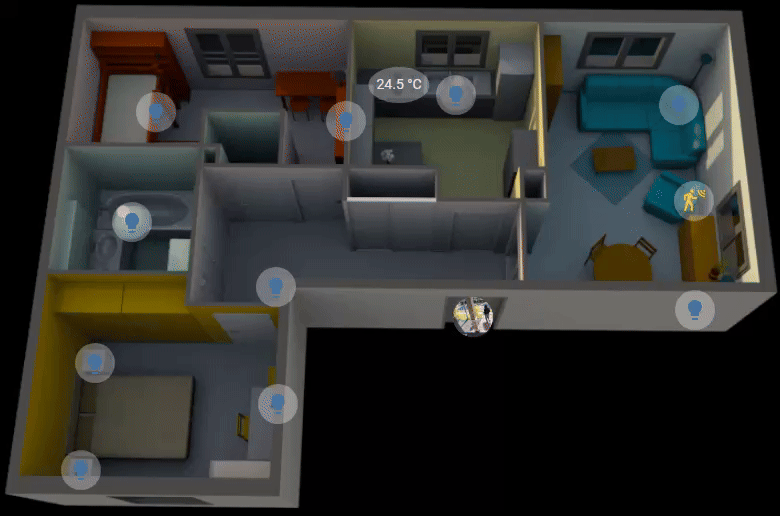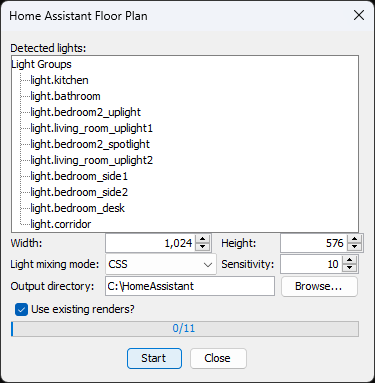This project is a plugin for the Sweet Home 3D interior design application. It allows creating a 3D rendered floor plan panel for Home Assistant that displays your home's current lighting state along with icons for toggling each light, sensors and cameras.
This plugin supports 3 modes for rendering the different lights
In this (recommended) mode a base image is generated with all the lights turned off. Then, for each light source, a new image is rendered with only it turned on. The floor plan YAML then instructs the browser how to mix the different lights sources from each render when multiple light sources interact with each other.
This method offers good results with a low number of required images to render.
The floor plan is comprised of one base/background image without any of the lights turned on. Then, for each light, it generates an overlay image where only changed pixels are included and the rest of the image is transparent. This allows for overlaying multiple images, with multiple lights turned on together without the need for different renders for all possible combinations.
In order to get the best results for lights that do interact with each other, i.e., the lights that appear in the same room, will be rendered with all possible combinations. This approach significantly reduces the number of rendered images, compared to all possible combinations of the entire floor.
This mode renders separate images for all possible light combinations on the rendered floor. It requires generating many renders but offers the best quality.
- Download the plugin from the releases page and install it
- Prepare your model to fit with the criteria of this plugin
- Start the plugin by clicking the "Tools"->"Home Assistant Floor Plan" menu
- Modify the configuration options accordingly
- Click "Start"
The configuration window displays a list of detected lights grouped according to the room they're located in. Please verify the list matches your expectations.
- Width / Height - Configure the required output resolution of the rendered images
- Light mixing mode - See Rendering Modes
- Sensitivity - [1, 100] The degree by which two pixels need to be different from one another to be taken into account for the generated overlay image. Only relevant for "room overlay" light mixing mode
- Output directory - The location on your PC where the floor plan images and YAML will be saved
The progress bar at the bottom will indicate how many images need to be rendered for the complete floor plan and will progress as they are ready.
- Set each light in SW3D with the entity name of Home Assistant, i.e.,
light.xxx - Only light sources that are visible and have a power > 0% are considered
- If you have multiple light sources that are controlled by the same switch, e.g., spot lights, give them all the same name
- If lights from two different rooms do interact with each other, e.g., there's a glass door separating the rooms, you can give both rooms the same name and they'll be treated as one
- To include state icons and labels for sensors, set the relevant furniture name
to the entity name of Home Assistant, i.e.,
sensor.xxx,binary_sensor.xxxorcamera.xxx
For best results, it's suggested to:
- Set the 3D view's time to 8:00 AM and disable ceiling lights
When using the "Room overlay" light mixing mode, it's also suggested to:
- Use a dark background for the 3D view
- It can later be converted to transparent using an image editor
- Close all the doors between individually lighted rooms
- Allow selecting renderer (SunFlow/Yafaray) and level (high/low)
- Allow selecting date/time of render
- Create multiple renders for multiple hours of the day and display in Home Assistant according to local time
- Allow stopping rendering thread
- Allow enabling/disabling/configuring state-icon
- Support including sensors state-icons/labels for other items
- Support fans with animated gif/png with css3 image rotation
- Make sure state-icons/labels do not overlap
- Allow using existing rendered images and just re-create overlays and YAML
- After rendering is complete, show preview of overlay images
- Allow overriding state-icons/labels positions, and save persistently
- Allow defining, per entity, if it should be an icon or label, and save that persistently