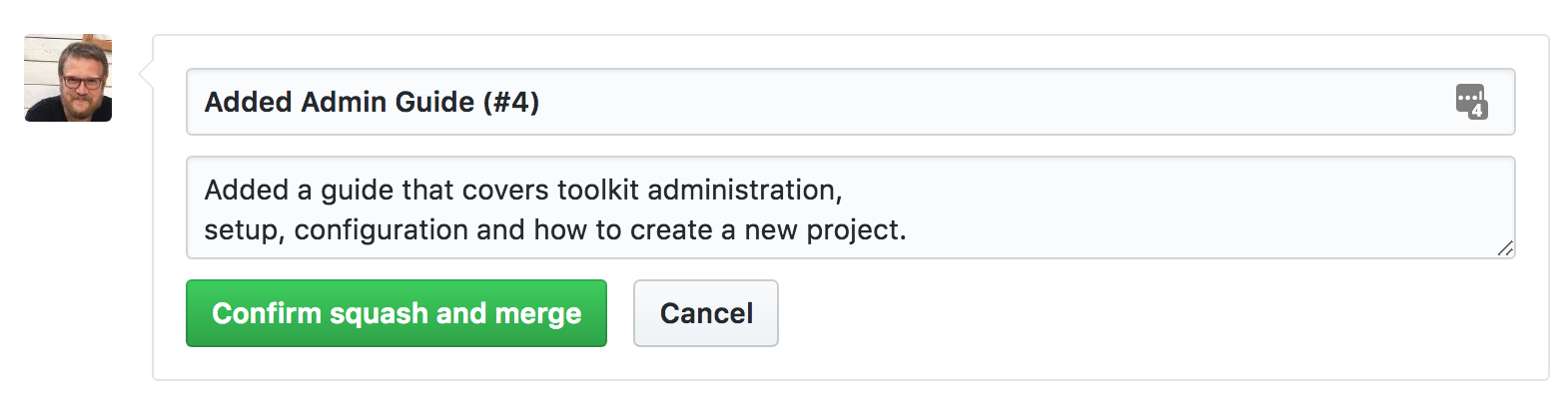⚠️ Our Developer documentation has relocated and this site will be discontinued soon. Visit our new Developer Help Center here.
Welcome to the source repository for developer.shotgridsoftware.com. This repository holds the markdown source and configuration used to generate the {% include product %} developer site.
The {% include product %} Developer site uses continous integration. What you see in the master branch of this repository is reflected on the developer website. You create github issues and pull requests in order to make changes to the Repository.
The site uses the Toolkit Documentation Generation system to convert markdown, sphinx and other content to a website, complete with search, table of contents etc.
If you want to make a change to the content on the developer site, please work in a branch in github and submit a pull request.
For documentation on syntax and formatting guidelines, please see the style guide that comes with the documentation generation system.
For a new file to show up on the site, you'll need to add it to the Table of Contents in the left sidebar:
- Add it to
docs/_data/toc.yml. Use a meaningful token to identify your page, using dashes to separate words, for example,pipeline-integrations. - In
docs/_data/en/toc_text.yml, provide the English translation for the token you used, as you want it to show up in the left sidebar, for example, "Pipeline Integrations". - Create the file in the proper place in the directory structure. Add metadata to the top, using the identifier you used in
toc.yml, and following this model:
---
layout: default
title: "Pipeline Integrations"
pagename: pipeline-integrations
lang: en
---
Special Characters: If using special characters (including colons) in page titles, it's necessary to wrap the title in ASCII double quotes, as shown in the example above.
To update the version of tk-doc-generator, follow these steps:
git submodule init
git submodule update
cd tk-doc-generator
git fetch
git checkout <commit-id-you-need-or-branch-name>
cd ..
git commit -a -m "Updated version of tk-doc-generator"
Once you have created a pull request, the system will automatically generate a preview of the full site for every change you make, making it easy to see what your changes will look like before they are released.
Once you have submitted a pull request, it will be reviewed and merged by our team. Once merged, it will become part of the official documentation.
When code is merged into master, make sure to put in a meaningful title and description, and include the pull request id. For example: