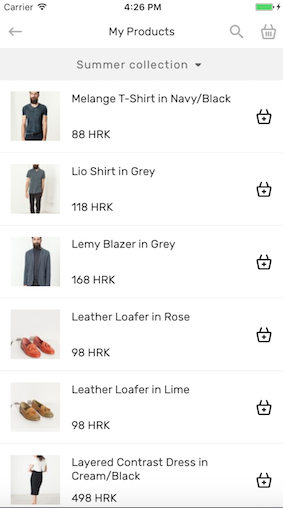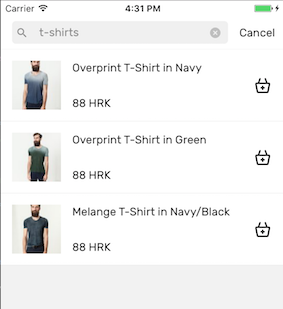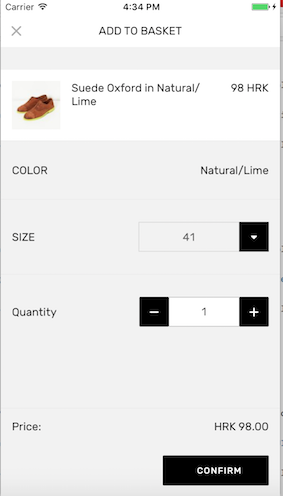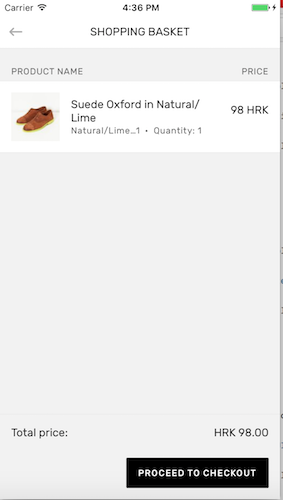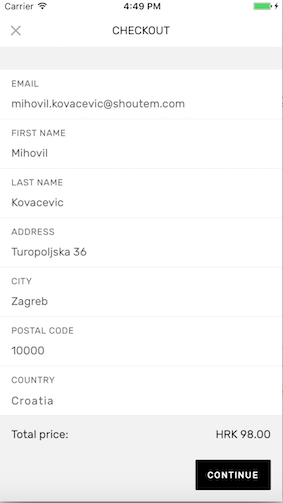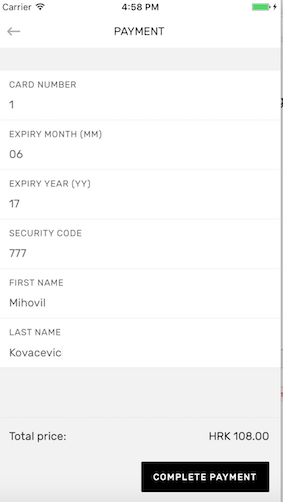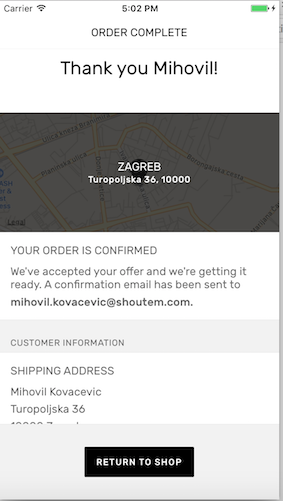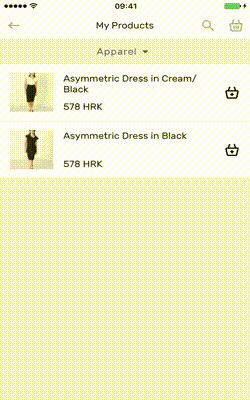$ npm install react-native-shopify --save
Include the Shopify Mobile Buy SDK in your project to make it available to the bridge. Follow the instructions on their Github page to get started. For example, the recommended and easiest way for iOS is to install it as a Pod. This project will look for headers in the Pods directory.
$ react-native link react-native-shopify
- In XCode, in the project navigator, right click
Libraries➜Add Files to [your project's name] - Go to
node_modules➜react-native-shopifyand addRNShopify.xcodeproj - In XCode, in the project navigator, select your project. Add
libRNShopify.ato your project'sBuild Phases➜Link Binary With Libraries - Run your project (
Cmd+R)<
- Open up
android/app/src/main/java/[...]/MainActivity.java
- Add
import com.reactnativeshopify.RNShopifyPackage;to the imports at the top of the file - Add
new RNShopifyPackage()to the list returned by thegetPackages()method
- Append the following lines to
android/settings.gradle:include ':react-native-shopify' project(':react-native-shopify').projectDir = new File(rootProject.projectDir, '../node_modules/react-native-shopify/android') - Insert the following lines inside the dependencies block in
android/app/build.gradle:compile project(':react-native-shopify')
import Shopify from 'react-native-shopify';
Shopify.initialize('yourshopifystore.myshopify.com', 'YOUR API KEY');Shopify.getShop().then(shop => {
// Save the shop somewhere and use it to display currency and other info
return getAllCollections();
}).then(collections => {
// Do something with collections
return getAllTags();
}).then(tags => {
// And tags...
});
// You shoud load collections and tags from Shopify recursively since each query is
// limited to 25 results by the SDK. Here are some methods to help you out:
const getAllCollections = (page = 1, allCollections = []) =>
Shopify.getCollections(page).then((collections) => {
if (_.size(collections)) {
return getAllCollections(page + 1, [...allCollections, ...collections]);
}
return allCollections;
});
// The same goes for tags...
const getAllTags = (page = 1, allTags = []) =>
Shopify.getProductTags(page).then((tags) => {
if (_.size(tags)) {
return getAllTags(page + 1, [...allTags, ...tags]);
}
return allTags;
});
// At last, fetch the first page (25) of products:
Shopify.getProducts().then(products => {
// Show products to your users
});
// You can also fetch products for a specific page and collection ID
Shopify.getProducts(2, collectionId).then(products => {});Shopify.getProducts(1, collectionId, ['t-shirts']).then(products => {});A product has several variants. For example, a sweater in various sizes and colors. You add variants for products to the cart. A cart item is defined as a tuple of item, variant and quantity.
You can perform a native or web checkout. Contributions for Apple Pay are welcome! The steps below describe the native checkout flow.
// Add the first variant of the first fetched product, times 2:
Shopify.getProducts().then(products => {
const firstProduct = products[0];
// Note that you should set product and variant objects, not IDs.
// Also note that the key for product is item
const cartItem = {
item: firstProduct,
variant: firstProduct.variants[0],
quantity: 2,
};
const cart = [cartItem];
// Pass a clone of your cart because the SDK will mutate it
Shopify.checkout(_.cloneDeep(cart)).then(() => {
// We're ready to collect customer information
}).catch((error) => {
// You'll get a user friendly message here informing you exactly
// what's wrong with the checkout and which items are not available.
// The bridge parses native errors and constructs this message.
Alert.alert(
'Error with checkout',
error.message,
);
});
});const email = 'customer@mycustomer.com';
const addressInformation = {
// Use the same properties as described in Shopify's iOS and Android SDK documentation
};
Shopify.setCustomerInformation(email, addressInformation).then(() => {
// Fetch shipping rates
return Shopify.getShippingRates();
}).then((shippingRates) => {
// Let the user choose a shipping rate
// Select a shipping rate by index - 0 for the first rate:
return Shopify.selectShippingRate(0);
}).then(() => {
// You're ready to collect payment information
});const creditCard = {
// Use the same fields as in Shopify's SDK documentation
// The only exception is that instead of nameOnCard you use firstName and lastName
};
Shopify.completeCheckout({ ...creditCard }).then((order) => {
// Congratulations, you got a new customer!
// You get back the order object created from the successful checkout
});You can browse through all products or filter them by collection and tag. You can call native checkout methods for both iOS and Android. We support web checkout for iOS but we have yet to implement the handlers for order completion so you can clear the cart or redirect the user to another page.
We implemented custom parsing for checkout errors to give your users
friendly messages on what went wrong. You can find out which line items are unavailable due to
not enough quantity in stock and how many are remaining. You can also get feedback about which
fields are invalid when entering customer and payment information. Feedback messages are available
through the message property on the error object in checkout methods.
You can find live code examples in the Shoutem Shopify extension, where you can also find UI components for various screens you might need.
Here's a sample application in action:
All contributions are welcome!
These are the things missing:
- Finishing web checkout on iOS and implementing it for Android
- Apple Pay
- Customer API
We published a two part article series on bridging in React Native. Read it if you need more information about working with bridge libraries. The first part talks about high level concepts. The second part goes into details about working with native objects.