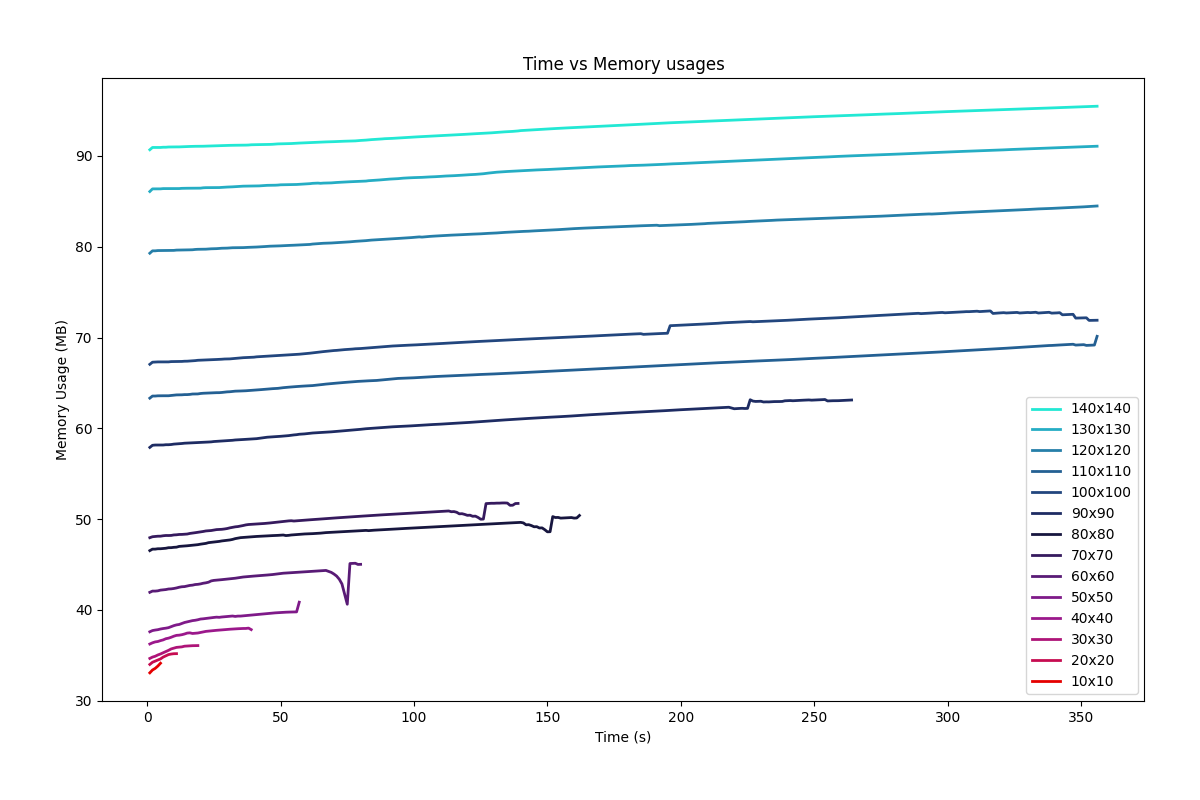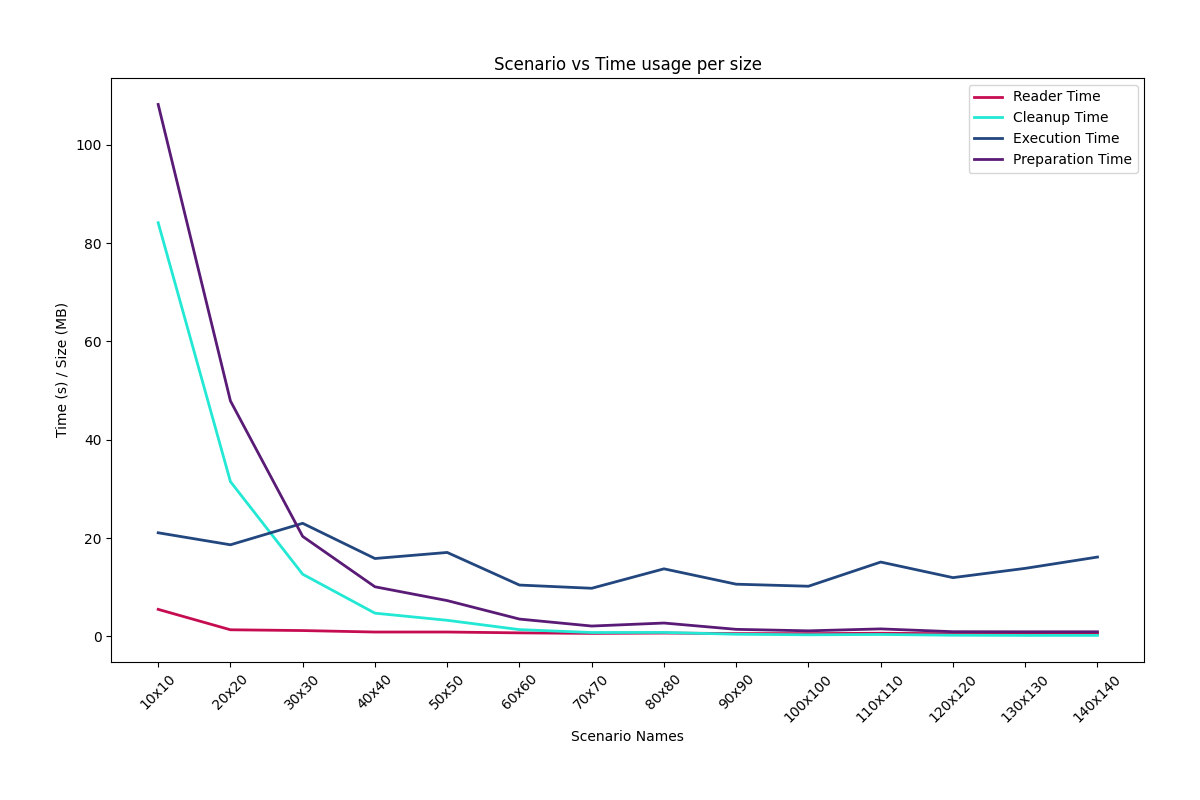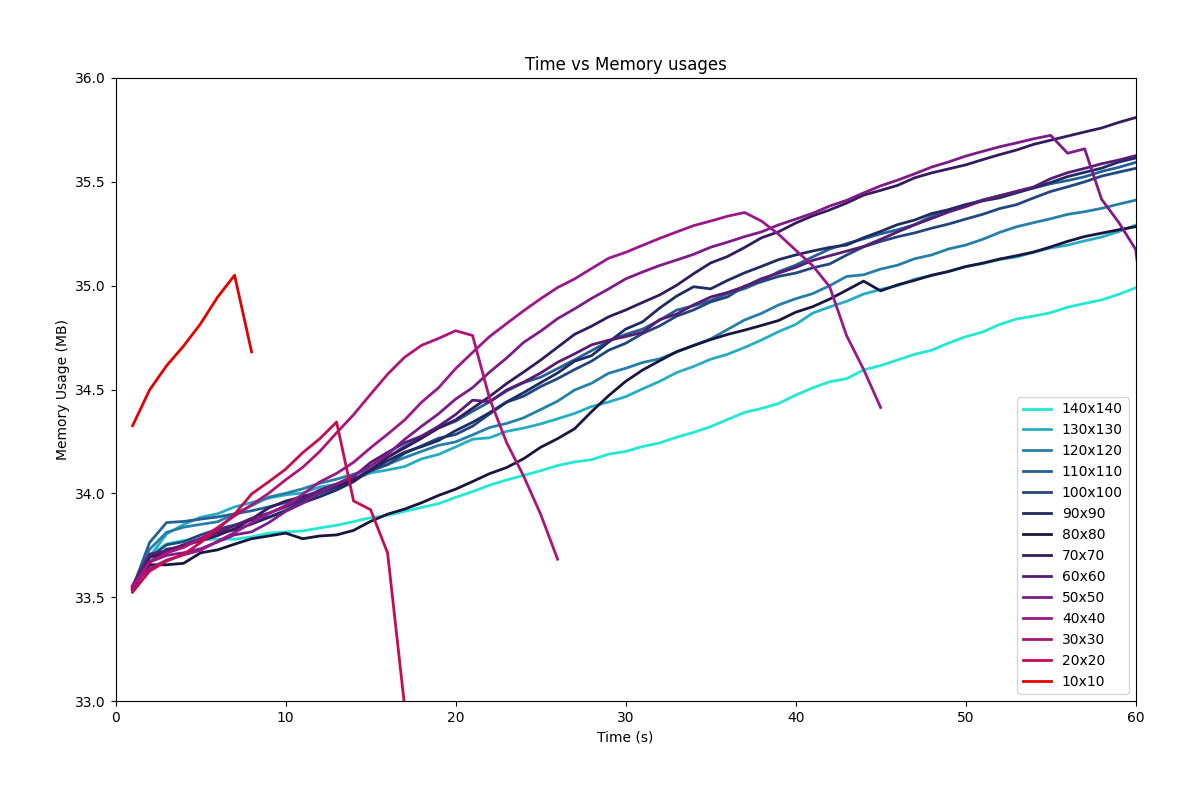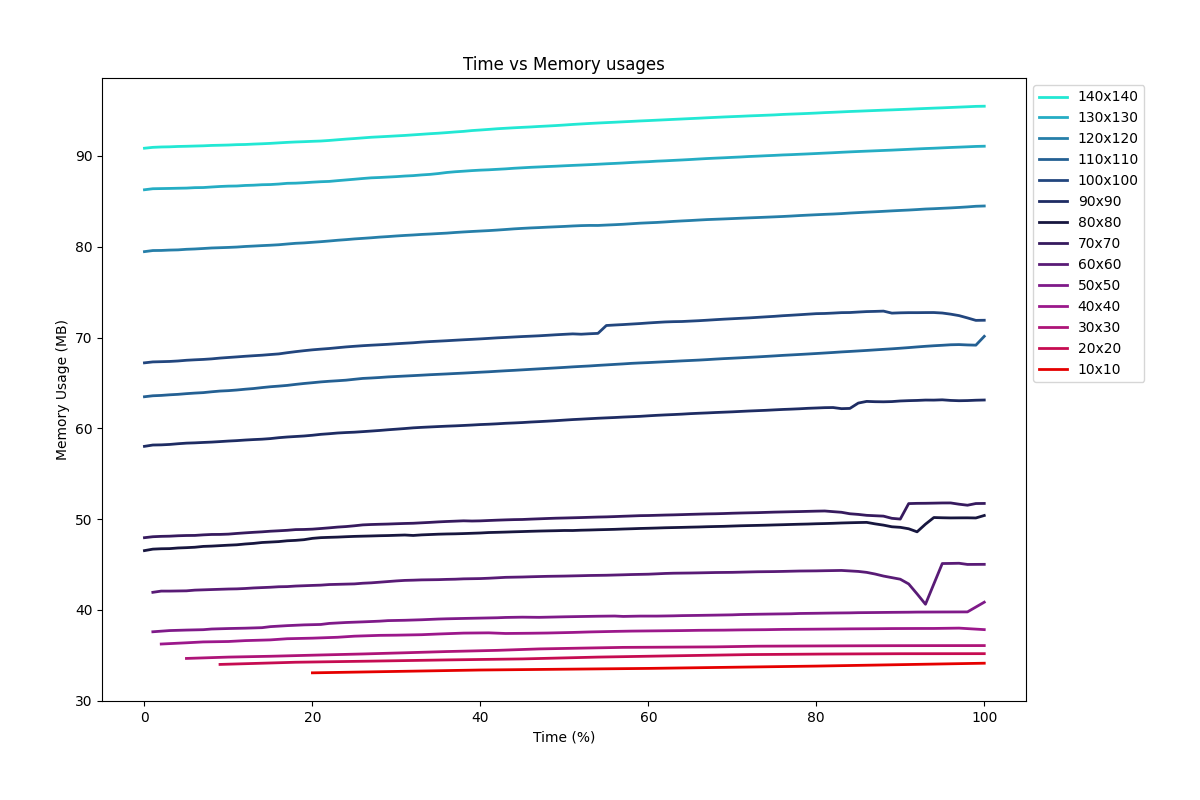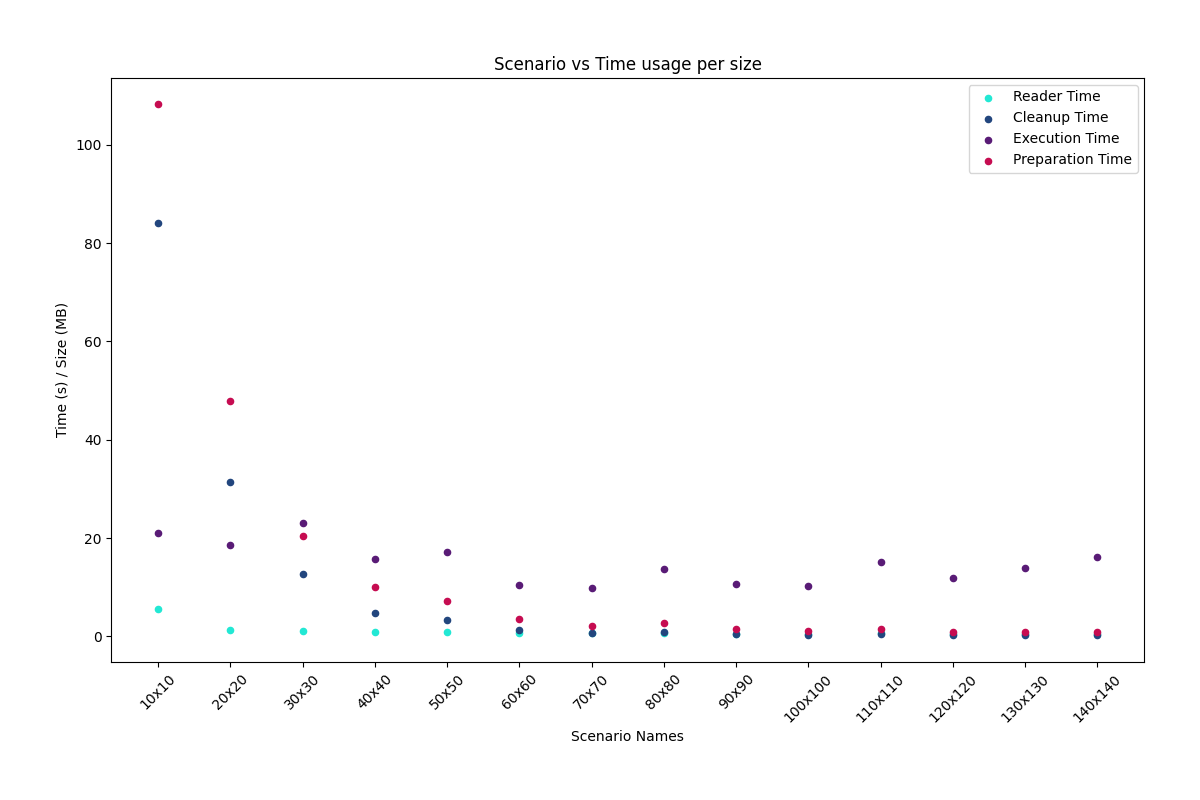- Python 3.9+
- Pip 21+
- Setuptools 56+
Use below command(s) to determine if your environment meets the prerequisites
python -V # Python version
python -m pip -V # Pip version
python -m pip show setuptools # Setuptools versionFollow one of the following steps to install atlas-evalutil utility
It is recommended to install inside a virtual environment
Install from wheel. From terminal enter:
pip install <file-name>.whlInstall from sdist. From terminal enter:
pip install <file-name>.tar.gzInstall from the project directory. Navigate to project directory where setup.py is located and enter:
pip install .After successful installation atlas-evalutil command should be available globally from terminal.
atlas-evalutilMake sure the
binorScriptsdirectory of your python installation is included in path environment variable unless you are using any virtual environment.
Alternatively, can be executed as a python module
python -m atlas.evalutilAn input directory is expected to contain the required input items listed below:
- directories:
evaluator_results - files:
scenario_sizes.csv
Also, the input directory can be organized into directories as v0, v1, v2 etc. to specify multiple version of evaluation results. In such case the name of the sub directories within input directory must start with v followed by a number.
Example directory structures are provided below:
input
|___ evaluator_results
| |___ sr_20230107_222428_160.py
| |___ sr_20230107_222438_049.py
| ...
|
|___ scenario_sizes.csv
or,
input
|___ v0
| |___ evaluator_results
| | |___ sr_20230107_222428_160.py
| | |___ sr_20230107_222438_049.py
| | ...
| |
| |___ scenario_sizes.csv
|
|___ v1
| |___ evaluator_results
| | |___ sr_20230107_222533_196.py
| | |___ sr_20230109_003206_619.py
| | ...
| |
| |___ scenario_sizes.csv
|
|___ ...
When --export option is specified, the output is stored at default output directory or directory specified through --output-dir option. See scenario or chart options for more information. A typical directory structure is as follows:
output
|___ memory_usage.svg
|___ time_usage.svg
|___ scenarios.txt
or,
output
|___ v0
| |___ memory_usage.svg
| |___ time_usage.svg
| |___ scenario.txt
|
|___ v1
| |___ memory_usage.svg
| |___ time_usage.svg
| |___ scenarios.txt
|
|___ ...
This section documents all the available commands and options of atlas-evalutil.
Calling atlas-evalutil from the command-line also displays the complete list of commands. You can combine --help with any of the commands for more formation.
--help (-h): Displays help information.--config-file (-c): Custom configuration file (TOML) to override configurations for the session
Here are some use cases. Please refer below for more detail on the sub command(s).
atlas-evalutil scenario
atlas-evalutil chart --time-usage
atlas-evalutil chart --memory-usageSupplying custom config file
atlas-evalutil --config-file ./config.toml scenario
atlas-evalutil --config-file ./config.toml chart --time-usage
atlas-evalutil --config-file ./config.toml chart --memory-usageThe scenario command displays the list of scenarios ran for evaluation.
atlas-evalutil scenarioYou can optionally save the output into output directory using --export option.
atlas-evalutil scenario --export--help (-h): Displays help information.--input-version (-v): Not needed if an input directory contains the required input items directly. However the input directory can have multiple version of evaluation data organized into directories as v0, v1, v2 etc. (see input directory structure). In such a scenario this option is required to specify the version of input data to be selected.--input-dir (-i): Sets the path of input directory (default: data/input). If--input-versionis specified then a sub directory with the version name is expected inside the input directory.--output-dir (-o): Sets the path of the output directory used by--exportoption (default: data/output). If--input-versionis specified then a sub directory with the version name is created.--export (-e): Saves the list of scenario names in output directory as text file
The chart command displays and/or save a desired chart. Currently two types of charts are implemented which can be switched by --time-usage and --memory-usage options.
For example the following command displays the memory usage chart
atlas-evalutil chart --memory-usageThe following command displays the time usage chart
atlas-evalutil chart --time-usageYou can optionally save the output into output directory using --export options.
atlas-evalutil chart --time-usage --exportYou can specify the output format using --export-format option. Supported formats are jpg, png, svg, pdf. The default format is svg
atlas-evalutil scenario --export --export-format "pdf"You can also specify the necessary axis units through optional --memory-unit and/or --time-unit options. Default memory unit is in Megabytes and time unit is in seconds
atlas-evalutil chart --time-usage --time-unit "m"
atlas-evalutil chart --time-usage --memory-unit "GB"
atlas-evalutil chart --time-usage --time-unit "m" --memory-unit "GB"
atlas-evalutil chart --memory-usage --time-unit "m"
atlas-evalutil chart --memory-usage --memory-unit "GB"
atlas-evalutil chart --memory-usage --time-unit "m" --memory-unit "GB"A combination of options is also possible
atlas-evalutil chart --memory-usage --time-unit "m" --memory-unit "GB" --export
atlas-evalutil chart --memory-usage --time-unit "m" --memory-unit "GB" --export --export-format "pdf"There some further options for localization using --x-limit and --y-limit
atlas-evalutil chart --memory-usage --x-limit 0,60 --y-limit 33,36Here is a special case for memory usage where the x axis (time) can be scaled to percentage
atlas-evalutil chart --memory-usage --x-scaledIt is also possible to switch the chart type
atlas-evalutil chart --time-usage --chart-type scatter--help (-h): Displays help information.--input-version (-v): Not needed if an input directory contains the required input items directly. However the input directory can have multiple version of evaluation data organized into directories as v0, v1, v2 etc. (see input directory structure). In such a scenario this option is required to specify the version of input data to be selected.--input-dir (-i): Sets the path of input directory (default: data/input). If--input-versionis specified then a sub directory with the version name is expected inside the input directory.--output-dir (-o): Sets the path of the output directory used by--exportoption (default: data/output). If--input-versionis specified then a sub directory with the version name is created.--time-usage (-t): Displays the time usage chart--memory-usage (-m): Displays the memory usage chart--time-unit (-tu): Sets time unit for relevant axis of the desired chart. See help for possible options.--memory-unit (-mu): Sets memory unit for relevant axis of the desired chart. See help for possible options.--export (-e): Saves the chart as a SVG file in output directory--export-format (-f): Format of exported chart. See help for possible options.--chart-type (-ct): Specifies the type of the chart to generate. Currently supportedlineandscatter. Default isline--x-limit (-xl): Limit of x-axis in format ofmin,max(example: 0,100). Helpful for localization.--y-limit (-yl)Limit of y-axis in format ofmin,max(example: 0,100). Helpful for localization. (for memory usage only)--x-scaled (-xs): Scale x-axis (time) to percentage (for memory usage only)
The config command can be used to access, set and/or reset configuration items.
atlas-evalutil config --list
atlas-evalutil config --set input_dir="data/input"
atlas-evalutil config --set input_dir="data/input" output_dir="data/output"
atlas-evalutil config --get input_dir
atlas-evalutil config --reset input_dir--help (-h): Displays help information.--list (-l): Display list of all configurations--get (-g): Displays a specific config item--set (-s): Sets the config item(s). Expected argument(s) inkey=valueformat--reset (-r): Resets the config item with the item specified in active config file
By default the configuration items are stored at atlas-evalutil.toml inside installation directory. The configurations can be overridden at user level by placing atlas-evalutil.toml file in user home directory. A further overriding is possible by placing another atlas-evalutil.toml file at working directory. Finally, it is also possible to override all of them using the global option --config-file option.
Refer to README.dev.md for further instruction to extend the project.