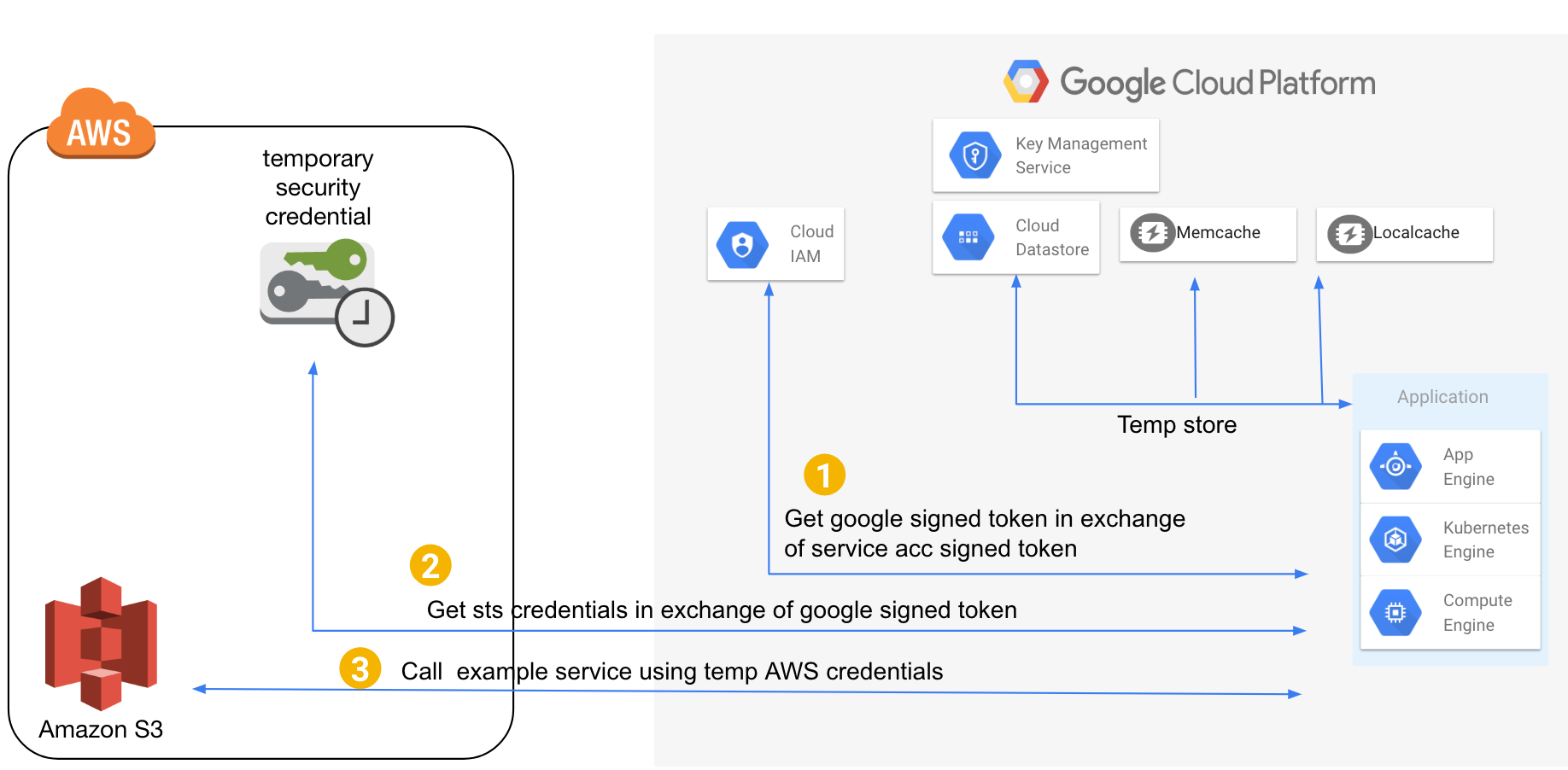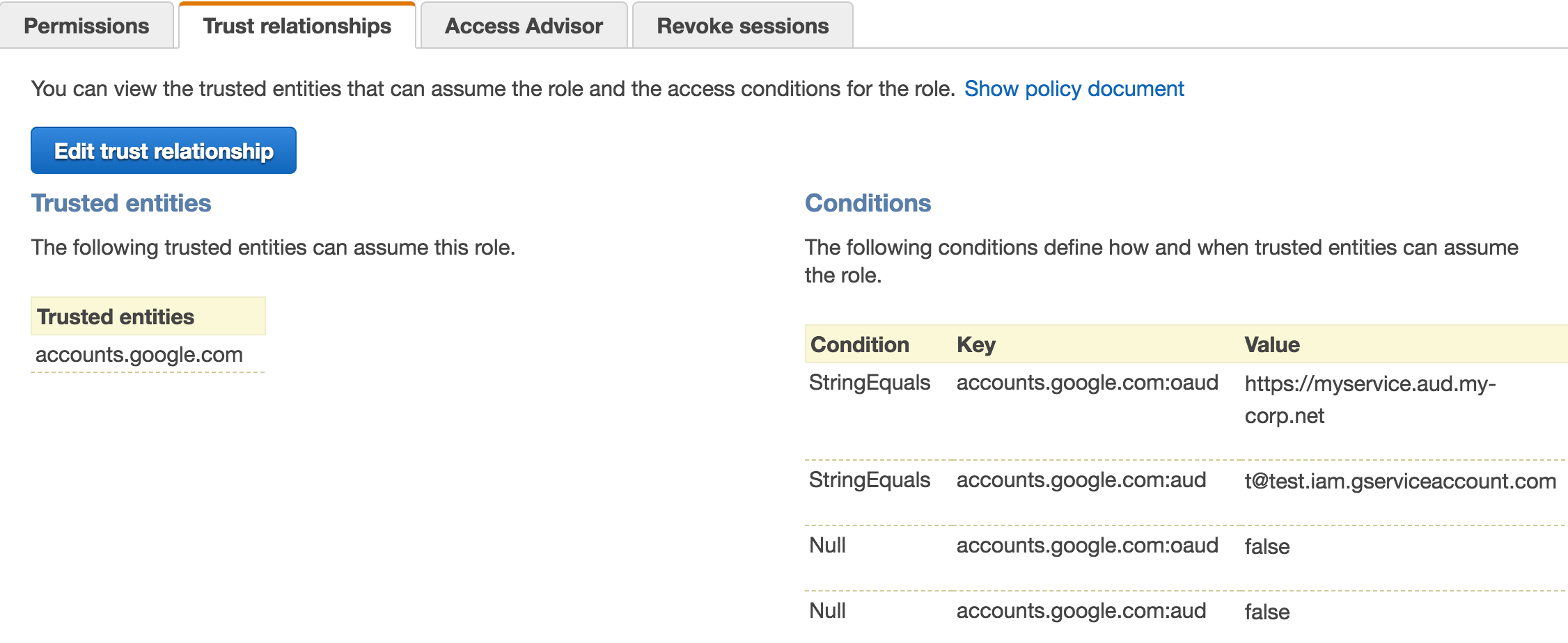This sample shows how to make authenticated calls to AWS APIs from Google Cloud
Note in above picture S3 is just example service. You can call any AWS API that supports auth based on AWS STS credentials. In GCP KMS, Datastore, Memcache are just shown for illustration purpose to suggest caching credentials in case of high QPS services.
- Based on OpenID Connect open standard
- Securely call AWS APIs from outside AWS environment like Google Cloud or your data center.
-
Create a signed JWT using your system’s service account keys. This can be local operation or using Google Cloud signJWT API call (in case of GCP managed keys)
{ "iss": "<service account email>", "aud": "https://www.googleapis.com/oauth2/v4/token", "target_audience": "<Use the URI string used above in the oaud field>", "iat": "now", "exp": "<1 hour or some expiry, AWS allows max 1 hour>" } -
Make call to "https://www.googleapis.com/oauth2/v4/token" to exchange above token for Google signed token
data = { "grant_type": "urn:ietf:params:oauth:grant-type:jwt-bearer", "assertion": "<above signed token>" }
-
Google should return you JWT which should look something like:
{ "aud": "<URI that you used in above target_audience field>", "iss": "https://accounts.google.com", "email_verified": true, "exp": 1535578337, "azp": "<service account email that was mentioned in iss above>", "iat": 1535574737, "email": "<service account email that was mentioned in iss above>", "sub": "99992499378790129023" } -
Make AWS STS WebIdentityFederation API call to retrieve temporary credentials "https://sts.amazonaws.com/?DurationSeconds={DURATION}&Action=AssumeRoleWithWebIdentity&Version=2011-06-15&RoleSessionName={ROLE_SESSION}&RoleArn={ROLE_ARN}&WebIdentityToken={OPENIDTOKEN}"
Where
- ROLE_SESSION = Temporary identifier for this session. Helps in tracking when analyzing Cloudtrail events
- ROLE_ARN = ARN role created in setup step 2 above
- OPENIDTOKEN = Signed Token received from Google in prior step
You get AWS temporary credentials from above call that can be used to make signed requests to AWS
```xml
<Credentials>
<AccessKeyId>something-id</AccessKeyId>
<SecretAccessKey>something-key</SecretAccessKey>
<SessionToken>something-something</SessionToken>
<Expiration>2017-12-22T04:02:22Z</Expiration>
</Credentials>
```
- This example should work on Google Cloud Appengine Standard/Flex
- You can also try out locally.
- Python 2.7 (should be easy to port to Python3)
- Python virtual environment
- Identity of your Google Cloud environment, service account should have
roles/iam.serviceAccountTokenCreator - Make note of Google account service account email, example
t@test.iam.gserviceaccount.com - Make note of target audience in your AWS environment. This could be any string in URI format, example
https://<myservice>.<my-corp.net>
- Google Cloud SDK is installed and
gcloudcommands work
-
In your AWS account, create role wizard, choose
Web Identityand fromChoose a web identity provider, selectGoogleasIdentity Provider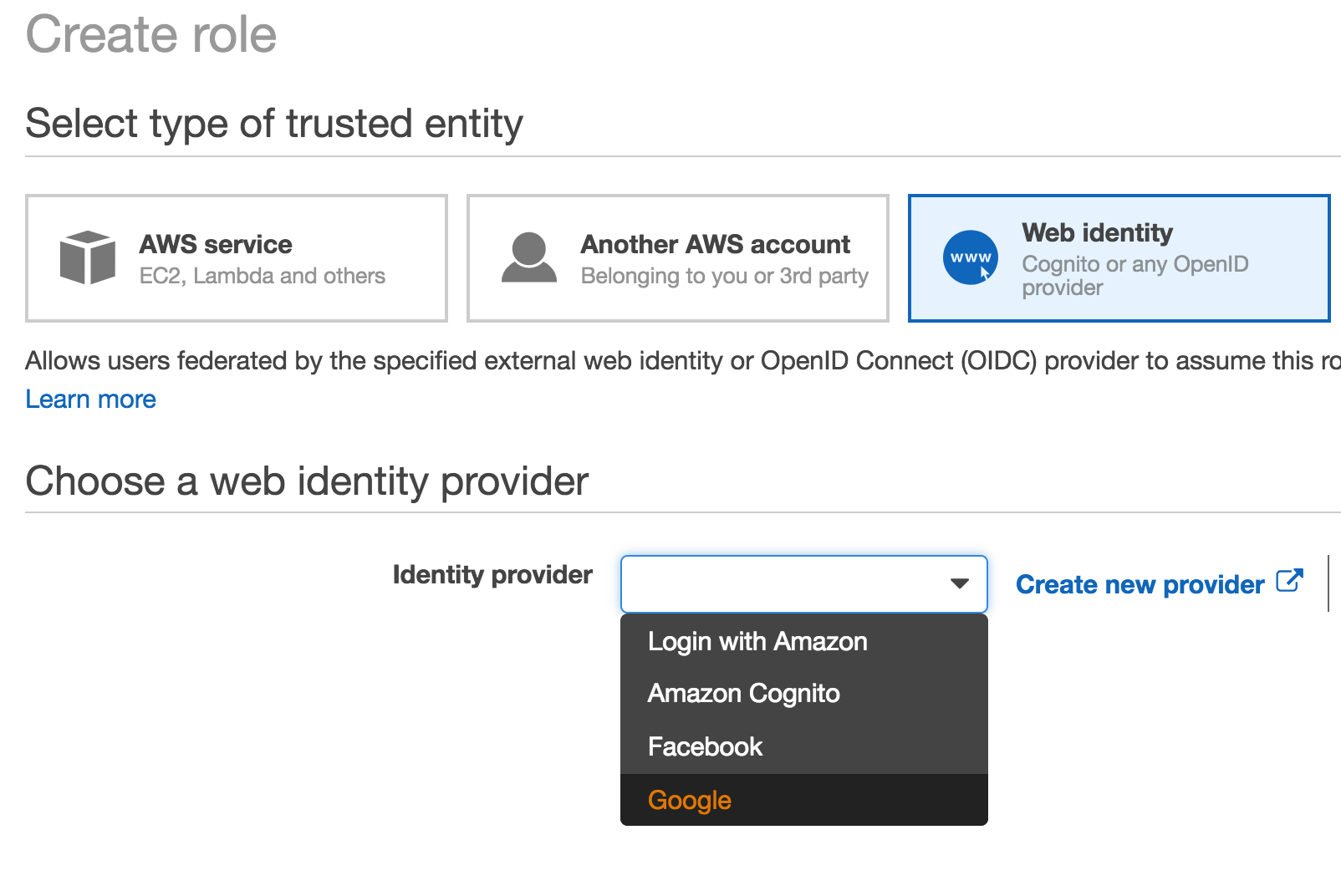
-
For
Audiencefield enter the Google Cloud environment's service account -
Complete role creation, add role permissions as you wish
-
Edit
trust relationshipand addoaudcondition as well as null checks. -
Your trust policy should look something like below
{
"Version": "2012-10-17",
"Statement": [
{
"Effect": "Allow",
"Principal": {
"Federated": "accounts.google.com"
},
"Action": "sts:AssumeRoleWithWebIdentity",
"Condition": {
"StringEquals": {
"accounts.google.com:oaud": "https://myservice.aud.my-corp.net",
"accounts.google.com:aud": "t@test.iam.gserviceaccount.com"
},
"Null": {
"accounts.google.com:oaud": "false",
"accounts.google.com:aud": "false"
}
}
}
]
}- Make note of role arn
arn:aws:iam::<accountid>:role/<role name>
Install python dependencies
pip install -r requirements.txtSetup required environment variables
export TARGET_AUDIENCE="https://<myservice>.<my-corp.net>"TARGET_AUDIENCE should in URI format, example https://myservice.aud.my-corp.net
export AWS_ROLE_ARN="arn:aws:iam::<accountid>:role/<role name>"If you are running locally, make sure you have activated your service account or google account correctly, you can do one of the following
- gcloud auth activate-service-account (Recommended)
- created service account keys and export environment variable
export GOOGLE_APPLICATION_CREDENTIALS=<path to your service account keys json>Note: Creating service account keys is not recommended best practice. This approach should only be used in local test environment. Your test service account should have only least privileges
Install python dependencies in vendored lib directory
pip install -r requirements.txt -t libEnsure app-std.yaml have TARGET_AUDIENCE and AWS_ROLE_ARN correctly set under env_variables: section
gcloud app deploy app-std.yaml --project <google cloud project id>Since you are running on appengine make sure you have correctly setup
audin the AWS role above. Generally GAE AppEngine has service account of format<project id>g@appspot.gserviceaccount.com
python main.pyVisit http://127.0.0.1:8080
Note you would need
GOOGLE_APPLICATION_CREDENTIALSenvironment for local environment to work
Ensure app-flex.yaml have TARGET_AUDIENCE and AWS_ROLE_ARN correctly set under env_variables: section
gcloud app deploy app-flex.yaml --project