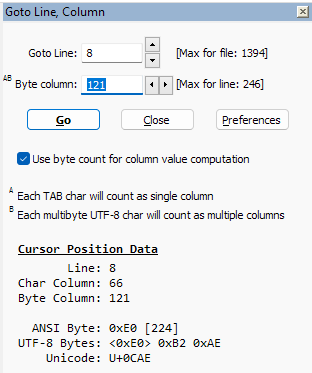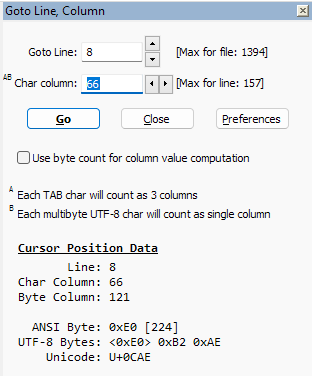A plugin for navigating to a specified line and column position in a file. Depending on your requirement, the column positioning can be specified to use either byte counts or character counts.
It is also handy for quickly inspecting byte-level content in files. The plugin will display the byte value at the document's current cursor position. In addition, for multi-byte-based characters in documents with Unicode-based encoding, the plugin will display the Unicode code point and its corresponding UTF-8 byte sequence (see: Display character code at destination).
With the "Use byte count for column value computation" box checked:
-
A TAB character will count as a single column.
-
Each multi-byte UTF-8 character will be count as multiple columns.
For viewing files with fixed-width format data, use byte count for column value computation.
With the Use byte count for column value computation unchecked:
-
A TAB character on the destination line will be counted using its expanded width -- a number specified in Notepad++ Preferences/Language section. In fact, Notepad++ also expands TABs in its column computation.
-
A multi-byte UTF-8 character will be counted as one column position when this option is unchecked.
The spin controls on the line and column fields provide quick navigation between adjacent lines or characters. The spin controls can be especially useful when inspecting character byte values (see: Display character code at destination).
[Since the line numbers increase downwards in a document, the spin control's down arrow increments the line or column number; and the up arrow decrements the line or column number. This orientation is a reversal of the typical spin control behavior in Windows; but it aligns with the document layout.]