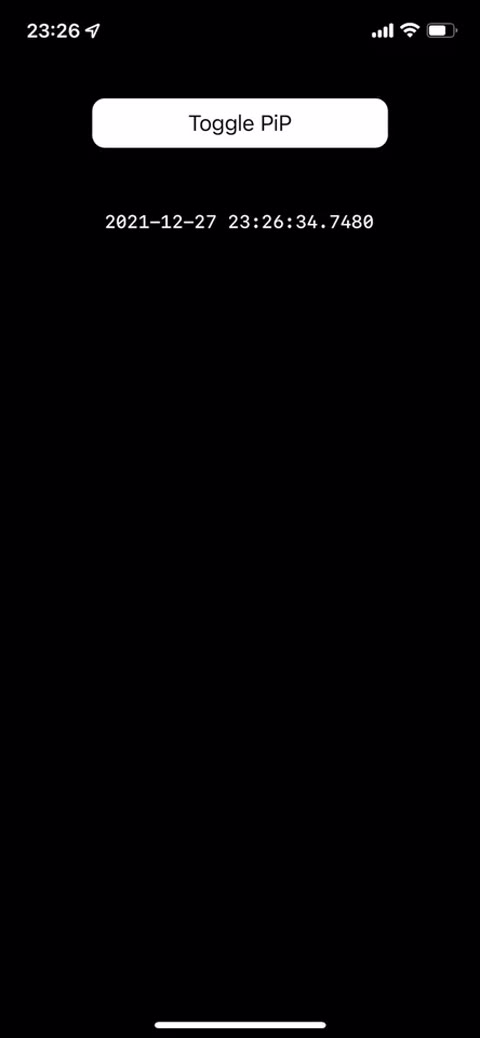This library is a UIView that is capable of Picture-in-Picture (PiP) in iOS.
Using this library, information that is updated in real time (e.g. stock prices) can be displayed on the screen using PiP, even when the app is in the background. We look forward to seeing many ideas come to fruition using this library.
You need to be running iOS15 or higher. This library can be installed on iOS12 or higher, but PiP cannot be executed without iOS15 or higher.
Also, as a note for development, PiP will only work on ACTUAL DEVICES. Please note that PiP does not work with simulators. Also, this library depends on AVKit and AVFoundation.
If you want to include this library in your app, you need to enable Audio, AirPlay and Picture in Picture in Backgroound Models. For more information, see Apple's page.
UIPiPView can be installed using CocoaPods. You can install it using You can install it by writing the following to your Podfile and running $ pod install.
pod 'UIPiPView', :git => 'https://github.com/uakihir0/UIPiPView/', :branch => 'main'It is always a good idea to check if your environment is ready to use UIPiPView before you start. You can do this with the following code.
uiPipView.isUIPiPViewSupported()Since UIPiPView inherits from UIView, it can be used in the same way as UIView. To run PiP, execute the following function. Run the following function to run PiP.
uiPipView.startPictureInPicture(withRefreshInterval: (0.1 / 60.0))The above function will refresh the PiP screen 60 times per second. The screen refresh is a relatively heavy process because the UIView is converted to a CMSampleBuffer via a UIImage. Therefore, if the UIView is complex, the update processing may not be able to keep up, or it may affect other processing. In that case, change the arguments in the above code to reduce the update frequency, or run PiP with the following code.
uiPipView.startPictureInPictureWithManualCallRender()The above function will not automatically refresh the screen except for the first screen refresh. If you want to update the screen, execute the following additional code.
uiPipView.render()Running the above function will render the state of the UIPiPView at the time the thread completes. By using this function, we can perform rendering at each screen update timing and keep the rendering cost to a minimum.
To exit PiP, execute the following code.
uiPipView.stopPictureInPicture()Akihiro Urushihara
Mail: a.urusihara@gmail.com
Twitter: @uakihir0
UIPiPiPView is available under the MIT license. See the LICENSE file for more info.