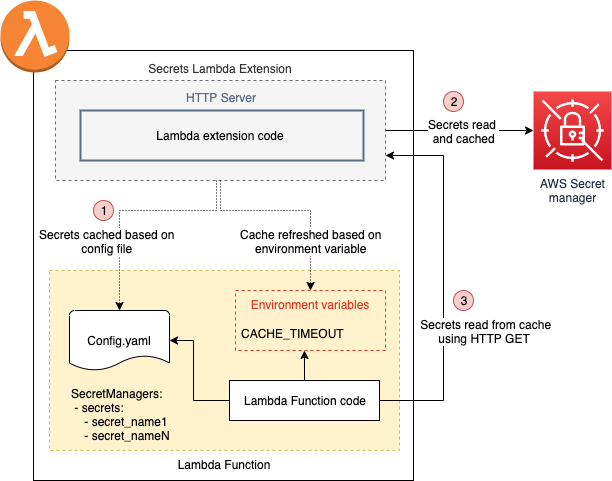This extension demonstrates how to host an HTTP server which cache secrets required for the lambda function. The extension does the following:
- Hosts a local HTTP server, which will be invoked by lambda function to retrieve the secret instead of directly going to AWS Secret manager
- The extension using config.yaml file inside the Lambda to get the list of secrets that needs to get cached in memory
- Secrets cache is refreshed based on the value (in minutes) set in the environment variable "CACHE_TIMEOUT". If no value is specified its defaulted to 10
Note: This extension requires the Node.js 12 runtime to be present in the Lambda execution environment of your function.
Here is the high level view of all the components
Below sequence diagram explains the initialization of lambda extension and how lambda function
reads cached secrets using HTTP server hosted inside the extension
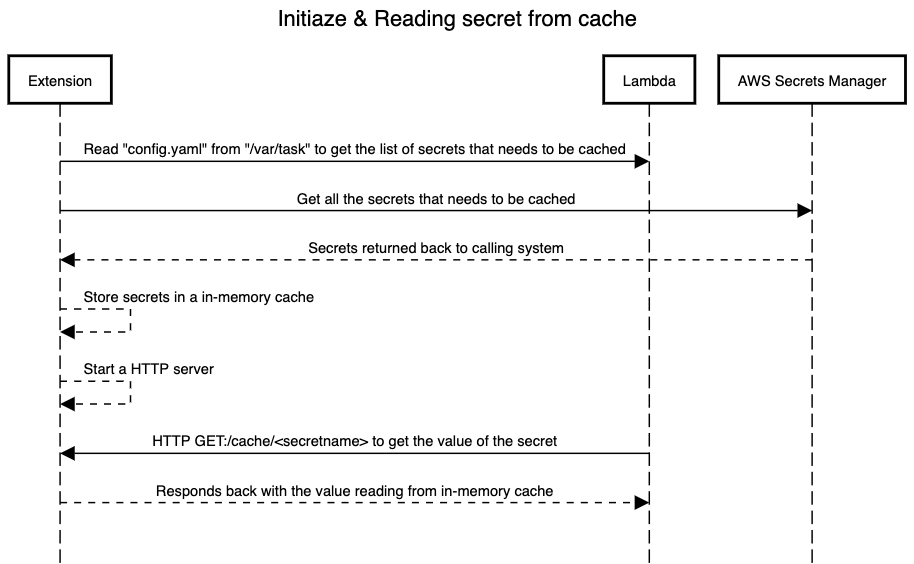
- NodeJS runtime should be installed in the local system, for more information click here
- Zip utility needs to be installed in the local system
- AWS CLI needs to be installed in the local system, for more information click here
- Create a new secret using the following command
Note: This command assumes you've placed your secret, such as this example JSON text structure {"username":"anika","password":"aDM4N3*!8TT"}, in a file named mycreds.json.
aws secretsmanager create-secret --name secret_now --secret-string file://mycreds.json- Create a new NodeJS runtime Lambda function with the name "Secrets-Extension-Lambda-Test"
- After successfully creation of Lambda, attach "SecretsManagerReadWrite" policy to the IAM role associated with the Lambda function
- Replace the code inside "index.js" with the following
Note: Sample of the below code can be found in "example-function/index.js" under the code repo
exports.handler = function(event, context, callback) {
const https = require('http')
const options = {
hostname: 'localhost',
port: 8080,
path: '/cache/secret_now',
method: 'GET'
}
const req = https.request(options, res => {
res.on('data', d => {
console.log("Response from cache: "+d);
return d;
})
})
req.on('error', error => {
console.error(error)
})
req.end()
};Note: The code invokes the local HTTP server hosted inside lambda extension to read the secret's value instead of directly going to AWS Secret's manager
- Create a new file named "config.yaml" under the root directory with the following contents:
Note: Sample of the below yaml file can be found in "example-function/config.yaml" under the code repo. "secret_now" is the name of the secret we have created in the previous step, and we want to be cached by the extension. If you want more secrets to be cached you can keep adding them here
SecretManagers:
– secrets:
– secret_now- Click on "Deploy" button to deploy the latest changes
- Create a new environment variable "CACHE_TIMEOUT" and set the value in minutes based on which the cache will be refreshed
Note: If the environment value not found, then cache gets refreshed every 10 minutes
- Increase the memory of Lambda to 1200 MB & Timeout to 30 seconds
- Run the following command to deploy the extension and associate the layer to the Lambda function
> chmod +x deploy.sh
> ./deploy.shYou can invoke the Lambda function using the following CLI command
aws lambda invoke \
--function-name "Secrets-Extension-Lambda-Test" \
--payload '{"payload": "hello"}' /tmp/invoke-result \
--cli-binary-format raw-in-base64-out \
--log-type TailThe function should return "StatusCode": 200.
Browse to the Amazon CloudWatch Console. Navigate to Logs\Log Groups. Select the log group /aws/lambda/Secrets-Extension-Lambda-Test.
View the log stream to see the runtime log with pattern "Response from cache" followed by username and password stored in
mycred.json