Take your first steps with Spark ML and pyspark. Gain understanding of Spark ML with unique hands-on experience with Spark ML First steps course!
Make sure you have docker installed on your device.
-
Run docker
-
Run the next command:
docker run -it -p 8888:8888 jupyter/pyspark-notebookYou will get similar response back:
Executing the command: jupyter notebook [I 15:49:48.293 NotebookApp] Writing notebook server cookie secret to /home/jovyan/.local/share/jupyter/runtime/notebook_cookie_secret [I 15:49:48.887 NotebookApp] JupyterLab extension loaded from /opt/conda/lib/python3.7/site-packages/jupyterlab [I 15:49:48.888 NotebookApp] JupyterLab application directory is /opt/conda/share/jupyter/lab [I 15:49:48.891 NotebookApp] Serving notebooks from local directory: /home/jovyan [I 15:49:48.891 NotebookApp] The Jupyter Notebook is running at: [I 15:49:48.891 NotebookApp] http://0a3437183fee:8888/?token=43143a485357351ef522a1840f8c8c141a1be2bcf5f9b4de [I 15:49:48.892 NotebookApp] or http://127.0.0.1:8888/?token=43143a485357351ef522a1840f8c8c141a1be2bcf5f9b4de [I 15:49:48.892 NotebookApp] Use Control-C to stop this server and shut down all kernels (twice to skip confirmation). [C 15:49:48.896 NotebookApp] To access the notebook, open this file in a browser: file:///home/jovyan/.local/share/jupyter/runtime/nbserver-8-open.html Or copy and paste one of these URLs: http://0a3437183fee:8888/?token=43143a485357351ef522a1840f8c8c141a1be2bcf5f9b4de or http://127.0.0.1:8888/?token=43143a485357351ef522a1840f8c8c141a1be2bcf5f9b4de
-
Copy the LAST url with the
token=, it will looks something like this, but you will have your own token:
http://127.0.0.1:8888/?token=43143a485357351ef522a1840f8c8c141a1be2bcf5f9b4depast it in your browswer. This will be your jupyter work environment for the course.
-
Clone this repo or download the zipped files -
notebook.zipanddetecting-twitter-bot-data.zip -
Extracte the files(unzip) and upload the
Exercise,Solutionanddetecting-twitter-bot-datafiles into Jupyter using the upload button. Use the upload button like in the photo: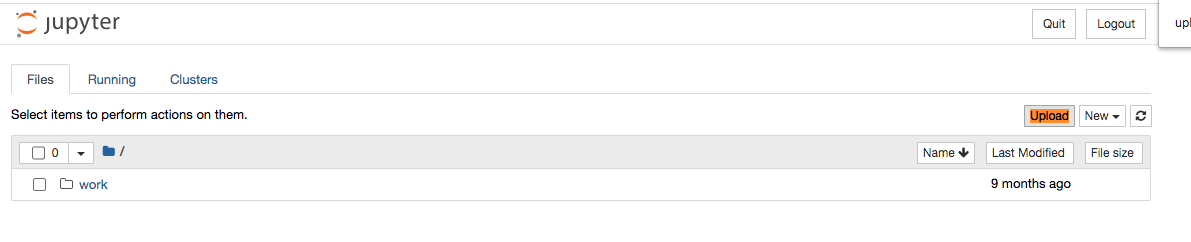
-
Follow instructions and write your findings in chat!
Exercise folder containes the exercise chapters. Solution folder containes the solution for the exercise.
It's recommend to have both in your Jupyter environment before course starts.
This exercise is part of the O'Reilly Online Course: Spark ML First Steps produced and delivered by Adi Polak.
If you would like to use it not as part of the online course, please contact Adi Polak on Twitter.