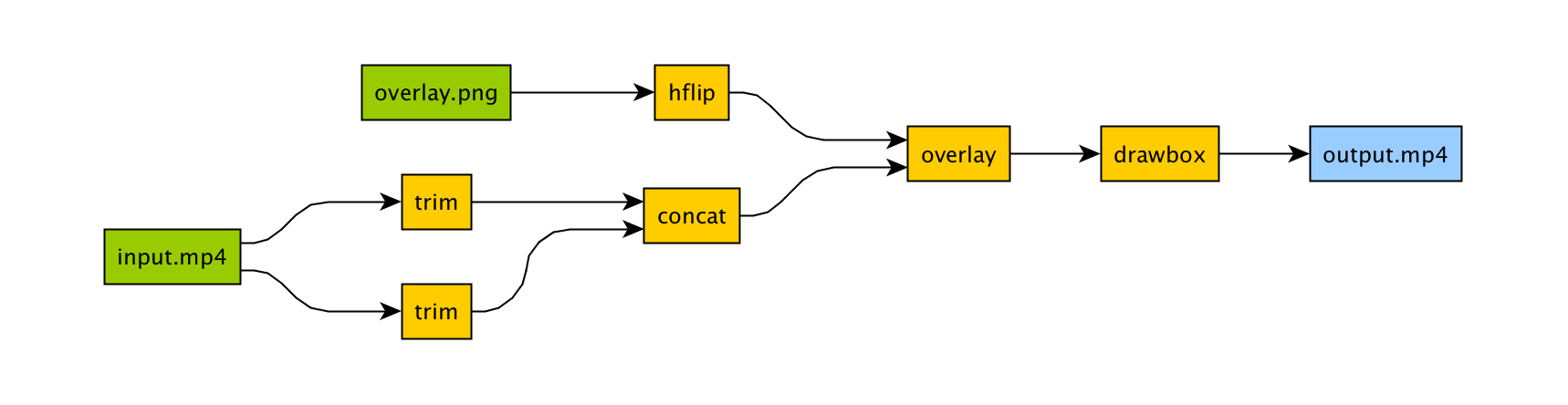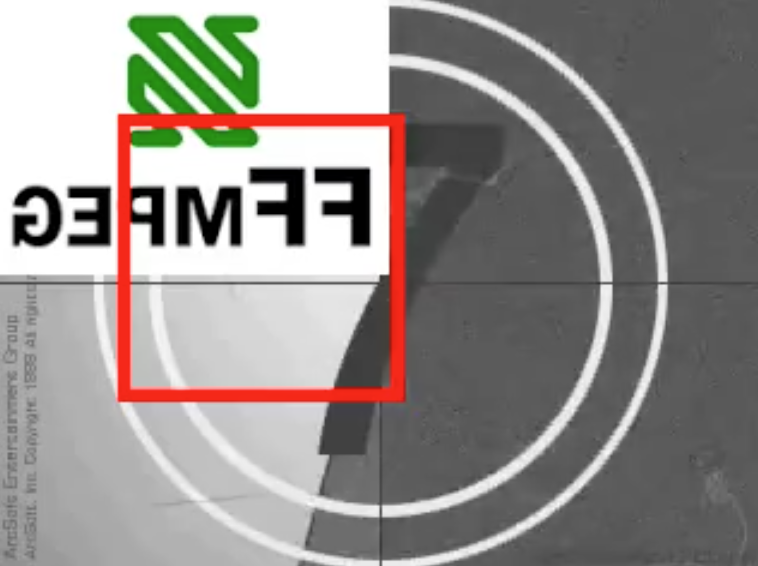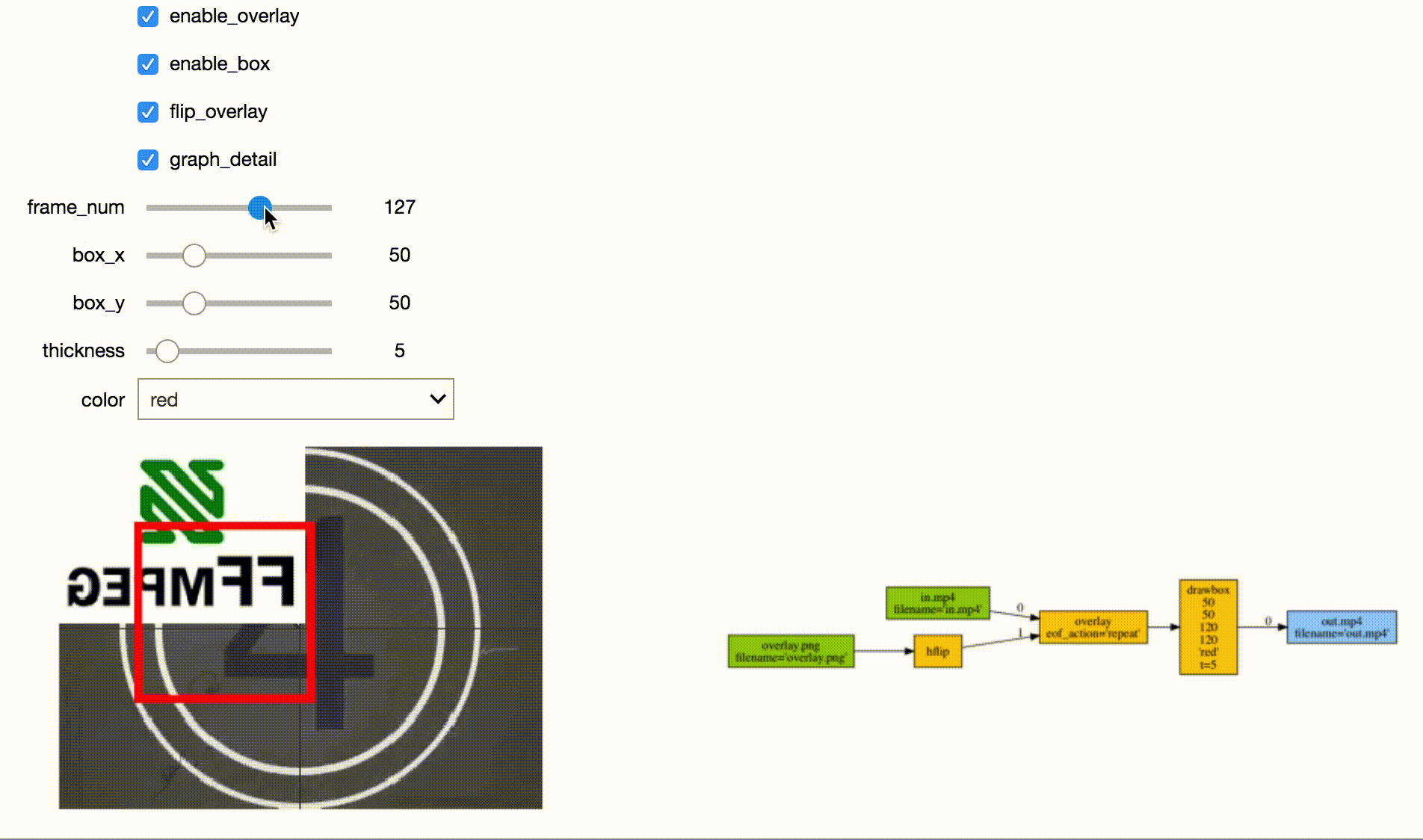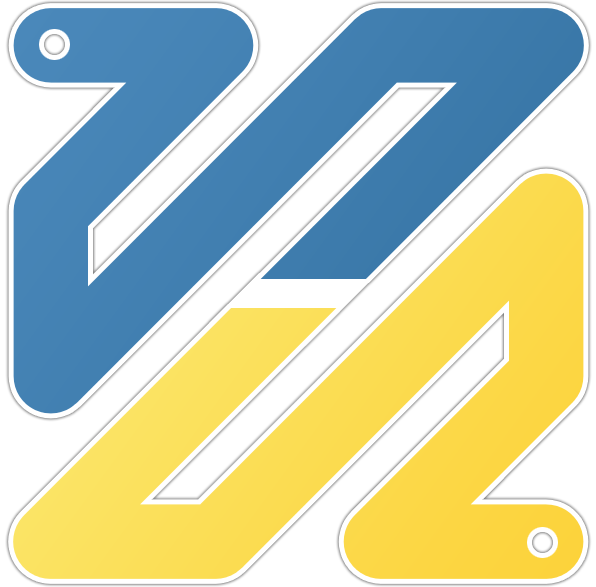There are tons of Python FFmpeg wrappers out there but they seem to lack complex filter support. ffmpeg-python works well for simple as well as complex signal graphs.
Flip a video horizontally:
import ffmpeg
stream = ffmpeg.input('input.mp4')
stream = ffmpeg.hflip(stream)
stream = ffmpeg.output(stream, 'output.mp4')
ffmpeg.run(stream)Or if you prefer a fluent interface:
import ffmpeg
(
ffmpeg
.input('input.mp4')
.hflip()
.output('output.mp4')
.run()
)FFmpeg is extremely powerful, but its command-line interface gets really complicated really quickly - especially when working with signal graphs and doing anything more than trivial.
Take for example a signal graph that looks like this:
The corresponding command-line arguments are pretty gnarly:
ffmpeg -i input.mp4 -filter_complex "[0]trim=start_frame=10:end_frame=20[v0];\
[0]trim=start_frame=30:end_frame=40[v1];[v0][v1]concat=n=2[v2];[1]hflip[v3];\
[v2][v3]overlay=eof_action=repeat[v4];[v4]drawbox=50:50:120:120:red:t=5[v5]"\
-map [v5] output.mp4Maybe this looks great to you, but if you're not an FFmpeg command-line expert, it probably looks alien.
If you're like me and find Python to be powerful and readable, it's easy with ffmpeg-python:
import ffmpeg
in_file = ffmpeg.input('input.mp4')
overlay_file = ffmpeg.input('overlay.png')
(
ffmpeg
.concat(
in_file.trim(start_frame=10, end_frame=20),
in_file.trim(start_frame=30, end_frame=40),
)
.overlay(overlay_file.hflip())
.drawbox(50, 50, 120, 120, color='red', thickness=5)
.output('out.mp4')
.run()
)ffmpeg-python takes care of running ffmpeg with the command-line arguments that correspond to the above filter diagram, and it's easy to see what's going on and make changes as needed.
Real-world signal graphs can get a heck of a lot more complex, but ffmpeg-python handles them with ease.
The latest version of ffmpeg-python can be acquired via pip:
pip install ffmpeg-python
It's also possible to clone the source and put it on your python path ($PYTHONPATH, sys.path, etc.):
$ git clone git@github.com:kkroening/ffmpeg-python.git
$ export PYTHONPATH=${PYTHONPATH}:ffmpeg-python
$ python
>>> import ffmpegWhen in doubt, take a look at the examples to see if there's something that's close to whatever you're trying to do.
Here are a few:
- Convert video to numpy array
- Generate thumbnail for video
- Read raw PCM audio via pipe
- JupyterLab/Notebook stream editor
See the Examples README for additional examples.
API documentation is automatically generated from python docstrings and hosted on github pages: https://kkroening.github.io/ffmpeg-python/
Alternatively, standard python help is available, such as at the python REPL prompt as follows:
>>> import ffmpeg
>>> help(ffmpeg)Don't see the filter you're looking for? ffmpeg-python includes shorthand notation for some of the most commonly used filters (such as concat), but it's easy to use any arbitrary ffmpeg filter:
stream = ffmpeg.input('dummy.mp4')
stream = ffmpeg.filter(stream, 'fps', fps=25, round='up')
stream = ffmpeg.output(stream, 'dummy2.mp4')
ffmpeg.run(stream)Or fluently:
(
ffmpeg
.input('dummy.mp4')
.filter('fps', fps=25, round='up')
.output('dummy2.mp4')
.run()
)Arguments with special names such as -qscale:v can be specified as a keyword-args dictionary as follows:
(
ffmpeg
.input('dummy.mp4')
.output('dummy2.mp4', **{'qscale:v': 3})
.run()
)When in doubt, refer to the existing filters, examples, and/or the official ffmpeg documentation.
Feel free to report any bugs or submit feature requests.
It's generally straightforward to use filters that aren't explicitly built into ffmpeg-python but if there's a feature you'd like to see included in the library, head over to the issue tracker.
Pull requests are welcome as well.