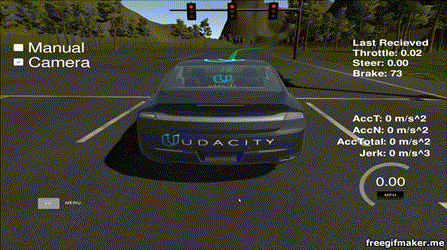This is the project repo for the final project of the Udacity Self-Driving Car Nanodegree: Programming a Real Self-Driving Car. For more information about the project, see the project introduction here.
Please use one of the two installation options, either native or docker installation.
-
Be sure that your workstation is running Ubuntu 16.04 Xenial Xerus or Ubuntu 14.04 Trusty Tahir. Ubuntu downloads can be found here.
-
If using a Virtual Machine to install Ubuntu, use the following configuration as minimum:
- 2 CPU
- 2 GB system memory
- 25 GB of free hard drive space
The Udacity provided virtual machine has ROS and Dataspeed DBW already installed, so you can skip the next two steps if you are using this.
-
Follow these instructions to install ROS
- ROS Kinetic if you have Ubuntu 16.04.
- ROS Indigo if you have Ubuntu 14.04.
-
- Use this option to install the SDK on a workstation that already has ROS installed: One Line SDK Install (binary)
-
Download the Udacity Simulator.
Build the docker container
docker build . -t capstoneRun the docker file
docker run -p 4567:4567 -v $PWD:/capstone -v /tmp/log:/root/.ros/ --rm -it capstoneTo set up port forwarding, please refer to the instructions from term 2
- Clone the project repository
git clone https://github.com/udacity/CarND-Capstone.git- Install python dependencies
cd CarND-Capstone
pip install -r requirements.txt- Make and run styx
cd ros
catkin_make
source devel/setup.sh
roslaunch launch/styx.launch- Run the simulator
Now let's see the details of implementation that I have done for completion of this project.
The autonomous car which will run on the track in simulator, has the system architecure as mentioend in the diagram below.
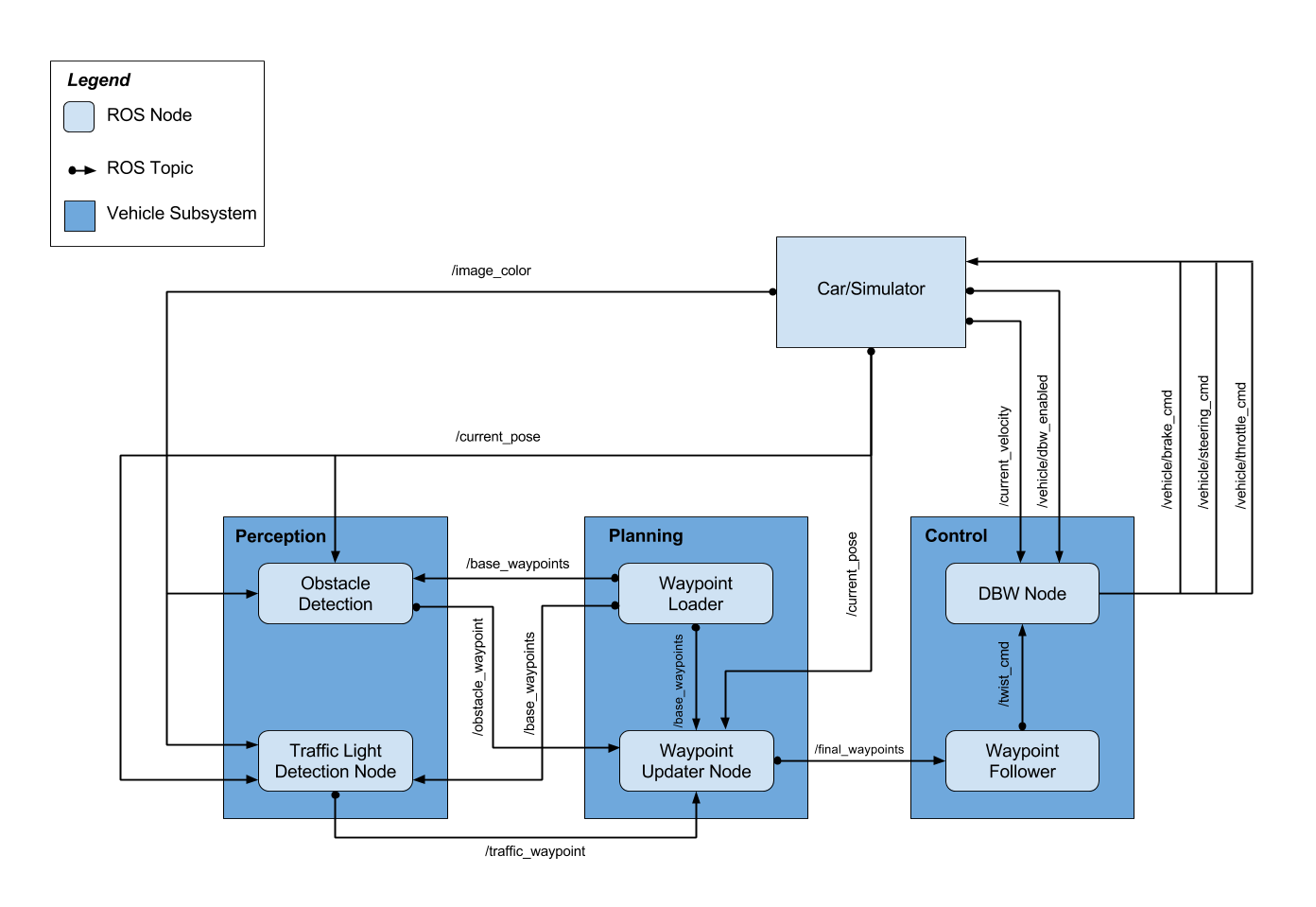
Now let's see all the modules present in this architecure in details.
The planning module is responsible for planning the path for car movements on the road. This modules creates a path to traverse on the track considering the environments, ex. traffic. This module in composed of two ROS nodes:
- Waypoint Loader
- Waypoint Updater
This node is responsible for loading the waypoints provided by the simulator and publishing them on /base_waypoints topic. Thus, this can be considered as a Staring Point of the project. Also, the frameid for the waypoints published is /world.
These waypoints are of type Lane defined under styx_msgs/msg/Lane.msg
The waypoint contains below data items. All these items are updated with data received from simulator.
position x:xlocation of the vehicleposition y:ylocation of the vehicleposition z:zlocation of the vehicleorientation: Car's yaw angletwist.linear.x: Car's velocity
This node contains waypoint_updater.py. This node updates the velocity property of every waypoint based on traffic light and obstacles detected.
This node subscribes to
/base_waypoints: Published byWaypoint Loader/current_pose: Published byCar/Simulator/obstacle_waypoint: Published byObstacle DetectionfromPerceptionmodule/traffic_waypoint: Published byTraffic Light Detection NodefromPerceptionmodule
In waypoint_updater.py I've implemented a method named closest_waypoint which returns the index of waypoint which is closest to the car. This will traverse through all the available waypoints and find the closest one.
def closest_waypoint(self, pose, waypoints):
# simply take the code from the path planning module and re-implement it here
closest_len = 100000 # Taken some very large number against which closest waypoint will be calculated.
closest_waypoint = 0
dl = lambda a, b: math.sqrt((a.x-b.x)**2 + (a.y-b.y)**2)
for index, waypoint in enumerate(self.waypoints):
dist = dl(pose.position, waypoint.pose.pose.position)
if (dist < closest_len):
closest_len = dist
closest_waypoint = index
return closest_waypointAlso in another method named `decelerate`, we're calculating the `velocity` for every waypoint based on the input from `traffic light` and car's distance from `STOP_DIST`. If the traffic light happens to be `red`, then the car will decelerate and stop just before stop line.
if index > redlight_index:
vel = 0
else:
dist = self.distance(wp.pose.pose.position, last.pose.pose.position)
dist = max(0, dist - STOP_DIST)
vel = math.sqrt(2 * MAX_DECEL * dist)
if vel < 1.:
vel = 0.
wp.twist.twist.linear.x = min(vel, wp.twist.twist.linear.x)The perception module is for detection of traffic lights and obstacles which come in the way of our autonomous car. That's how this module is composed of two ROS nodes
- Obstacle Detection
- Traffic Light Detection
The intension of this module for handling all the vehicles that come in the path of our autonomous vehicle.
The Autonomous vehicle is supposed to travel at a max speed of 30 mph as predefined in waypoint_updater.py. Thus, if any slow moving vehicle comes in the path of our AV car, the car has to find a new path in order to overtake the slow moving vehicle.
Thus, using a path planning module a path is generated and traveresed by the AV car to overtake the slow moving vehicle.
The Obstacle Detection node subscribes to
/image_color: Published by Car/Simulator/current_pose: Published by Car/Simulator/base_waypoints: Published bywaypoint_loader
After finding the obstacles in the path and their waypoints, node publishes the obstacle waypoints over topic `/obstacle_waypoint` which is consumed by `waypoint_updater`
This node is responsible for detecting the traffic lights and classifying them to be Red or Green or Yellow. This node subscribes to /image_color, /current_pose, /base_waypoints.
This internally consists of two nodes,
- Traffic Light Detection
This node receives the image taken from camera mounted on the car and checks for traffic lights in it. Once the image received,
process_traffic_lightsmethod fromtl_detector.pyis called which does alll the operations.
The image captured from car mounted camera looks like this.
def process_traffic_lights(self):
"""Finds closest visible traffic light, if one exists, and determines its
location and color
Returns:
int: index of waypoint closest to the upcoming stop line for a traffic light (-1 if none exists)
int: ID of traffic light color (specified in styx_msgs/TrafficLight)
"""
light = None
stop_line_positions = self.config['stop_line_positions']
if(self.pose and self.waypoints):
light_position = self.get_closest_index(self.pose.pose, self.lights) # Identifies the closest light to the position of car
light_wp = self.get_closest_index(self.lights[light_position].pose.pose, self.waypoints.waypoints)
lines = list()
for light_pos in stop_line_positions:
light = self.generate_light(light_pos[0], light_pos[1], 0.)
lines.append(light)
line_wp = self.get_closest_index(lines[light_position].pose.pose, self.waypoints.waypoints)
state = self.get_light_state(self.lights[light_position]) # This is called from Traffic light classification to check traffic light color
return line_wp, state
if light:
state = self.get_light_state(light)
return light_wp, state
return -1, TrafficLight.UNKNOWN- Traffic Light Classification
This node classfies the detected traffic lights for their colors. This is implemented in
light_classification/tl_classifier.py.
All the implementation for traffic light color detection is done by `opencv` only. We convert the image received into HSV color channel. The HSV color channel is used since it keeps a good consistency in the image even if it has some shadow effects on the target object. This has been explained in `Advanced Lane Detection` where a shadow from tree on the road changes the color value of road lanes, but if we use HSV color space, the consistency of colors for those lanes is quite stable.
The traffic light color detection is implemented as below
def get_classification(self, image):
"""
Determines traffic signal color using opencv filters
Arguments:
image (cv::Mat): image containing the traffic light
Returns:
int: ID of traffic light color (specified in styx_msgs/TrafficLight)
"""
try:
trafficLight = TrafficLight.UNKNOWN
hsv = cv2.cvtColor(image, cv2.COLOR_BGR2HSV) # Convert to HSV
# Here, we're using opencv for classifying the traffic signal lights.
# From the experiments done on received images, lower and upper threshold
# values for red color were found as below
lower_red = np.array([0,50,50]) # Define lower threshold for red color
upper_red = np.array([10,255,255]) # Define upper threshold for red color
# Anything between HSV value [0, 50, 50] to [10, 255, 255] is considered as red
red1 = cv2.inRange(hsv, lower_red , upper_red)
lower_red = np.array([170,50,50])
upper_red = np.array([180,255,255])
red2 = cv2.inRange(hsv, lower_red , upper_red) # Checking for available red color signal
converted_img = cv2.addWeighted(red1, 1.0, red2, 1.0, 0.0)
blur_img = cv2.GaussianBlur(converted_img,(15,15),0)
# Finding circles of red colored signals (actual dump is filtered grayscale)
circles = cv2.HoughCircles(blur_img,cv2.HOUGH_GRADIENT,0.5,41, param1=70,param2=30,minRadius=5,maxRadius=150)
# If found shape is a circle, it's a red signal. else it's unknown
if circles is not None:
trafficLight = TrafficLight.RED
except Exception as e:
# If there's an exception, should return as red considering safety
trafficLight = TrafficLight.RED
rospy.logerror(e)
finally:
return trafficLightAt the end of above mentioned method get_classification, we're checking for HoughCircles which returns the circles. If the circles are found in the image, it's red traffic light. We're skipping detection of green and yellow light since there's no traffic on the simulator road, and red is the only traffic light where we'll be braking the car, else we can keep driving.
The Hough Circles look like below image.

The control module actually drives the Autonomous Vehicle on the road. It consists of two ROS nodes
- DBW Node
- Waypoint Follower Let's see these nodes in detail.
This is Drive By Wire node which is used for actuations requried in the car, ex. push a throttle for more gas, apply brakes, steer the vehicle by some x angle etc.
The DBW node subscribes to
/current_velocity: Published by Car/Simulator/vehicle/dbw_enabled: Published by Car/Simulator/twist_cmd: Published by Waypoint follower node
There are some pre-defined constant car values present in `dbw_node.py` which are used for multiple calulations like the calculation for how much power to put on brakes considering car's weight.
cp.vehicle_mass = rospy.get_param('~vehicle_mass', 1736.35)
cp.fuel_capacity = rospy.get_param('~fuel_capacity', 13.5)
cp.brake_deadband = rospy.get_param('~brake_deadband', .1)
cp.decel_limit = rospy.get_param('~decel_limit', -5)
cp.accel_limit = rospy.get_param('~accel_limit', 1.)
cp.wheel_radius = rospy.get_param('~wheel_radius', 0.2413)
cp.wheel_base = rospy.get_param('~wheel_base', 2.8498)
cp.steer_ratio = rospy.get_param('~steer_ratio', 14.8)
cp.max_lat_accel = rospy.get_param('~max_lat_accel', 3.)
cp.max_steer_angle = rospy.get_param('~max_steer_angle', 8.)
cp.min_speed = 0.1This dbw_node.py calls a method control from twist_controller.py which calculates how much throttle, brake and steering angle is required for the next step. This control method takes in three parameters viz, twist_cmd, current_velocity and del_time.
The twist_cmd is the last twist command executed. current_velocity is required for calculation of velocity of next waypoint. And del_time is for the syncronization in pid control step.
The implementation looks like below.
def control(self, twist_cmd, current_velocity, del_time):
lin_vel = abs(twist_cmd.twist.linear.x)
ang_vel = twist_cmd.twist.angular.z
vel_err = lin_vel - current_velocity.twist.linear.x
next_steer = self.yaw_controller.get_steering(lin_vel, ang_vel, current_velocity.twist.linear.x)
next_steer = self.s_lpf.filt(next_steer)
acceleration = self.pid.step(vel_err, del_time)
acceleration = self.t_lpf.filt(acceleration)
throttle = brake = 0.0
if current_velocity.twist.linear.x > 8.9: # if velocity goes beyond permitted, apply brake
apply_brake = True
if acceleration > 0.0:
throttle = acceleration
apply_brake = False
else:
throttle = 0.0
apply_brake = True
deceleration = -acceleration
if deceleration < self.cp.brake_deadband:
deceleration = 0.0
if apply_brake:
brake = deceleration * (self.cp.vehicle_mass + self.cp.fuel_capacity ) * self.cp.wheel_radius
if brake > 0:
throttle = -acceleration
# Return throttle, brake, steer
return throttle, brake, next_steerAfter the calculations of throttle, brake commands and steer values, these values are published over
/vehicle/brake_cmd: Subscribed by Car/Simulator/vehicle/steering_cmd: Subscribed by Car/Simulator/vehicle/throttle_cmd: Subscribed by Car/Simulator
Waypoint follower is the node coded in C++ and is readymade available in this project repo from Udacity.
This node subscribes to /final_waypoints topic published by Waypoint Updater Node and makes the car follow these published waypoints.