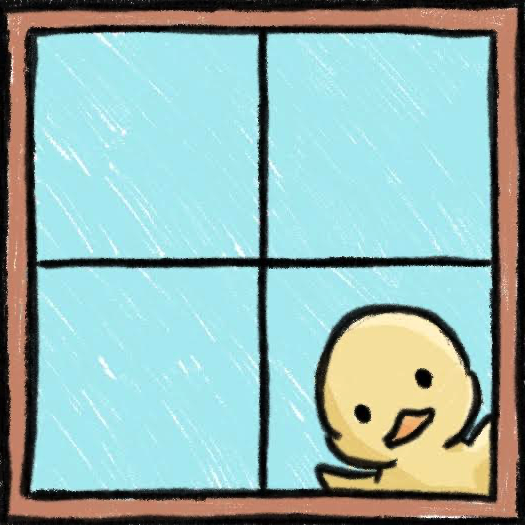PeekingDuck is an open-source, modular framework in Python, built for Computer Vision (CV) inference. It helps to significantly cut down development time when building CV pipelines. The name "PeekingDuck" is a play on these words: "Peeking" in a nod to CV; and "Duck" in duck typing.
-
Install PeekingDuck from PyPI.
> pip install peekingduckNote: if installing on a device with an ARM processor such as a Raspberry Pi, include the
--no-dependenciesflag. -
Create a project folder at a convenient location, and initialize a PeekingDuck project.
> mkdir <project_dir> > cd <project_dir> > peekingduck initThe following files and folders will be created upon running
peekingduck init:run_config.ymlis the main configuration file for PeekingDuck. It currently contains the default configuration, and we'll show you how to modify it in a later section.custom_nodesis an optional feature that is discussed in a subsequent section.
<project_dir> ├── run_config.yml └── src └── custom_nodes -
Run a demo.
> peekingduck runIf you have a webcam, you should see the demo running live:
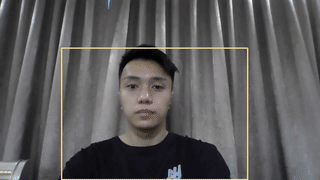
The previous command looks for a
run_config.ymlin the current directory. You can also specify the path of a different config file to be used, as follows:> peekingduck run --config_path <path_to_config>Terminate the program by clicking on the output screen and pressing
q. -
For more help on how to use PeekingDuck's command line interface, you can use
peekingduck --help.
Nodes are the building blocks of PeekingDuck. Each node is a wrapper for a Python function, and contains information on how other PeekingDuck nodes may interact with it.
PeekingDuck has 5 types of nodes:
A pipeline governs the behavior of a chain of nodes. The diagram below shows the pipeline used in the previous demo. Nodes in a pipeline are called in sequential order, and the output of one node will be the input to another. For example, input.live produces "img", which is taken in by model.yolo, and model.yolo produces "bboxes", which is taken in by draw.bbox. For ease of visualisation, not all the inputs and outputs of these nodes are included in this diagram.
Earlier on, the peekingduck init command created the run_config.yml file, which is PeekingDuck's main configuration file and is responsible for:
- Selecting which nodes to include in the pipeline
- Configuring node behaviour
1. Selecting which nodes to include in the pipeline:
-
In the earlier object detection demo,
run_config.ymlused the following nodes:nodes: - input.live - model.yolo - draw.bbox - output.screen -
Now, let's modify it to run a pose estimation demo using the following nodes:
nodes: - input.live - model.posenet - draw.poses - output.screen -
If you have a webcam, you should see the demo running live:
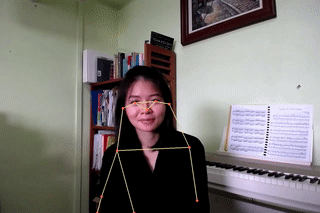
Terminate the program by clicking on the output screen and pressing
q.
2. Configuring node behaviour:
-
If you're not using a webcam, don't worry about missing out! PeekingDuck is also able to work on recorded videos or saved images, and we'll use the
input.recordedandoutput.media_writernodes for that. For this demo, you'll have to download and unzip a short video of ducks, and usemodel.yoloagain to detect them. -
We'll need to change the settings of 3 nodes, in order to set the input and output directories, and also to alter the object to be detected from a human to a bird, as follows:
nodes: - input.recorded: # note the ":" input_dir: <directory where videos/images are stored> - model.yolo: # note the ":" detect_ids: [14] # ID to detect the "bird" class is 14 for this model - draw.bbox - output.media_writer: # note the ":" output_dir: <directory to save results> -
Once PeekingDuck has finished running, the processed files will be saved to the specified output directory. Open the processed file and you should get this:
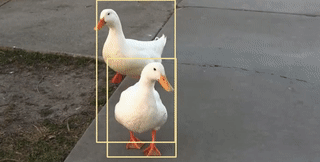
-
To find out what other settings can be tweaked for different nodes, check out PeekingDuck's API Reference.
AI models are cool and fun, but we're even more interested to use them to solve real-world problems. We've combined dabble nodes with model nodes to create use cases, such as social distancing and group size checking to help combat COVID-19. For more details, click on the heading of each use case below.
| Social Distancing | Zone Counting |
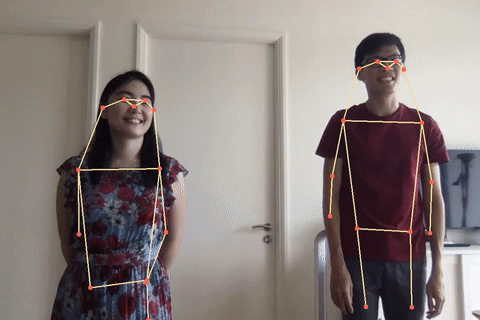 |
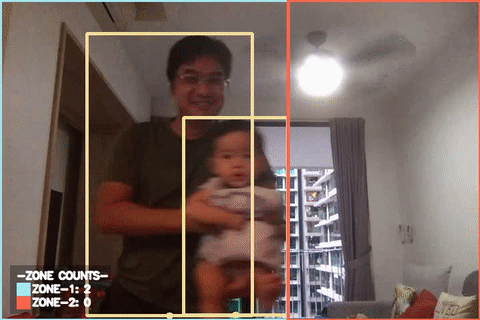 |
| Group Size Checking | Object Counting |
 |
 |
We're constantly developing new nodes to increase PeekingDuck's capabilities. You've gotten a taste of some of our commonly used nodes in the previous demos, but PeekingDuck can do a lot more. To see what other nodes are available, check out PeekingDuck's API Reference.
You may need to create your own custom nodes. Perhaps you'd like to take a snapshot of a video frame, and post it to your API endpoint; perhaps you have a model trained on a custom dataset, and would like to use PeekingDuck's input, draw, and output nodes.
We've designed PeekingDuck to be very flexible - you can create your own nodes and use them with ours. This guide provides more details on how to do that.
This project is supported by the National Research Foundation, Singapore under its AI Singapore Programme (AISG-RP-2019-050). Any opinions, findings and conclusions or recommendations expressed in this material are those of the author(s) and do not reflect the views of National Research Foundation, Singapore.
PeekingDuck is under the open source Apache License 2.0 (:
Even so, your organisation may require legal proof of its right to use PeekingDuck, due to circumstances such as the following:
- Your organisation is using PeekingDuck in a jurisdiction that does not recognise this license
- Your legal department requires a license to be purchased
- Your organisation wants to hold a tangible legal document as evidence of the legal right to use and distribute PeekingDuck
Contact us if any of these circumstances apply to you.
Additional references can be found here.