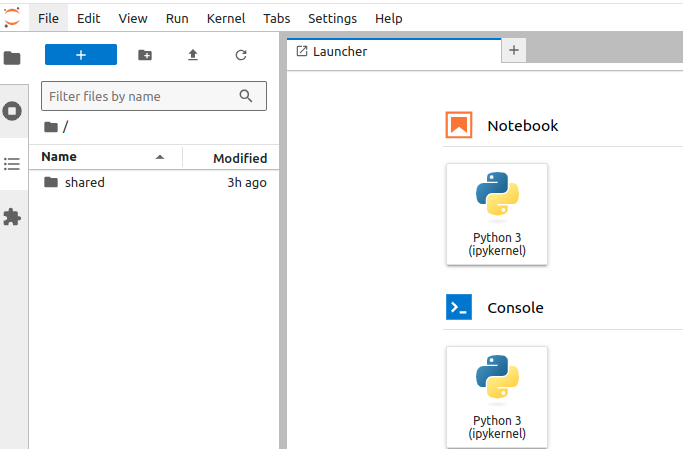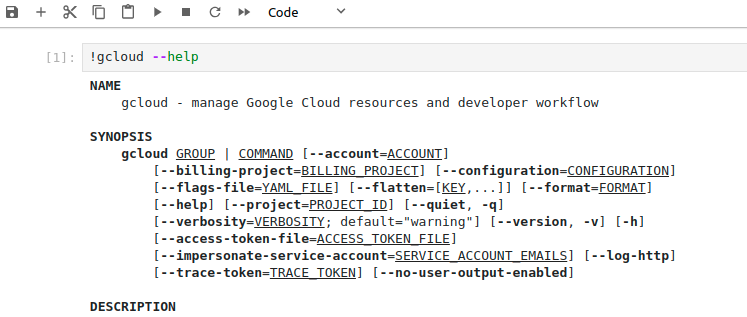This is a containerized Ubuntu image optimized for data engineering with a built-in Jupyter server and support for GCP Cloud SDK.
To build the container, run this in shell:
bash build.shand this will build the docker container called data-dev-jupyter-cloud:v1 with the default password as sigtica for the jupyter server. If you wish you change your password, please alter the Dockerfile as follows:
ENV NOTEBOOK_PASSWORD=sha1:001573f70efc11f419c70fbe78b3af0e:12888e9468259b90ed82b3ab98fdeb2ec5f00116
and place sha1:001573f70efc11f419c70fbe78b3af0e:12888e9468259b90ed82b3ab98fdeb2ec5f00116 with your choice of password, encrypted.
You can encrypt your own password in python:
def generate_sha1_hash(input_string):
import hashlib
import secrets
# Generate a random salt
salt = secrets.token_hex(8)
# Hash the input string with the salt
sha1 = hashlib.sha1((input_string + salt).encode()).hexdigest()
# Construct the final hash in the desired format
hashed_password = f"sha1:{salt}:{sha1}"
return hashed_password
hashed_password = generate_sha1_hash("sigtica")
print(hashed_password)To run the container, run this in shell:
bash run.shand it will spin up a docker container using the image data-dev-jupyter-cloud:v1 that you built earlier, available at http://localhost:8888, with a default password of sigtica.
By design, run.sh mounts a shared/ folder to this docker image. Everything you read or write in that folder will be reflected on your local machine as well.
This image has built-in support for using the GCP Cloud SDK to move files from and to Google Cloud Platform:
You can initialize Google Cloud SDK as follows:
gcloud initthen
gcloud auth loginAfter you authenticate, you must set up your GCP project credentials.
gcloud config set project $PROJECT_IDwhere PROJECT_ID is the project ID of your project on GCP.
Then you can push or pull files from Google Cloud Storage, for example.
gsutil cp $LOCAL_FILE_PATH gs://$BUCKET_NAME/$DESTINATION_PATH
gsutil mv $LOCAL_FILE_PATH gs://$BUCKET_NAME/$DESTINATION_PATHwhere you must define the parameters: LOCAL_FILE_PATH, BUCKET_NAME, DESTINATION_PATH.