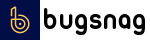Send/Receive for languageforge.org
For error reporting:
You'll need Docker installed; run docker version to verify installation.
The develop branch in this repository is where most development happens. The master branch is what release images are built from. Pushing to the master branch will build the Docker image, then if the build succeeds, it will tag the built commit with the version number with a v prefix (e.g., v2.0.123) and tag the Docker image with the unprefixed version number (e.g., lfmerge:2.0.123).
The master branch is expected to be fast-forwarded, with no merge commits, from the develop branch. When you want to push a new release, please do:
git checkout developgit pull --ff-onlyto make sure you have the latest merged PRs- Deal with any merge conflicts, then run
git pull --ff-onlyagain if there were any conflicts - Once there are no merge conflicts,
git checkout master git merge --ff-only develop- If no merge conflicts,
git push master
Short version: run build.sh.
Long version:
For each DbVersion that LfMerge supports, we build a different lfmerge binary. We used to support DbVersions 7000068 through 7000070, which correspond to various versions of FieldWorks 8.x, but we now only support FieldWorks 9.x. The only DbVersion found in FieldWorks 9.x is currently (as of August 2022) 7000072. There is a script called build.sh that will handle building all currently-supported DbVersions. It will first calculate a version number and store it in the MsBuildVersion variable. The script will then run dotnet build for each DbVersion, and then copy the build output into a directory called tarball/lfmerge-${DbVersion}. Finally, it will run a Docker build that will take the files in the tarball directory and turn then into a Docker image for lfmerge. This Docker image will be tagged with the ghcr.io/sillsdev/lfmerge:latest tag as well as a tag built from the MsBuildVersion variable, i.e. if the calculated version number is 2.0.123 then the Docker image will be tagged both lfmerge:2.0.123 and lfmerge:latest.
LfMerge can be configured by setting environment variables before launching LfMerge (probably in a Docker Compose or Kubernetes control file). These environment variables are:
- LFMERGE_LOGGING_DESTINATION (or LFMERGE_LOGGING_DEST for short): where to send logging output. DEPRECATED; LfMerge now always logs to the console.
- LFMERGE_LOGGING_STDERR_THRESHHOLD: Default
Warning. The severity at which messages are send to stderr instead of stdout. Valid values can be found in LogSeverity.cs. Recommended values:WarningorError.
Other settings you shouldn't need to touch:
- LFMERGE_BASE_DIR: Default
/var/lib/languageforge/lexicon/sendreceive. The folder where LfMerge will keep its working files (copies of cloned projects, working queue, and state files) - LFMERGE_WEBWORK_DIR: Default
webwork. The name of the folder (under the base dir) where cloned projects will be kept. - LFMERGE_TEMPLATES_DIR: Default
Templates. The name of the folder (under the base dir) where liblcm will look for project templates. May be empty, but needs to exist or liblcm (and therefore LfMerge) will not work. - LFMERGE_MONGO_HOSTNAME: Default
localhost. The hostname where LfMerge will look for Language Forge's MongoDB database. - LFMERGE_MONGO_PORT: Default
27017. The port number where LfMerge will look for Language Forge's MongoDB database. - LFMERGE_MONGO_MAIN_DB_NAME: Default
scriptureforgefor historical reasons. The name of the MongoDB database that stores the list of Language Forge projects. - LFMERGE_MONGO_DB_NAME_PREFIX: Default
sf_(one trailing underscore), notlf_, again for historical reasons. The prefix added to a project's project code to create the name of the MongoDB database for that project's data. E.g. data for thetest-rmunn-05project will be found in thesf_test-rmunn-05database. - LFMERGE_VERBOSE_PROGRESS: Boolean, default
false. Whether to log verbose progress during Send/Receive. Recommendedtruein development & staging,falsein production. - LFMERGE_LANGUAGE_DEPOT_REPO_URI: Default not set. The complete URI to a Language Depot project, including username & password. Not useful in production, highly useful in debugging and unit test scenarios.
- LFMERGE_LANGUAGE_DEPOT_HG_PUBLIC_HOSTNAME: Default
hg-public.languagedepot.org. The hostname of the Language Depot instance to use for public projects. - LFMERGE_LANGUAGE_DEPOT_HG_PRIVATE_HOSTNAME: Default is the value of the
PUBLIC_HOSTNAMEstring withpublicreplaced withprivate. The hostname of the Language Depot instance to use for private projects. - LFMERGE_LANGUAGE_DEPOT_HG_PROTOCOL: Default
https. The protocol to use when sending projects to Language Depot. You may with to set tohttpif you have deployed a local Language Depot or Mercurial server during development, but always set this tohttpsin production.
Debugging is possible, in some form, with the C# extension in VS Code. Run build.sh (which creates the environment used by the debugger), set your breakpoints, and run the .NET Core Launch task. Due to the complex nature of the software, which necessitates the use of build.sh, for example, there may be custom setup required to progress far enough to reach your breakpoints, depending on where they are. Debugging will launch and use LfQueueManager as its entry point.
The image that build.sh produces is tagged with the same image tag as the one built by the official GitHub Actions workflow, with an alpha version number calculated from the name of the branch you're running and the number of commits since the branch was created. This means that if you're running Language Forge locally via the Makefile in Language Forge's docker directory, you should be able to simply edit the docker/lfmerge/Dockerfile in Language Forge. Make sure that file specifies the tag that was just built. Then run make and the lfmerge container will be re-created with your local build. Now run docker logs -f lfmerge in a console tab to watch the LfMerge logs, then do a Send/Receive via your localhost copy of Language Forge and check the resulting log files for any errors.
Debugging unit tests in VS Code is a two-step process. First, choose the "Run Test Task" command in VS Code. This task is configured to start the dotnet test process in debug mode, which means that it will set itself up (building the project if necessary), then pause itself waiting for a debugger to attach. Once it has paused itself, go to the debug tab (Crtl+Shift+D) and choose the "Attach" configuration. When prompted, enter the PID printed on the test console. (There will be two, one for LfMerge.Tests and one for LfMerge.Core.Tests; most of the tests are in LfMerge.Core so that's the one you'll need most of the time). The debugger will attach to the test process, which is still in a paused state. Set any breakpoints you want to hit in the unit tests, then unpause the debugger and it will start running the unit tests.
To run specific unit tests instead of the whole suite, edit the .vscode/tasks.json file and change the launch args from [ "test" ] to something containing a filter, e.g.
[ "test", "--filter", "FullyQualifiedName~GetCustomFieldForThisCmObject" ],
The ~ in FullyQualifiedName~ means "contains". For more possible filters you could use, see https://aka.ms/vstest-filtering
The lfmerge container logs to stdout, so run docker logs -f lfmerge if you want to watch the logs.