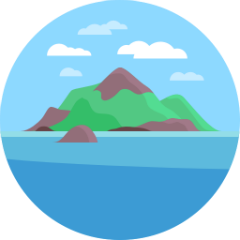A unified workflow for collaborating on Terraform through GitHub.
➜ Collaborate on Terraform with your team
- Run terraform
planandapplyfrom GitHub pull requests so everyone can review the output
- Lock environments until pull requests are merged to prevent concurrent modification and confusion
➜ Developers can write Terraform safely
- No need to distribute AWS credentials to your whole team. Developers can submit Terraform changes and run
planandapplydirectly from the pull request - Optionally, require a review and approval prior to running
apply
➜ Also
- No more copy-pasted code across environments. Atlantis supports using an
env/{env}.tfvarsfile per environment so you can write your base configuration once - Support multiple versions of Terraform with a simple project config file
- Getting Started
- Production-Ready Deployment
- Configuration
- AWS Credentials
- Environments
- Locking
- Glossary
Download from https://github.com/hootsuite/atlantis/releases
Run
./atlantis bootstrap
This will walk you through running Atlantis locally. It will
- fork an example terraform project
- install terraform (if not already in your PATH)
- install ngrok so we can expose Atlantis to GitHub
- start Atlantis
If you're ready to permanently set up Atlantis see Production-Ready Deployment
terraform needs to be in the $PATH for Atlantis.
Download from https://www.terraform.io/downloads.html
unzip path/to/terraform_*.zip -d /usr/local/bin
Check that it's in your $PATH
$ terraform version
Terraform v0.9.11
If you want to use a different version of Terraform see Terraform Versions
Atlantis needs to be hosted somewhere that github.com or your GitHub Enterprise installation can reach. Developers in your organization also need to be able to access Atlantis to view the UI and to delete locks.
By default Atlantis runs on port 4141. This can be changed with the --port flag.
Once you've decided where to host Atlantis you can add it as a Webhook to GitHub. If you already have a GitHub organization we recommend installing the webhook at the organization level rather than on each repository, however both methods will work.
If you're not sure if you have a GitHub organization see https://help.github.com/articles/differences-between-user-and-organization-accounts/
If you're installing on the organization, navigate to your organization's page and click Settings. If installing on a single repository, navigate to the repository home page and click Settings.
- Select Webhooks or Hooks in the sidebar
- Click Add webhook
- set Payload URL to
http://$URL/eventswhere$URLis where Atlantis is hosted. Be sure to add/events - set Content type to
application/json - leave Secret blank
- select Let me select individual events
- check the boxes
- Pull request review
- Push
- Issue comment
- Pull request
- leave Active checked
- click Add webhook
We recommend creating a new user in GitHub named atlantis that performs all API actions however you can use any user. Once you've created the user (or have decided to use an existing user) you need to create a personal access token.
- follow https://help.github.com/articles/creating-a-personal-access-token-for-the-command-line/#creating-a-token
- copy the access token
Now you're ready to start Atlantis! Run
$ atlantis server --atlantis-url $URL --gh-username $USERNAME --gh-token $TOKEN
2049/10/6 00:00:00 [WARN] server: Atlantis started - listening on port 4141
$URLis the URL that Atlantis can be reached at$USERNAMEis the GitHub username you generated the token for$TOKENis the access token you created. If you don't want this to be passed in as an argument for security reasons you can specify it in a config file (see Configuration) or as an environment variable:ATLANTIS_GH_TOKEN
Atlantis is now running! We recommend running it under something like Systemd or Supervisord.
If you'd like to test out Atlantis before running it on your own repositories you can fork our example repo.
- Fork https://github.com/hootsuite/atlantis-example
- If you didn't add the Webhook as to your organization add Atlantis as a Webhook to the forked repo (see Add GitHub Webhook)
- Now that Atlantis can receive events you should be able to comment on a pull request to trigger Atlantis. Create a pull request
- Click Branches on your forked repo's homepage
- click the New pull request button next to the
examplebranch - Change the
baseto{your-repo}/master - click Create pull request
- Now you can test out Atlantis
- Create a comment
atlantis helpto see what commands you can run from the pull request atlantis planwill runterraform planbehind the scenes. You should see the output commented back on the pull request. You should also see some logs show up where you're runningatlantis serveratlantis applywill runterraform apply. Since our pull request creates anull_resource(which does nothing) this is safe to do.
- Create a comment
Atlantis configuration can be specified via command line flags or a YAML config file.
The gh-token flag can also be specified via an ATLANTIS_GH_TOKEN environment variable.
Config file values are overridden by environment variables which in turn are overridden by flags.
To use a yaml config file, run atlantis with --config /path/to/config.yaml.
The keys of your config file should be the same as the flag, ex.
---
gh-token: ...
log-level: ...To see a list of all flags and their descriptions run atlantis server --help
Atlantis simply shells out to terraform so you don't need to do anything special with AWS credentials.
As long as terraform works where you're hosting Atlantis, then Atlantis will work.
See https://www.terraform.io/docs/providers/aws/#authentication for more detail.
Atlantis provides the ability to use AWS's Assume Role and dynamically name the session with the GitHub username of whoever commented atlantis apply.
This is used at Hootsuite so AWS API actions can be correlated with a specific user.
To take advantage of this feature, simply set the --aws-assume-role-arn flag to the
role to be assumed: arn:aws:iam::ACCOUNT_ID:role/ROLE_NAME.
If you're using Terraform's built-in support for assume role then there is no need to set this flag (unless you also want your sessions to take the name of the GitHub user).
When plan is run, the project and environment are Locked until an apply succeeds and the pull request is merged.
This protects against concurrent modifications to the same set of infrastructure and prevents
users from seeing a plan that will be invalid if another pull request is merged.
To unlock the project and environment without completing an apply, click the link
at the bottom of each plan to discard the plan and delete the lock.
A Terraform project. Multiple projects can be in a single GitHub repo.
A Terraform environment. See terraform docs for more information.