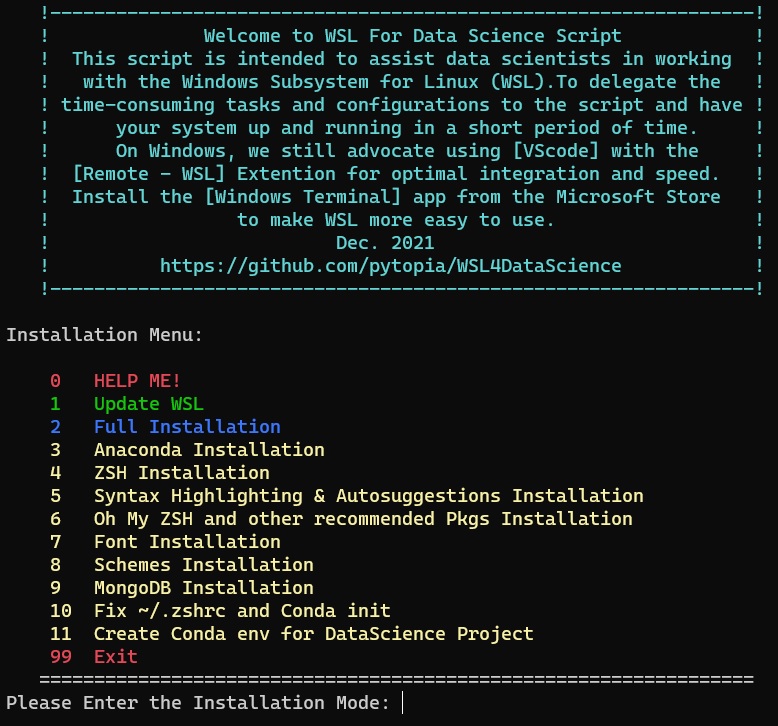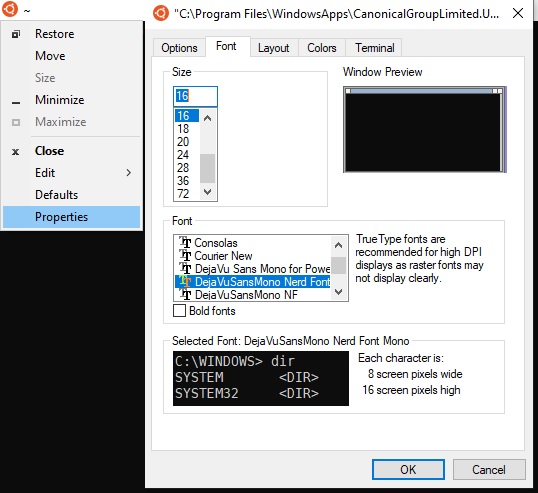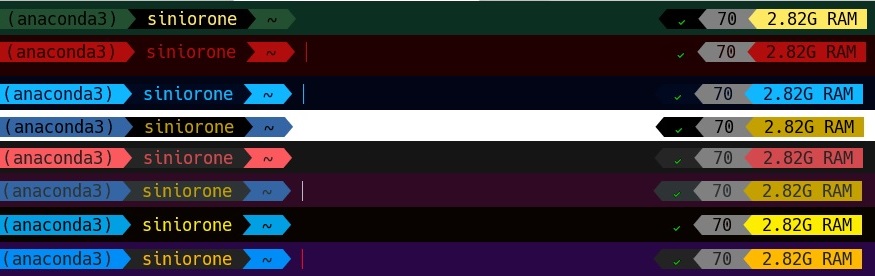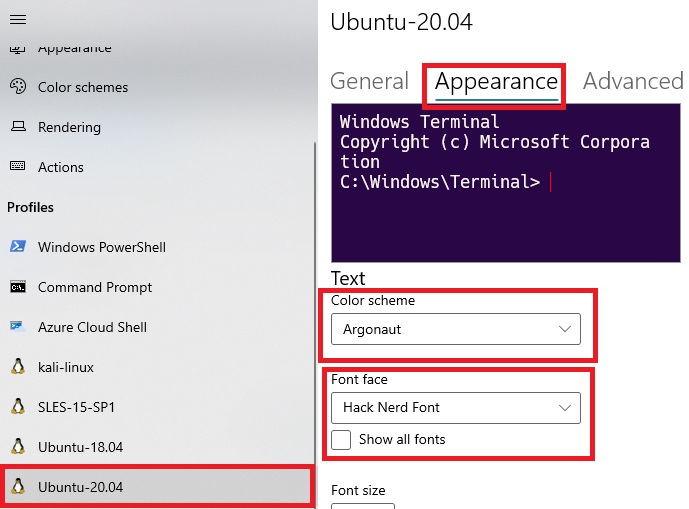bash -c "$(wget -qO- https://git.io/JyB33)"Install available upgrades of all packages currently installed on the system from the sources configured via sources.list file. New packages will be installed if required to satisfy dependencies, but existing packages will never be removed.
This part installs all of the script's functionality on WSL.This feature is excellent for quickly establishing. an appropriate environment for data science activities.
Installs the most recent version of Anaconda, one of the most popular package managers for data science projects.
ZSH is a powerful shell that can function as an interactive shell as well as a scripting language interpreter. It has many features similar to Bash, however some of ZSH's characteristics make it superior to Bash, such as spelling correction, cd automation,better theme and plugin support, and so on.
It enables highlighting of commands whilst they are typed at a zsh prompt into an interactive terminal. This helps in reviewing commands before running them, particularly in catching syntax errors. As you type commands, you will see a completion offered after the cursor in a muted gray color. If you press the right-arrow key or End with the cursorat the end of the buffer, it will accept the suggestion, replacing the contents of the command line buffer with the suggestion. If you invoke the forward-word widget, it willpartially accept the suggestion up to the point that the cursor moves to.
Oh My Zsh is a delightful, open source,community-driven framework for managing your Zsh configuration. It comes bundled with thousands of helpful functions, helpers, plugins, themes... . It also installs the Powerlevel9k and Powerline fonts.Powerlevel9k was a tool for building a beautiful and highly functional CLI, customized for you.
This script will install two fonts on Windows: [Hack Regular Nerd Font Complete.ttf] and [DejaVu Sans Mono Nerd Font Complete.ttf] Enter the settings if you're using Windows Terminal. Choose your WSL profile.Set the Face Font option on the Appearance tab to one of the two fonts shown above.Font adjustments are required to effectively display WSL's features and capabilities.
Downloads around 40 schemas from the Iterm 2 collection and adds them to the Windows Terminal settings. Before running this script, you must have Windows Terminal installed.
Due to the numerous issues encountered with the installation of MongoDB on WSL, this script attempts to install version 4.4 on WSL so that you may access MongoDB through 127.0.0.1 and port 27017. In addition, if you want to install MongoDB on Windows and use it with WSL, a script will be added to your WSL at the ~/findmongo path, and runs with this command:$ source ~/findmongo.findmongo displays the correct host and port for MongoDB that installed on Windows. More information may be found in the README file of project.
This section enhances ZSH command prompt, makes it compatible with Anaconda and Powerlevel9k, and adds Anaconda's default settings to ~/.zshrc .
In this section to provide a complete environment for data science activities a Python environment is created with the following packages and with your desired name:
python=3.8 jupyterlab pandas
numpy scipy matplotlib seaborn
scikit-learn tensorflow keras plotly
pytorch pymongo scrapy beautifulsoup4
You can quit the script by typing the number 99 in the menu.
change the font to the: [ DejaVu Sans Mono Nerd Font Complete ] or [Hack Regular Nerd Font Complete]
Select your favourite scheme and change the font to the: [ DejaVu Sans Mono Nerd Font Complete ] or [Hack Regular Nerd Font Complete]