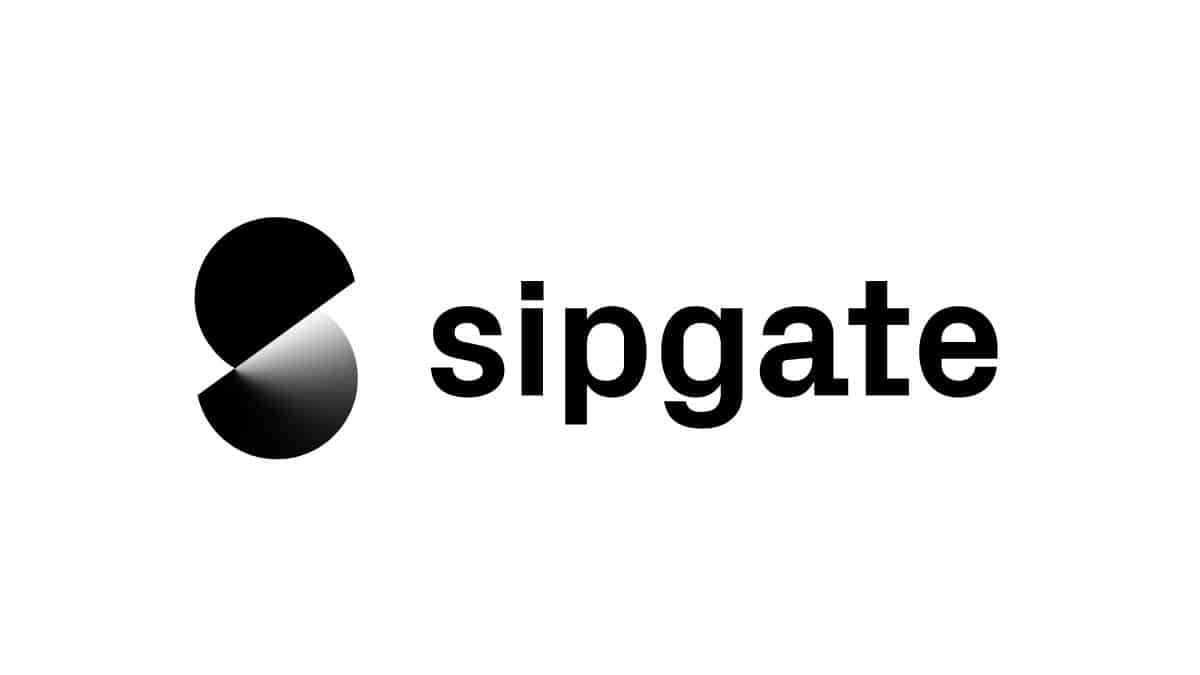To demonstrate how to send an Fax, we queried the /sessions/fax endpoint of the sipgate REST API.
For further information regarding the sipgate REST API please visit https://api.sipgate.com/v2/doc
- Node.js >= 10.15.3
Install dependencies:
npm installCreate the .env file by copying the .env.example. Set the values according to the comment above each variable.
The token must have the sessions:fax:write and history:read scopes.
For more information about personal access tokens visit our website.
The FAXLINE_ID uniquely identifies the extension from which you wish to send your fax. Further explanation is given in the section Fax Extensions.
Although the API accepts various formats of fax numbers, the recommended format for the RECIPIENT is the E.164 standard.
PDF_FILE_PATH expects an either relative or absolute file path to your desired PDF file to be sent.
Run the application:
node index.jsconst type = fileType(fs.readFileSync(PDF_FILE_PATH));
if (!type || type.mime !== "application/pdf") {
console.error("The file must be a PDF");
process.exit(1);
}To check if the provided file is a PDF document we use the file-type module to ensure that the mime-type of the file is application/pdf.
After getting the recipient number and filePath from the supplied arguments and checking the file is a PDF document, we call our sendFax function located in the fax.js and pass the recipient and the filePath as arguments.
const sendFaxResponse = await sendFax(RECIPIENT, PDF_FILE_PATH);In the sendFax function, we first get the filename of the supplied file.
const filename = path.basename(PDF_FILE_PATH);
const base64Content = readFileAsBase64(PDF_FILE_PATH);After that we call our readFileAsBase64 function which reads the file contents and Base64 encodes it.
const readFileAsBase64 = (filePath) => {
const fileContents = fs.readFileSync(filePath);
return Buffer.from(fileContents).toString("base64");
};We define the data object which contains the faxlineId, recipient, filename, and base64Content.
const data = {
faxlineId: FAXLINE_ID,
recipient,
filename,
base64Content,
};We use the axios package for request execution. The
requestOptions object contains the parameters method, headers, auth, baseURL and data (previously referred) which will be used by axios in order to send the desired http post request. The auth property takes a username and password and generates an HTTP Basic Auth header (for more information on Basic Auth see our code example).
...
const requestOptions = {
baseURL: BASE_URL,
method: 'POST',
headers: {
Accept: 'application/json',
'Content-Type': 'application/json',
},
auth: {
username: TOKEN_ID,
password: TOKEN,
},
data,
};
try {
const sendFaxResponse = await axios(`/sessions/fax`, requestOptions);
return sendFaxResponse;
} catch (error) {
console.error('Error:', error.message);
return null;
}
...The axios instance takes the request URL and requestOptions as arguments and process the desired http request. The request URL consists of the base URL defined above and the endpoint /sessions/fax.
Next we check if status of our sendFaxResponse is 200, meaning that the request to send the fax was successfully received.
Note: Although the Api returns the status 200 it does not mean that the fax was sent. It was only added to a queue for sending.
To check the status of the fax we use the sessionId, returned by the sendFax function, and pass it to the fetchFaxStatus function. In this example we use setInterval to check the status of the fax every five seconds.
if (sendFaxResponse && sendFaxResponse.status === 200) {
console.log("Fax added to the sending queue.");
const { sessionId } = sendFaxResponse.data;
setInterval(async () => {
const faxStatus = await fetchFaxStatus(sessionId);
if (faxStatus) {
console.log("Checking fax status -", new Date());
console.log(faxStatus);
if (faxStatus.faxStatusType === "SENT") {
console.log("The Fax was sent successfully.");
process.exit(1);
}
} else {
console.error("Could not get fax status.");
process.exit(1);
}
}, 5000);
}In the fetchFaxStatus function we use axios again to query the /history/{sessionId} endpoint to get the history entry for our fax. In this case we are only interested in the faxStatusType.
const fetchFaxStatus = async (sessionId) => {
try {
const historyResponse = await axios(`/history/${sessionId}`, {
baseURL: BASE_URL,
method: "GET",
headers: {
Accept: "application/json",
"Content-Type": "application/json",
},
auth: {
username: TOKEN_ID,
password: TOKEN,
},
});
return {
faxStatusType: historyResponse.data.faxStatusType,
};
} catch (error) {
console.error("Error:", error.message);
return null;
}
};The faxStatusType can contain the following values:
PENDING: The fax was added to the queue for sending, but the sending process has not started yetSENDING: The fax is currently being sentFAILED: The fax could not be sentSENT: The fax was sent successfullySCHEDULED: The fax is scheduled for sending at the specified timestamp (it is notPENDINGbecause it is not waiting in the queue of faxes to be sent yet)
A Fax extension consists of the letter 'f' followed by a number (e.g. 'f0'). The sipgate API uses the concept of Fax extensions to identify devices within your account that are enabled to send Fax. In this context the term 'device' does not necessarily refer to a hardware Fax but rather a virtual representation.
You can find out what your Fax extension is as follows:
- Log into your sipgate account
- Use the sidebar to navigate to the Routing (Telefonie) tab
- Click on any Fax device in your routing table
- Select any option (gear icon) to open the corresponding menu
- The URL of the page should have the form
https://app.sipgate.com/w0/routing/dialog/{option}/{faxlineId}where{faxlineId}is your Fax extension.
Possible reasons are:
- PDF file not encoded correctly in base64
- PDF file with text fields or forms are not supported
- PDF file is corrupt
| reason | errorcode |
|---|---|
| bad request (e.g. request body fields are empty or only contain spaces, timestamp is invalid etc.) | 400 |
| tokenId and/or token are wrong | 401 |
| your account balance is insufficient | 402 |
| no permission to use specified Fax extension (e.g. Fax feature not booked or user password must be reset in web app) | 403 |
| wrong REST API endpoint | 404 |
| wrong request method | 405 |
| invalid recipient fax number | 407 |
wrong or missing Content-Type header with application/json |
415 |
| internal server error or unhandled bad request | 500 |
Please let us know how we can improve this example. If you have a specific feature request or found a bug, please use Issues or fork this repository and send a pull request with your improvements.
This project is licensed under The Unlicense (see LICENSE file).
This code uses the following external libraries
-
axios: Licensed under the MIT License Website: https://github.com/axios/axios
-
file-type: Licensed under the MIT License Website: https://github.com/sindresorhus/file-type