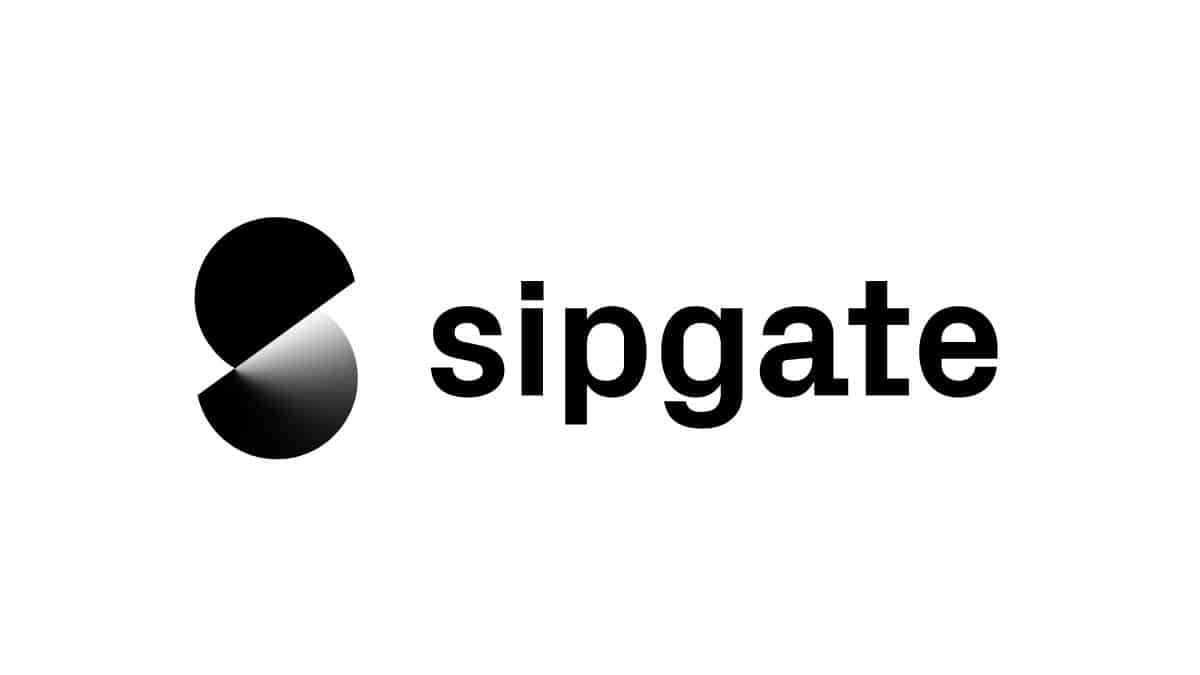To demonstrate how to send an SMS, we queried the /sessions/sms endpoint of the sipgate REST API.
For further information regarding the sipgate REST API please visit https://api.sipgate.com/v2/doc
- Node.js >= 10.15.3
Navigate to the project's root directory.
Install dependencies:
npm installCreate the .env file by copying the .env.example. Set the values according to the comment above each variable.
The token should have the sessions:sms:write scope. For more information about personal access tokens visit https://www.sipgate.io/rest-api/authentication#personalAccessToken.
In order to run the code you have to set the following variable in index.js:
const message = "YOUR_MESSAGE";The smsId uniquely identifies the extension from which you wish to send your message. Further explanation is given in the section Web SMS Extensions.
Optional: In order to send a delayed message uncomment the following line and set the desired date and time in the future (up to one month):
const timestamp = new Date("YYYY-MM-DD hh:mm:ss"); const sendAt = (timestamp.getTime() / 1000).toString();Additionally, in the
dataobject uncomment thesendAtproperty.const data = { smsId, recipient, message, sendAt, };Note: The
dataobject is written in javascript Object Property Value Shorthand.Note: The
sendAtproperty in thedataobject is a Unix timestamp.
Run the application:
npm run startThe sipgate REST API is available under the following base URL:
const baseURL = "https://api.sipgate.com/v2";The API expects request data in JSON format. Thus the Content-Type header needs to be set accordingly.
headers: {
'Content-Type': 'application/json',
}The data object contains the smsId, recipient and message specified above.
const data = {
smsId,
recipient,
message,
};We use the axios package for request execution. The
requestOptions object contains the parameters method, headers, auth, baseURL and data (previously referred) which will be used by axios in order to send the desired http post request. The auth property takes a username and password and generates an HTTP Basic Auth header (for more information on Basic Auth see our code example).
const requestOptions = {
method: "POST",
headers: {
Accept: "application/json",
"Content-Type": "application/json",
},
auth: {
username: tokenId,
password: token,
},
data,
};If OAuth should be used for
Authorizationinstead of Basic Auth we do not suply the auth object in the request options. Instead we set the authorization header toBearerfollowed by a space and the access token:Authorization: `Bearer ${accessToken}`,. For an example application interacting with the sipgate API using OAuth see our sipgate.io Node.js OAuth example
The axios instance takes the request URL and requestOptions as arguments and process the desired http request. The request URL consists of the base URL defined above and the endpoint /sessions/sms.
axios(`${baseURL}/sessions/sms`, requestOptions);By default 'sipgate' will be used as the sender. It is only possible to change the sender to a mobile phone number by verifying ownership of said number. In order to accomplish this, proceed as follows:
- Log into your sipgate account
- Click SMS in the sidebar (if this option is not displayed you might need to book the Web SMS feature from the Feature Store)
- Click the gear icon on the right side of the Caller ID box and enter the desired sender number.
- Proceed to follow the instructions on the website to verify the number.
A Web SMS extension consists of the letter 's' followed by a number (e.g. 's0'). The sipgate API uses the concept of Web SMS extensions to identify devices within your account that are enabled to send SMS. In this context the term 'device' does not necessarily refer to a hardware phone but rather a virtual connection.
You can use the sipgate api to find out what your extension is. For example:
curl \
--user tokenId:token \
https://api.sipgate.com/v2/{userId}/smsReplace tokenId and token with your sipgate credentials and userId with your sipgate user id.
The user id consists of the letter 'w' followed by a number (e.g. 'w0'). It can be found as follows:
- Log into your sipgate account
- The URL of the page should have the form
https://app.sipgate.com/{userId}/...where{userId}is your user id.
Possible reasons are:
- incorrect or mistyped phone number
- recipient phone is not connected to network
- long message text - delivery can take a little longer
| reason | errorcode |
|---|---|
| bad request (e.g. request body fields are empty or only contain spaces, timestamp is invalid etc.) | 400 |
| tokenId and/or token are wrong | 401 |
| insufficient account balance | 402 |
| no permission to use specified SMS extension (e.g. SMS feature not booked or user password must be reset in web app) | 403 |
| wrong REST API endpoint | 404 |
| wrong request method | 405 |
wrong or missing Content-Type header with application/json |
415 |
internal server error or unhandled bad request (e.g. smsId not set) |
500 |
Please let us know how we can improve this example. If you have a specific feature request or found a bug, please use Issues or fork this repository and send a pull request with your improvements.
This project is licensed under The Unlicense (see LICENSE file).
This code uses the following external libraries
- axios: Licensed under the MIT License Website: https://github.com/axios/axios