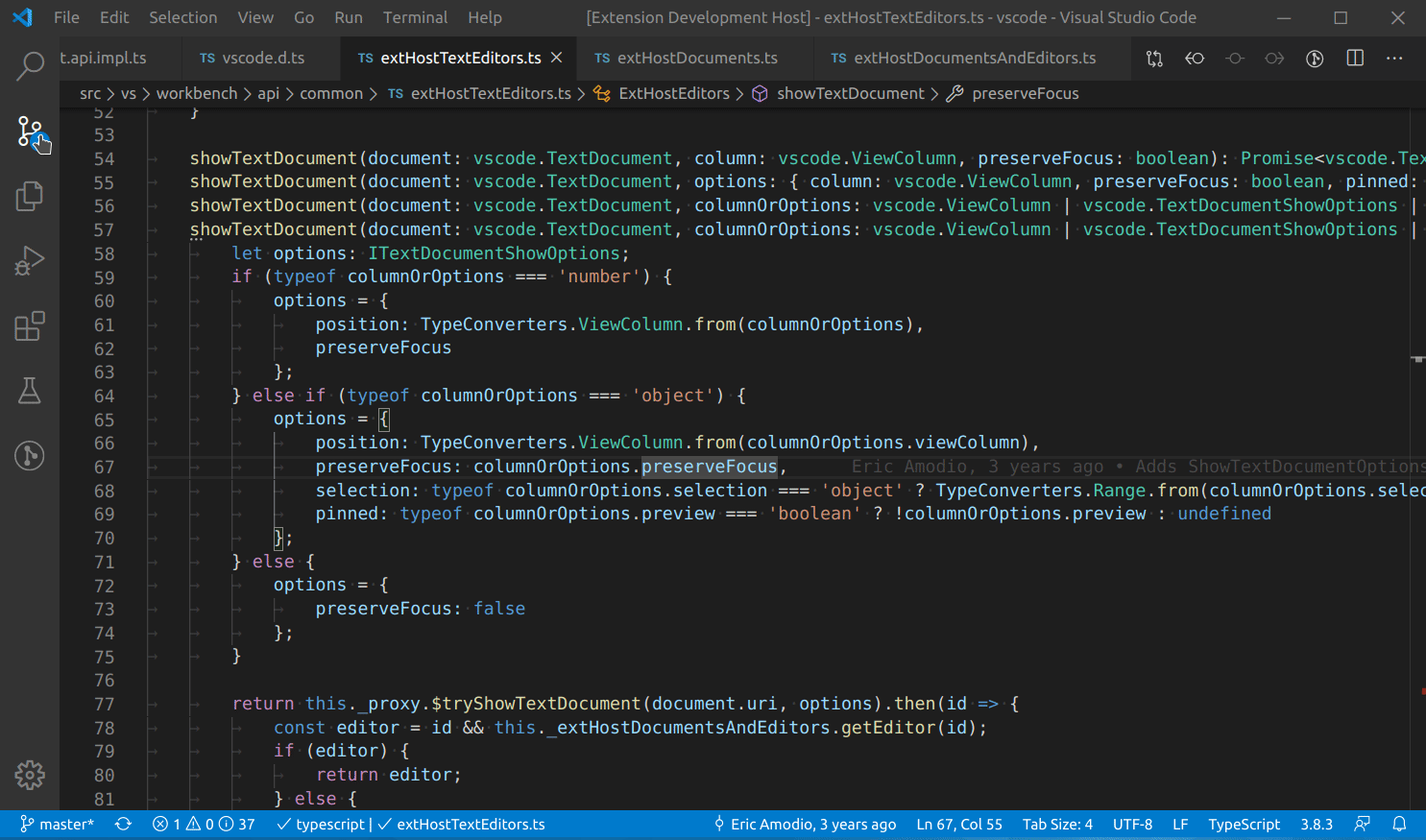*This project is in maintenance mode. It does everything I need. I will accept PRs for new features, but I won't be adding any new features myself
Extension install page: https://marketplace.visualstudio.com/items?itemName=sirmspencer.vscode-autohide
Causes the side bar to be hidden whenever the user clicks into the text editor.
I highly recommend trying the sidebar on the right side. The side bar does not so when on the left, the editor text will shift when the side panel opening and closing.
Same thing as above, except for the bottom panel (output, terminal, etc. are contained in the panel).
autoHide.autoHideSideBar: Hide the side bar when the user clicks into a text editor. [boolean, default:true]autoHide.autoHidePanel: Hide the panel (output, terminal, etc.) when the user clicks into a text editor. [boolean, default:true]autoHide.autoHideReferences: Hide the References panel (Go to References) when the user clicks into a text editor. [boolean, default:true]autoHide.sideBarDelay: How long to wait before hiding the side bar. A delay prevents text from being selected. A longer delay allows the horizontal scroll to adjust to the change in selection before the side bar hiding causes the horizontal scroll to adjust, avoiding conflicts. [number, default:450]autoHide.panelDelay: How long to wait before hiding the panel. Same as for the side bar when the panel is on the side. If the panel is on the bottom, there is no need for delay. [number, default:300]autoHide.hideOnOpen: Hide side bar and panel when VSCode first opens. [boolean, default:false]
autoHide.toggleHideSideBar: ToggleautoHide.autoHideSideBarsetting for current workspace. Use this command to pin/unpin the side bar.autoHide.toggleHidePanel: ToggleautoHide.autoHidePanelsetting for current workspace. Use this command to pin/unpin the panel.
- Clone/download repo: https://github.com/sirmspencer/vscode-autohide.git
- Make code changes in "src" folder.
- Run "npm run compile". (this will start compiler in watch mode) [if editing in vscode, Ctrl+Shift+B also works]
- In vscode, open the Debug panel and launch the extension from there.
vsce login [username]vsce package
vsce publishhttps://code.visualstudio.com/api/working-with-extensions/publishing-extensionn>
This extension is a heavily modified version of: https://marketplace.visualstudio.com/items?itemName=venryx.vscode-vtools