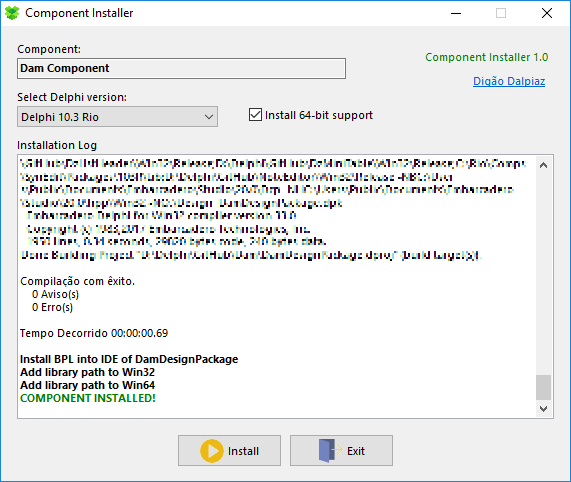-
02/15/2019 (Version 1.1)
- Removed Allow64bit parameter in the General section. The app will detect this parameter automatically when appears at any package parameter.
This app allows you to distribute your Delphi component without having to do a long task list to manually install the component into IDE (when you are providing component sources, of course).
You need only to create an Ini file called CompInstall.ini and write parameters to the app.
Then put the CompInstall.exe and CompInstall.ini into your component package directory and be happy. 😉
Note: This app requires MSBUILD, which is present at .NET Framework 2.0, 3.5 and 4.0. When the app launch, it will verify if any MSBUILD is available.
[General] section
Name (required) = Component name displayed at install form and registered into Delphi Packages.
DelphiVersions (required) = It's a list splited by ";" with all Delphi versions supported by the component. According to Delphi versions installed in Windows and combining with this parameter, a combobox in the install form will list all possible Delphi versions.
Supported values: 2005;2006;2007;2009;2010;XE;XE2;XE3;XE4;XE5;XE6;XE7;XE8;10;10.1;10.2;10.3
Packages (required) = It's a list splited by ";" with packages to be compiled, in correct order. Just type the package name without the file extension.
AddLibrary (optional) = 0 or 1. When 1, the path of release folders of component will be registered into Delphi library path.
Package section
To specify package parameters, create a section with the name of the package with the P_ prefix, like:
[P_MyPackage]
Allow64bit (optional) = 0 or 1. When 1, specify this package to be compiled twice, with 32-bit and 64-bit versions. Remember to create this platform at Delphi Project Manager, otherwise the 64-bit compilation will fail.
If any package has this option enabled, it will be display a checkbox allowing install 64-bit version of component (the checkbox starts checked by default).
PublishFiles (optional) = It's a list splited by ";" with all files you want to copy into release folders (usually DFM form files used at runtime and resource files).
Install (optional) = 0 or 1. When 1, this package will be installed into Delphi IDE. You need to set this option for design-time packages when you want to register components into Delphi IDE.
Note: The app compiles your component using Release target. This means all packages need to be configured at default output folder (Win32\Release and Win64\Release).
In this example, there is two Delphi packages (DamPackage and DamDesignPackage). The design-time package (DamDesignPackage) is configured to install into Delphi IDE. The runtime package (DamPackage) is configured to copy dfm form file and resource file to release folder.
[General]
Name=Dam Component
DelphiVersions=XE2;XE3;XE4;XE5;XE6;XE7;XE8;10;10.1;10.2;10.3
Packages=DamPackage;DamDesignPackage
AddLibrary=1
[P_DamPackage]
Allow64bit=1
PublishFiles=DamDialog.dfm;Dam_Resource.res
[P_DamDesignPackage]
Install=1
Check my Delphi components here at GitHub and find CompInstall.ini file to see others usage examples.