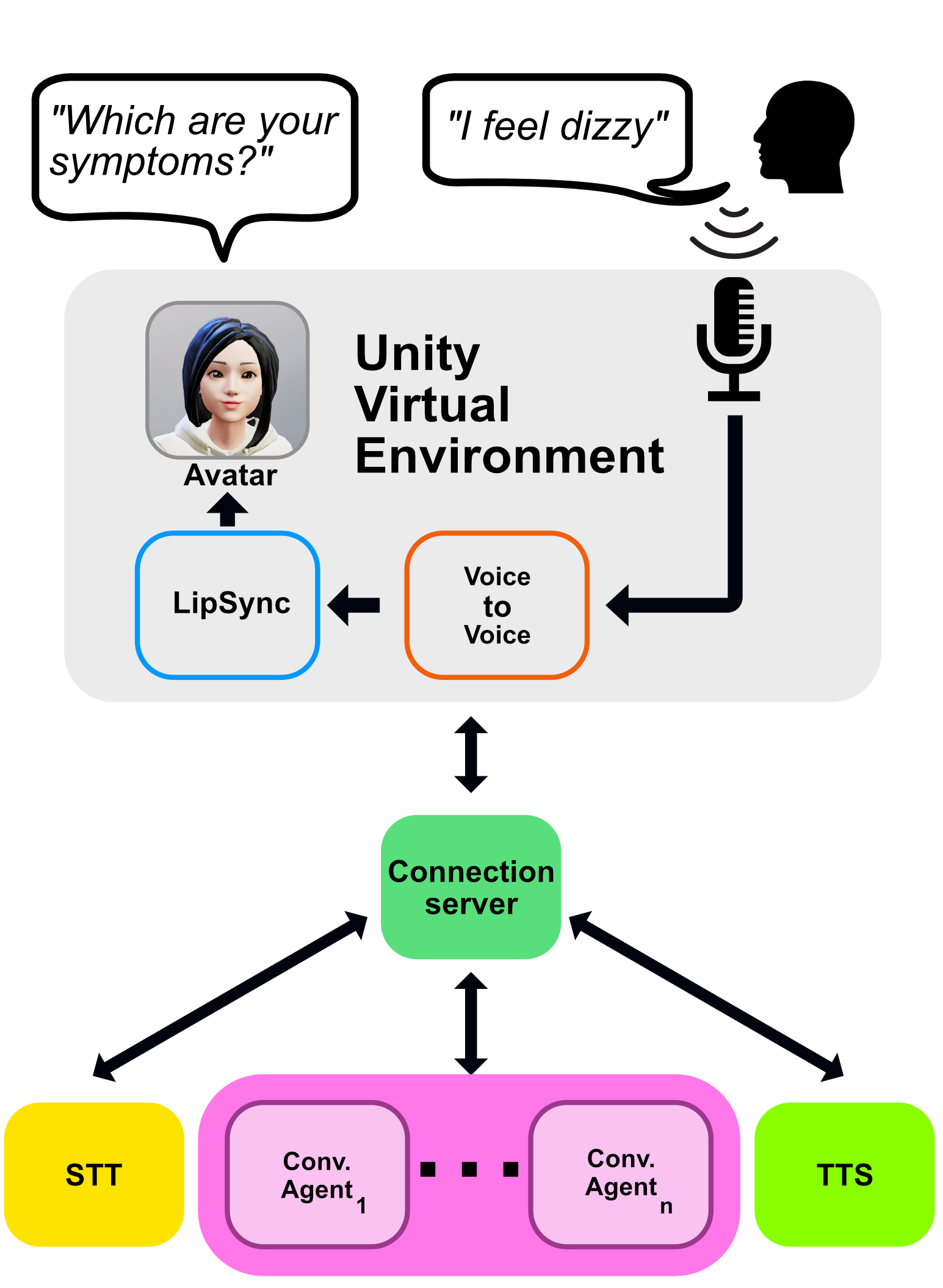Here is a movie and tv show recommendation system realized using several technologies. It is a Unity based conversational agent with future expandability planned right in the architecture.
This is a demo of the current capabilities of the architecture for MovieBot
This is a demo of the capabilities for the architecture for Hospital
In here is reported a demo of the architecture so far
It consists of:
- Unity module to record and play audio, receive data like images
- Custom Connection Server implemented in python using FastAPI. This server handles the connection between ASR, Rasa and TTS
- ASR module, using Wav2Vec2 from speechbrain
- TTS module, using Speech_T5 from Microsoft
- Rasa, custom conversational agent
- The Movie DataBase for query real data
For now a request consists of the following steps:
- Unity records the audio
- Unity sends the full audio to the connection server
- The connection server sends the audio the ASR server to get the text transcription ( ASR )
- The connection server sends the text transcription received from the ASR server to Rasa server
- Rasa server receives the request and performs the NLU inference, eventually doing custom actions
- A custom action may require the connection to TheMovieDataBase for the query answer
- The connection server receives the response from Rasa
- The connection server also requests from rasa tracker the current state
- The connection server sends a requests to TTS server for the speech synthesis ( TTS )
- The connection server receives the data and sends it back to Unity, by streaming chunks
- Unity plays the audio file ( with LipSync )
The model consists of a very complex architecture, so detailed instructions are provided to run the sample scene.
You will need a working installation of Rasa and Unity. You can check how to install both by following these instructions
If you use these instructions, you will need to install
- spacy==3.5.1
- toml==0.10.2
- python-levenshtein==0.20.9
- tmdbsimple==2.9.1
Alternatively you can create the rasa environment by runnning
conda create -f server/rasa_bots/environment.yml
and afterwards running python -m spacy download en_core_web_lg
inside server/db/config.toml change the variable db_path with the full path you want to save your conversations. Due to limitations of Rasa, it cannot prevent startup if the path is not correct, so please make sure the path is correct
This project contains 4 bots, 3 related to the healthcare environment and one for movie domain
rasa_bots -- rasa_triage
\ -- rasa_anamnesis
\ -- rasa_operation
\-- movie_bot
In here we will explain how to set up each of them to get the full experience. It is possible to replace these bots with other Rasa based bots.
Before going on, open server/db/config.toml and change [DB][db_path] with the path where you want to save your conversation
Since the model uses real data from The Movie Database, you will need an API KEY in order to make successful requests.
Register the TMDB and get a API KEY one at this link https://developers.themoviedb.org/3/getting-started/introduction.
After you are done installing Rasa, install the other requirements from server/rasa_bots/rasa_movie_bot/actions/short requirements.txt.
Since this model uses sapcy en_core_web_lg you will need to install that as well.
You can use python -m spacy download en_core_web_lg to download that.
Once that is done, you can go to server/rasa_bots/rasa_movie_bot/. In a terminal write:
rasa train --domain ./domain --data ./dataThis will start the training process using the data in the ./data and ./domain folders, with the current configuration
Once that is done, you will need to run two servers from the Rasa end:
- rasa action server, that communicates with the tmdb. Paste the API KEY in
server/rasa_movie_bot/actions/config.toml - rasa shell, that will perform the inference In order to do both, open two terminals and in write respectively
rasa run actions -p 5054rasa shell --enable-api -p 5004This will start the two servers on localhost on the ports :5054 and :5004
Test that the Rasa is working by writing on the second terminal simple questions like Hello

For the hospital scene, you can do almost the same instructions, with a few key differences. There are three bots
Similarly as before you will need spacy==3.5.1 and spacy en_core_web_lg
You can use
pip install spacy=3.5.1
python -m spacy download en_core_web_lgto download those.
Once that is done, you will need to train and activate each bot.
cd server/rasa_bots/rasa_triage
rasa train --domain ./domain --data ./dataThis will start the training process, which it will take a while
rasa shell --enable-api -p 5005This will turn on the shell, with the REST API, on port 5005. Similarly to the movie bot, you will need a corresponding action server that can be run by
rasa run actions -p 5055Do not close the shell, you will require the shell running in order to accept incoming request
cd server/rasa_bots/rasa_anamnesis
rasa train --domain ./domain --data ./dataThis will start the training process, which it will take a while
rasa shell --enable-api -p 5006This will turn on the shell, with the REST API, on port 5006. Similarly to the movie bot, you will need a corresponding action server that can be run by
rasa run actions -p 5056
Do not close the shell, you will require the shell running in order to accept incoming request
cd server/rasa_bots/rasa_operation
rasa train --domain ./domain --data ./dataThis will start the training process, which it will take a while
rasa shell --enable-api -p 5007This will turn on the shell, with the REST API, on port 5007. This model does not require a action server. Do not close the shell, you will require the shell running in order to accept incoming request
Now you will need to run three other servers:
- ASR server
- TTS server
- A server that ties everything toghever
Fortunately by default there is a ready to go solution
We HIGHLY suggest you to run these servers in a different environment from the one you are using Rasa.
In a different python==3.10 environment install the requirements from server/requirements.txt
Alternatively you can directly build the environment by:
conda env create -f environment.ymlActivate your environment and open a terminal and write:
python server/main.pyby default each server is properly configured to run in localhost at different ports, respectively :8081, :8082 and :8080. You can change these settings the the configuration of each server at server/asr/config.toml server/tts/config.toml server/config.toml
Also by default, the server/config.toml has communcation in place for port 5004 5005, 5006, 5007 for movie_bot, triage, anamnesis and operation respectively
you may need to activate Developer Mode in order to user speechbrain ASR.
https://learn.microsoft.com/en-us/windows/apps/get-started/enable-your-device-for-development
Now you should have a terminal that each looks something like this

Open the Unity project in UnityKumo3D. The editor version used for this demo is 2022.2.7f1 but it should work with any newer release. It may even work with older releases as there are very few dependencies.
You can start the demo by opening the scene UnityKumo3D/Assets/Scenes/Demo.unity
There is a GameObject called ServerConnectionAuto that handles the connection to the server. There are also many parameters that you may wish to change for a slighty different experience, but by default the scene should work.
You can change bot with the name of the bot specified in server/config.toml in order to switch the bot you are talking to.
The scene tries to detect your audio noise level and it sends the audio file whenever the noise level is above a threshold and then below a threshold for a certain amount of time. Since every device has a different microphone, a calibration button is included in the scene.
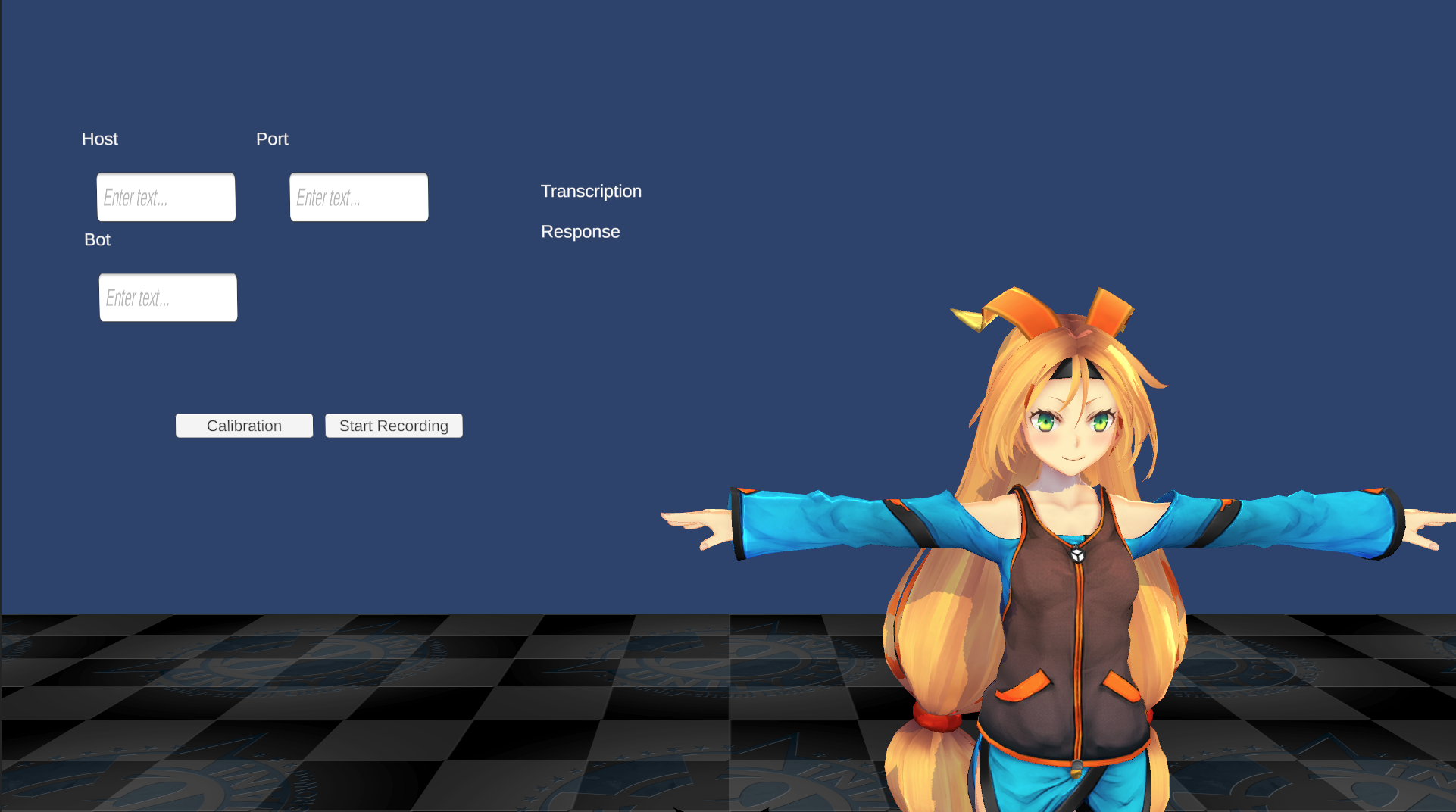 Press the calibration button and try to say
Press the calibration button and try to say Hello, press again the same button to stop the calibration when you are done talking. This should approximately set the threshold the correct level required by your device, your tone of voice and the environment around you.
Press the start recording button start talking.
You can use the Unity VE to build both iOS and Android releases. Due to developer limitations, only android releases are included in this repo.
Kumo.apkis the default test sceneKumoVR.apkis the version made for Oculus VRHospitalVR.apkis the hospital scene, made for Oculus VR
Now that you can build the standard app, let's talk customization.
the default ASR module runs at http://localhost:8081 and it is built using FastAPI. You can check the available API at http://localhost:8081/docs if you run the server.
At the moment it has only one path, POST /asr. At this path the model asr-wav2vec2.0-commonvoice-en is loaded and it is tasked to perform the ASR of any valid input POST audio file.
Since it relies on soundfile.open() any audio file that is supported by soundfile should work, but the model was tested and validated only on .wav files.
The result of the request should be a JSON file like this:
{
"text" : "Hello",
"is_final" : true
}It is possible to replace the ASR with any other service, as long as it provides the same API
the default TTS module runs at http://localhost:8082 and it is built using FastAPI. You can check the available API at http://localhost:8082/docs if you run the server.
At the moment it has 4 available paths:
POST/ttsGET/tts_synthesisGET/tts_synthesis_fullGET/tts_speakers
It is possible to change the implementation of the current TTS with another one as long as it provides the same API
this path accepts as input a JSON file that contains the text to be synthetised.
{
"text" : "Hello, I'm Kumo, a movie and tv show recommendation system",
}a speaker parameter is also required in order to chose the correct voice.
it outputs the a raw audio file, encoded in PCM16 signed integer single channel at 16000Hz sampling rate. It is on the user to properly parse the raw data.
The raw data is also chunked, as it is processed according to punctuation marks present in the text. Punctuation marks are any character that matched this regex ;,\*\n\\\/\.\=\+\:\".
This means that after any punctuation mark there is a "pause" of 100 zeros ( two zero bytes in PCM16 ) that can be used by the player to determine where to pause before playing the next chunk.
This request accepts two parameters:
speaker, for the voicetext, which is the text to be synthetised. For all intents and purposes it is a GET version of thettsad everything else is the same
This request accepts two parameters:
speaker, for the voicetext, which is the text to be synthetised. Same as above, but without chunking of the data. One should expect long response times for long texts, wherease with the other two APIs this is negated by punctuation.
This request returns a JSON list of possible speakers
This is the main server that handles the connection with everything else. I provides a few API:
GETandPOST/text_conversePOST/audio_converse_streamGETget_tracker
The server has a configuration file server/src/config.toml that is loaded by default. This file specifies the addresses of the ASR and TTS modules, whether to start them automatically, which port to use and also a list of connected rasa agents. For each rasa agent it is possible to select the name, the port adn address at which they are found and the voice of the agent.
this API allows to send text messages with a rasa bot. It is useful for debugging. it requires as parameters:
botbot to where to send the messagesenderunique ID of the sendermessageactual message
this API allows to send text messages with a rasa bot. It is useful for debugging. it requires as parameters:
botbot to where to send the message The other arguments are sent asJSON
{
"sender" : "Unity",
"message" : "Hey"
}This API is a simple wrapper that calls in sequence:
/asrfor the transcription. Forwards the same input as the current request and extracts the"text"key from theJSONresponse/webhooks/rest/webhookforwards to the correct rasa bot the transcription by calling this rasa API/ttssynthesises the text using the selected voice
This API requires as parameters:
botbot to addressspeakerthe speaker to use for the synthesis
this API callbacks the rasa API and retrieves the tracker information and outputs a JSON
{
"transcription" : "hei"
"response" : "hy, I'm Kumo, a movie and tv show recommendation system"
}- Unity for the engine
- Speechbrain and Huggingface for the ASR model https://huggingface.co/speechbrain/asr-wav2vec2-commonvoice-en
- Rasa for the creation of the custom agent
- Microsoft and Hugginface for the TTS model https://huggingface.co/microsoft/speecht5_tts
- The Movie Database and celiao for the API and API wrapper for real movies data https://www.themoviedb.org https://github.com/celiao/tmdbsimple
- uLipSync for the LipSync and the demo scene. https://github.com/hecomi/uLipSync