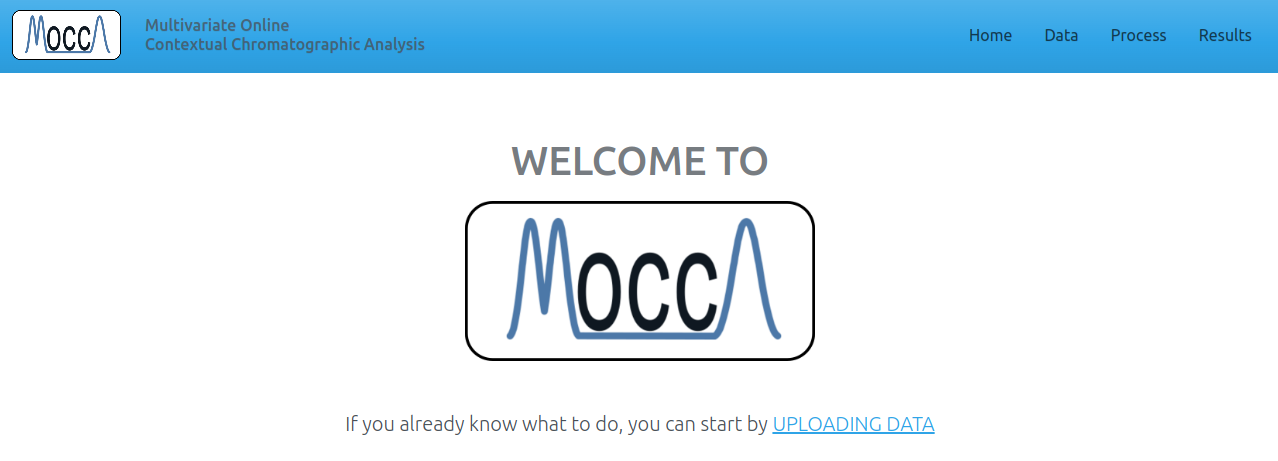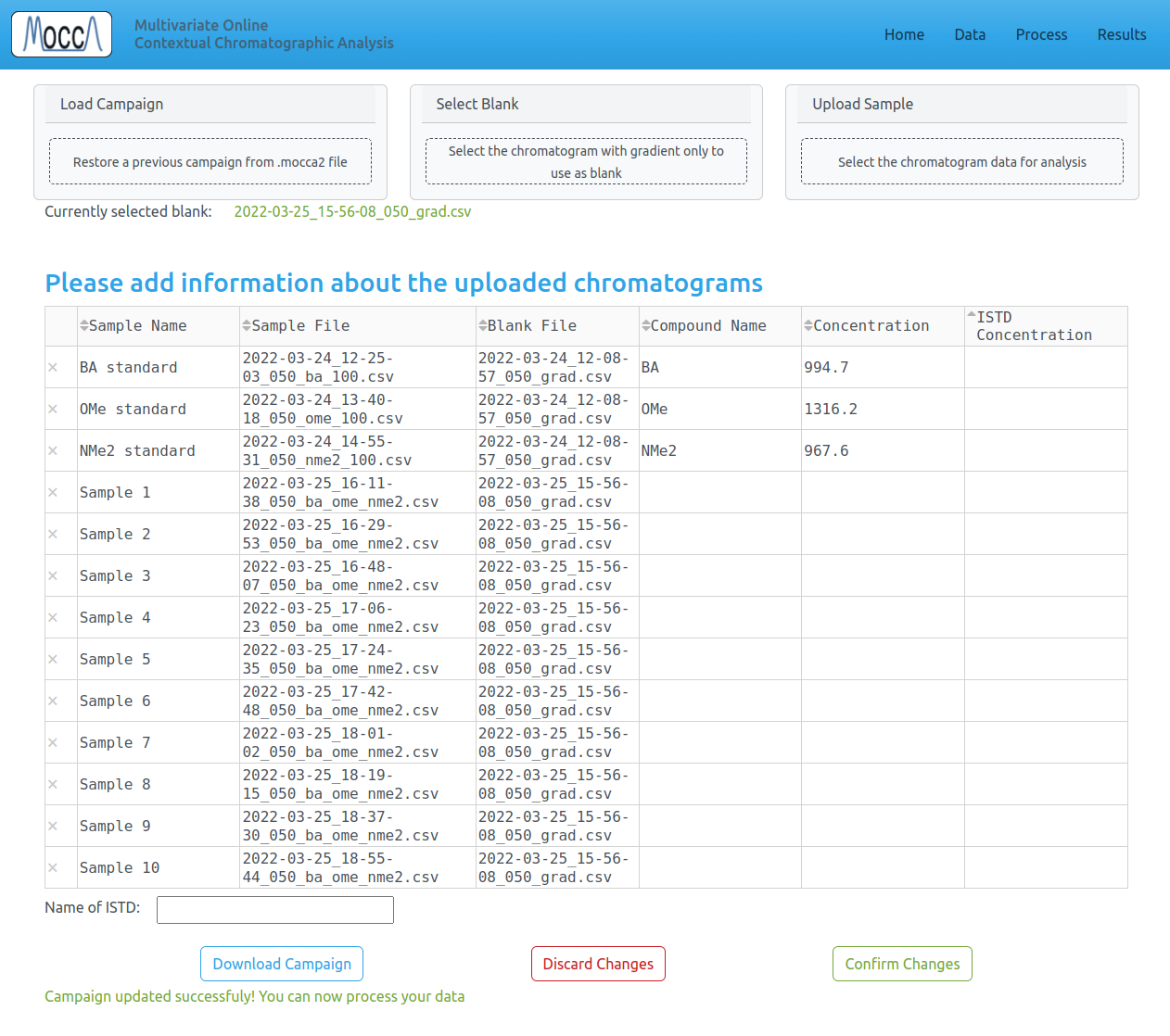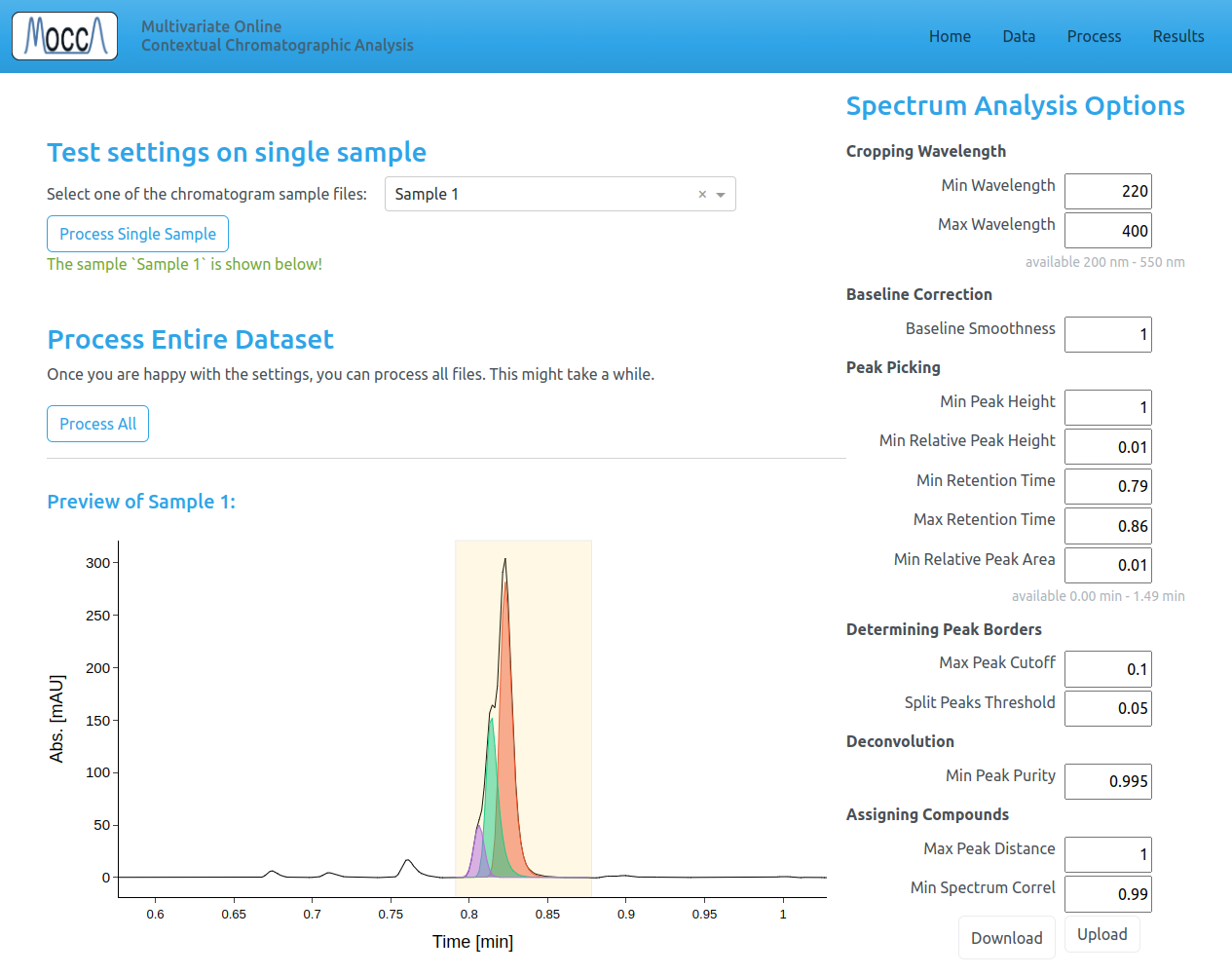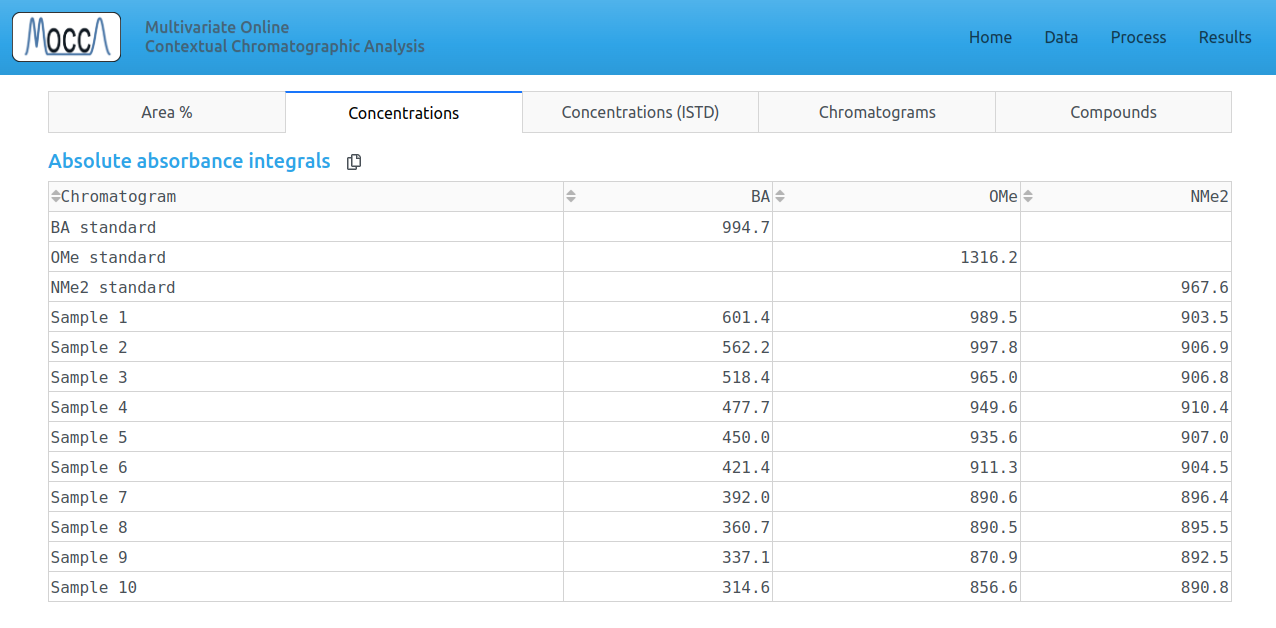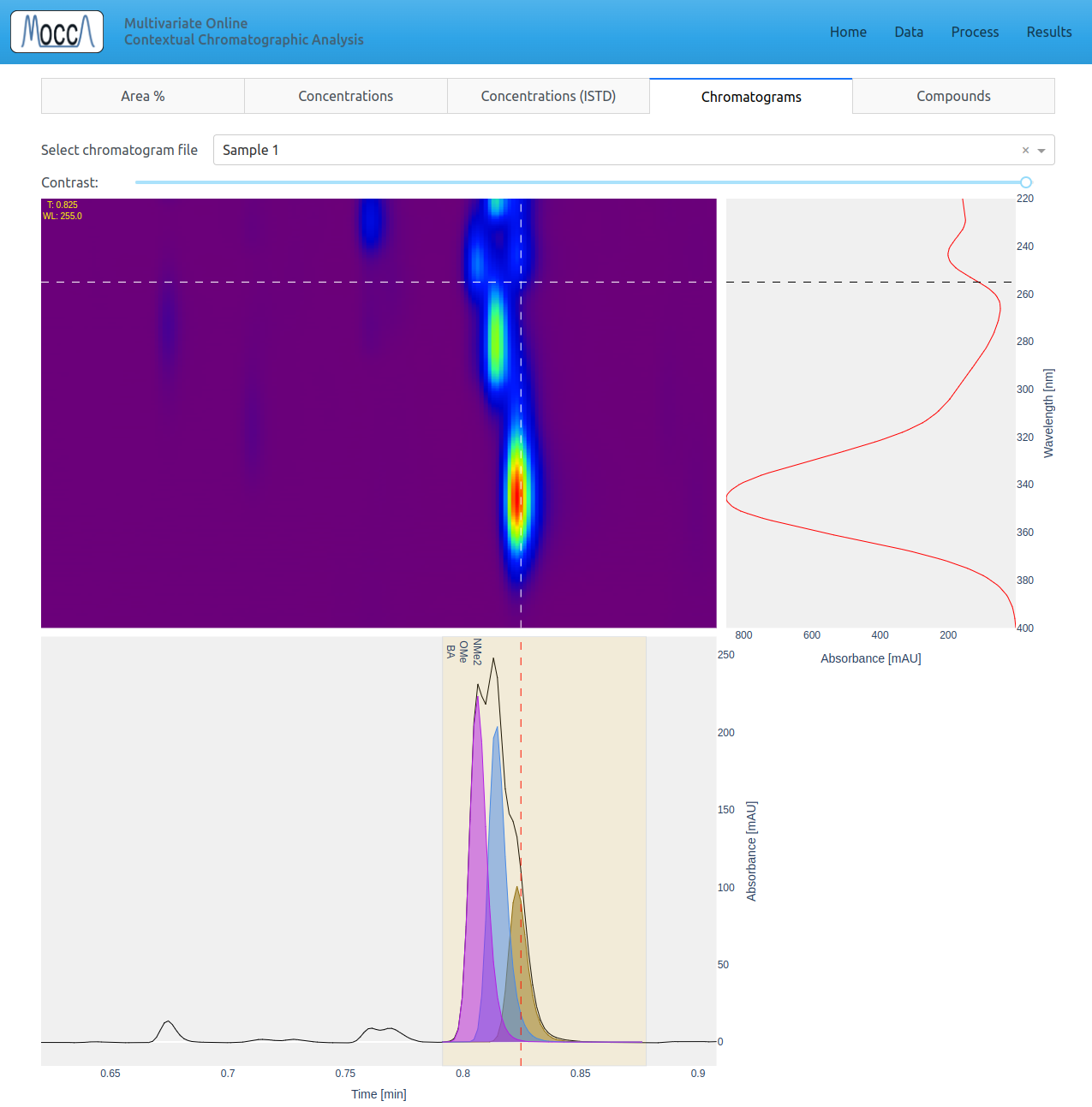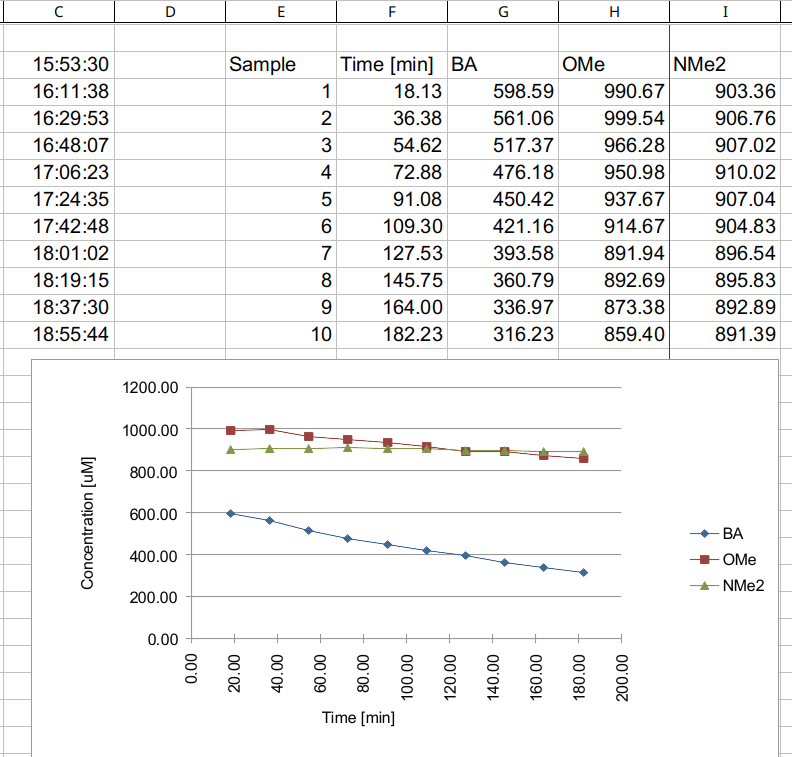This Web App is a GUI for automatic HPLC chromatogram processing using the MOCCA2 Python package.
To automate your workflow and get accurate results, MOCCA2 features:
- support for raw data files from Agilent, Shimadzu and Waters
- automatic baseline correction
- adaptive peak picking
- automatic purity checking and peak deconvolution
- compound tracking across chromatograms
- fully automatic processing of any number of chromatograms
Clone this repository.
git clone https://github.com/bayer-group/MOCCA-frontend
Install Python (versions 3.10, 3.11 or 3.12) and install the required packages.
python -m pip install -r requirements.txt
You can now run the app!
python app.py
The MOCCA front end should open in your web browser. If the window does not open automatically, go to localhost:8050.
First, install and start the MOCCA2 Web App.
This tutorial is using example chromatograms from Knoevenagel condensation (Haas et al., 2023). You can download this data using:
git clone -b example-data https://github.com/bayer-group/MOCCA-frontend
The data contains:
- calibration standards
- blank gradient
- benzaldehyde, 994.7 uM
- 4-anisaldehyde, 1316.2 uM
- N,N-dimethylaminobenzaldehyde, 967.6 uM
- reaction samples
- blank gradient
- 10 samples taken roughly every 18:12 (min:sec), accurate times are in the file names
- the reaction start was at 15:53:30 (first sample was taken after 18:08 min:sec)
- Go to the
Datapage. - Upload blank chromatogram (just gradient without analytes) - this is optional but strongly recommended.
- Upload the chromatograms
- either calibration standards
- or chromatograms with unknown sample composition for analysis
- Fill in relevant columns in the table, such as:
- Sample Name: any name for the chromatogram
- Compound Name: if this chromatogram is a reference with known compound, please choose a name for the compound
- Concentration: the concentration of the pure reference compound (if applicable)
- ISTD Concentration: Concentration of ISTD (if present)
- If you are using internal standard, fill in
Name of ISTDunder the table
After uploading all data, don't forget to Confirm Changes!
- Go to the
Processpage.
Here you can adjust settings that MOCCA2 uses to process the chromatograms. The description of all settings is at the bottom of the processing page.
In most cases, the default settings will work just fine and you should change only:
- Min and Max Retention Time: peaks outside these times will be ignored
- Min (Relative) Peak Height: these parameters determine peak picking sensitivity
- Min Peak Purity: depending on signal-to-noise ratio in your chromatograms, you might need to decrease (high noise) or increase (small peaks overlapping with large ones) this value
- Test the settings on some of your chromatograms using
Process Single Sample - Once you are happy with the settings, click
Process Allto process the entire dataset- Processing all chromatograms can take a few minutes. You can see the progress in the command line
You can also download/upload your favourite settings to reuse them.
The processed chromatograms, peak areas and calibrated concentrations are in the Results page.
The Chromatograms tab provides interactive way to visualize the chromatogram:
- click on the heatmap to change see absorbances at different times and wavelengths
- click and drag on any of the graphs to zoom in
- double click to zoom back out
At any time, you can go to the Data page and download the campaign (all chromatograms, processing settings, and processed results) as a .mocca2 file using the Download Campaign button.
Limitations: Dash limits the size of the file that can be downloaded to around 300 MB. It might not be possible to download a campaign if it contains too many chromatograms. The .mocca2 file is compressed before downloading - this helps, but the download can take a few seconds.
You can then restore the campaign by uploading the .mocca2 file using Load Campaign.
Any tabular data can be copied from MOCCA2 directly into another program, for example Excel.
If you wish, you can compile everything into a single executable file.
First, install the MOCCA front end and make sure you can start it using python app.py.
The app can be compiled using pyinstaller:
python -m pip install pyinstaller
pyinstaller app.spec
After the command finishes, the executable will be in the dist directory.
The process for contributing is outlined in CONTRIBUTING.md.
This section describes the directory structure, file structure, naming of variables, and overall standards for the code.
The entry point is app.py, Dash pages are in pages/[page_name],
all campaign data and relevant functions are in campaign/,
and global variables and local files are handled in cache/.
Each page folder contains the following:
__init__.pyfile withlayout()function- all functions that generate layout must be in files
layout*.py - all callbacks must be in files
callbacks*.py - other functions (data processing, parsing) should be in separate files
Imports are in following order:
dataclassesandtyping- imports from external packages
- imports from
mocca - imports from this project
All classes shoud use dataclass, attributes must be typed and have description.
Functions should be typed (both parameters and return type), and contain description. This may not be neccessary for small helper functions...
Global variables must be stored in flask cache - this is also neccessary because of how the server works. The variables should be accessed and modified only through functions cache.get_[variable_name]() and cache.set_[variable_name](). This helps with typing and prevents spelling mistakes.
Cached files can be stored in the _cache folder. All information about the cached files must be in cache.files.
Note that the current implementation is not suitable for having multiple clients - file cache needs to be changed!
The background callbacks provided by Dash don't work very well with flask-cache and are slow.
Background jobs are thus done using python threading and the Interval component.
All IDs of html components must be [page-name]-[component-type]-[anything else], for example process-dropdown-input-file-type.