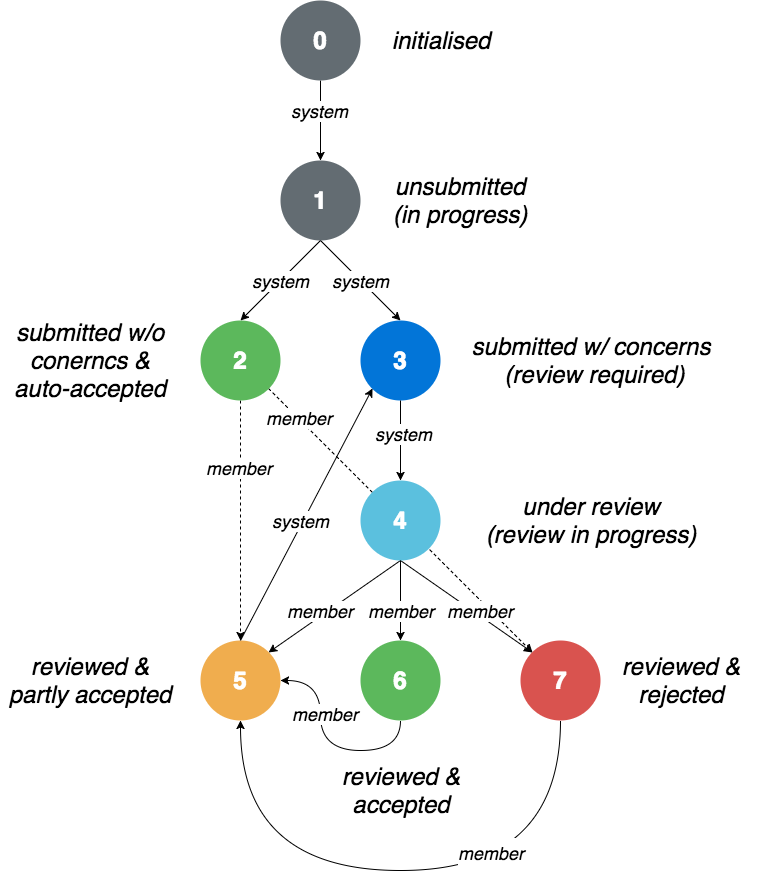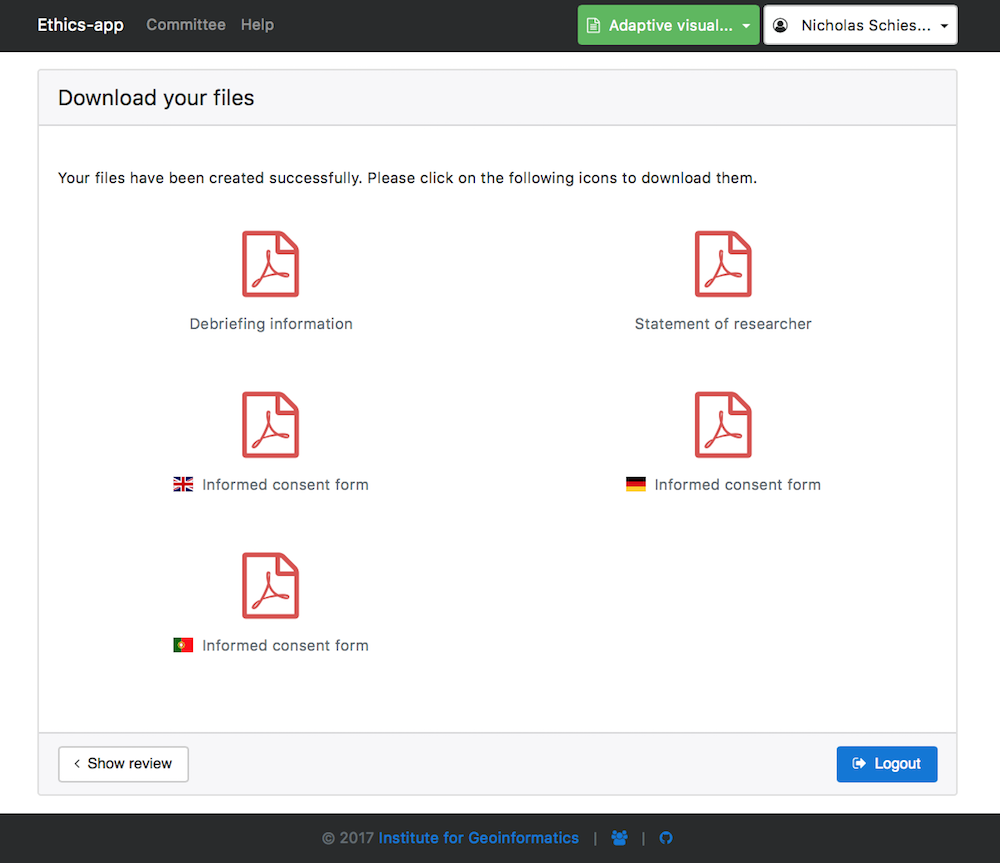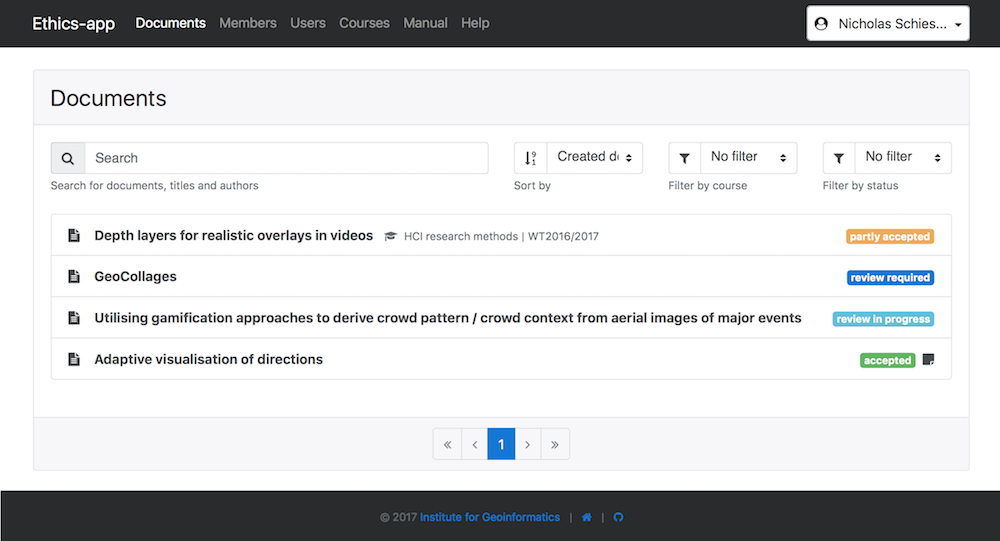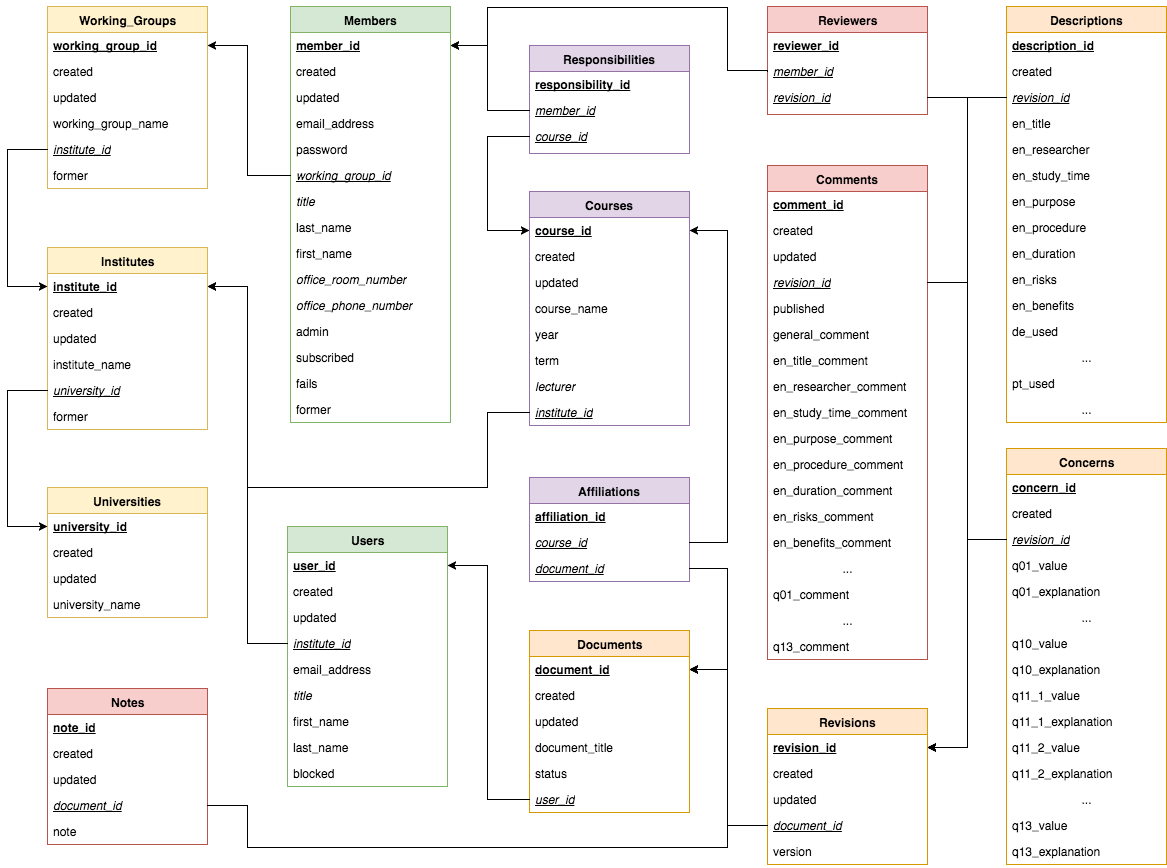Ethics-application for the approval of user-studies
The Ethics-app is an implementation of the research paper by:
The Ethics-app is used by the Institute for Geoinformatics, Münster for the approval of user-studies. Students and researchers can create documents for their projects and studies, which are reviewed by an Ethics committee. If an user-study contains ethical concerns, e.g. a participant will be recorded by camera or audio during the study, the researcher or student has to specify, why this is a requirement for the study. After the Ethics committee has accept the researchers request, the researcher can download the following PDF-files for the study, which are automatically generated on the server:
-
The Informed Consent form: This is the most important document. It assures that the participant gave his consent prior to participating in the study. Both you and your participant must sign the document, and you need to store your copy safely. Conducting a study without the written consent of the participant is not advised and can lead to various legal issues.
-
The Statement of the Researcher: The Statement of the Researcher provides guidelines for carrying out the study itself. You need to sign the Statement and store it safely together with the Informed Consent forms. This form is only for yourself and should not be handed to the participant.
-
Debriefing Information: The Debriefing Information provides a checklist for the debriefing after the experiment. It does not need to be signed as it only serves as a reminder of the most important points that should be mentioned during the debriefing. This list is not complete and needs to be extended based on the specific circumstances of the individual study.
The following flow chart shows the reviewing process of a document.
0: First a document has been created by a researcher1: The researcher is filling out the forms2: The researcher has submitted the forms and no ethical concerns have been found in the user-study. The system accepted the researcher's request automatically. The researcher is able to download the PDF-files for his/her user-study. The PDF-files are generated automatically on the server-side and filled out with the data the researcher provided in the forms.3: The researcher has submitted the forms, but ethical concerns have been found. An email has been sent to the Ethics committee as a request to review the document4: A committee member has started to review the document and an email has been sent to the researcher about the status update5: The committee member has published the review and an email has been sent to the researcher about the status update. But the researcher needs to revise the document and has to submit it again.6: The committee member has published the review and an email has been sent to the researcher about the status update. The request has been accepted and the researcher is able to download the PDF-files for his/her user-study. The PDF-files are generated automatically on the server-side and filled out with the data the researcher provided in the forms.7: The committee member has published the review and an email has been sent to the researcher about the status update. The request has been rejected, so that the researcher is no longer able to access his/her document. This option is used, when a researcher clearly violated the app-guidelines.
The status of the document can be updated by only 2 options: the system in the background or a Committee member after reviewing.
The Ethics-app can be divided into 3 parts:
- the user-client (Web-UI to create documents)
- the member-client (Web-UI to review documents)
- the server (hosting both clients, serving an API, processing documents and generating PDF-files for downloading)
This screenshot shows the successfully reviewed document of a researcher. Due it was accepted, the researcher is able now to download all PDF-files for his/her user-study:
This screenshot shows the committee board with all documents and their different states. Documents with the status 3 need to be reviewed with the status 4 are already in progress:
- Go to https://www.postgresql.org and download the latest version of Postgres.
- If you are on Ubunutu you can use the following commands
sudo apt-get install postgresql postgresql-contrib
sudo -i -u postgres
- If you are on macOS you can alternatively use Homebrew (http://brew.sh/index_de.html) to install Postgres
brew install postgres
brew services start postgres
brew services restart postgres
brew services stop postgres
or simply download and install the Postgres.app.
- Create a new database instance with the name
ethics-app - Go to https://www.pgadmin.org, download and install pgAdmin to create a new database
- Alternatively you can use the following command to create a new database of the command-line (run the command with
sudo, if you don't have permission):
createdb -h localhost -p 5432 -U postgres ethics-app
- Another option is the Postgres prompt, open it with the command
psqland run the following command:
CREATE DATABASE ethics-app;
- More information can be found here: https://www.tutorialspoint.com/postgresql/postgresql_create_database.htm
- The next step is to create all tables/relationships in your database instance.
- You can use the setup-script to create the schema automatically.
- If you don't have Nodejs installed, please follow the instructions of 2.3. first.
- Execute the setup-script with the following command (run the command with
sudo, if you don't have permission):
node setup.js
-
Before you execute the
setup.js, please make sure, that you have already created the/sql/schema/defaults.sqlfile or follow the instructions of 1.4. first. Check also if you have already created the.envfile or provide the following NODE ENVIRONMENT VARIABLES before you run the script:POSTGRES_HOST: Postgres host address (default:localhost)POSTGRES_PORT: Postgres port number (default:5432)POSTGRES_DB_NAME: Postgres database name (default:ethics-app)POSTGRES_USERNAME: Postgres username (default:admin)POSTGRES_PASSWORD: Postgres password (default:admin)POSTGRES_SSL: Postgres ssl connection (default:false)DEFAULTS: Load default entries for the database with the filesql/schema/defaults.sql(see 1.4. for reference) (default:false)EXAMPLES: Load example entries for the database with the filesql/schema/examples.sql(see 1.5. for reference) (default:false)
-
If you are using NODE ENVIRONMENT VARIABLES, instead of the
.env, then start the script with the following command:
# Linux & macOS
DEFAULTS=true node setup.js
# Windows
set DEFAULTS=true node setup.js
- Before you can start the application you need to create some default values, which is used inside the
setup.js. Please create the file like this:
cp defaults.sql.sample defaults.sql
- Next create inside the
/sql/schema/defaults.sqlfile an overall administrator account. This account needs to besecret, which will be hidden from the view of the users. The secret administrator is NOT a part of the Ethics committee and only there for hosting and administrating the app. There can be more administrators, if it is required, but it is recommended to split administrators from committee members. Administrators have full access to all data inside the application, which is critical, when entries, like universities, institutes, working groups, members and users would be deleted. Please checkout the upper database schema to get a full overview about all required attributes and dependencies. - Don't forget to update the settings
DEFAULTS=trueinside the.env.
- If you want to test the application, you can also create some example values, which can be used inside the
setup.js. Please create the file like this:
cp examples.sql.sample examples.sql
- Don't forget to update the settings
EXAMPLES=trueinside the.env!
-
If you have Git already installed, you can use the CLI in your terminal.
-
Install Git: https://git-scm.com
-
Install the GitHub client: https://desktop.github.com
- Clone the repository to your local (run the command with
sudo, if you don't have permission):
git clone https://github.com/sitcomlab/Ethics-app.git
- Install Nodejs: https://nodejs.org
- Install the required node-modules from the
package.jsoninside the repository (run the command withsudo, if you don't have permission):
node npm install
- Alternatively you can also use yarn for that (run the command with
sudo, if you don't have permission):
yarn install
- Install Bower via npm (run the command with
sudo, if you don't have permission):
node npm bower -g
- Install the required bower_components from the
bower.json:
bower install
- If you need root-permission, install the bower dependencies with this command:
sudo bower install --allow-root
- Execute the following command inside our local repository-folder:
cp .env.sample .env
- Open the
.envwith your preferred text editor and configure the app appropriately for your host-server.
- Open the
/public/config.jsand configure the app appropriately for your host-server:
serverSettings: {
development: {
host: 'http://localhost',
port: 5000,
apiPath: "/api",
memberClientPath: '/member-client',
userClientPath: '/user-client'
},
production: {
host: 'http://localhost',
port: 5000,
apiPath: "/api",
memberClientPath: '/member-client',
userClientPath: '/user-client'
}
}- If you have installed the Ethics-app on a Linux server, you can create a cronjob to automatically start the server after a reboot. Open
sudo nano /etc/crontaband add the following lines:
# Start Ethics-app
@reboot root cd /home/<username>/Ethics-app && PORT=5000 node server.js >> log.txt
- Add an optional
>> log.txtto automatically log the output of the console to a text-file.
- Add the following lines to your
/etc/crontab, if you want to create an internal redirect from externally accessible port 80, to internal port 5000, as well as port 443 to internal port 5443:
# Redirecting
@reboot root iptables -A INPUT -i eth0 -p tcp --dport 80 -j ACCEPT && iptables -A INPUT -i eth0 -p tcp --dport 80 -j ACCEPT && iptables -A PREROUTING -t nat -i eth0 -p tcp --dport 80 -j REDIRECT --to-port 5000 && iptables -A PREROUTING -t nat -i eth0 -p tcp --dport 443 -j REDIRECT --to-port 5443
- If you need more advanced options for internal redirects or if
iptablesis not accessible, it is recommended to use an Apache server or nginx server as a reverse Proxy.
- If you are running multiple instances of the Ethics-App on your host-server, it might be necessary to run them under different context paths, e.g.
<YOUR-DOMAINE>/app1/and<YOUR-DOMAINE>/app2/. Modifications in the following files are necessary as well as the usage of an already configured reverse Proxy. - First configure all
.envfiles:
...
MEMBER_CLIENT_PATH='/app1/member-client'
USER_CLIENT_PATH='/app1/user-client'
...
...
MEMBER_CLIENT_PATH='/app2/member-client'
USER_CLIENT_PATH='/app2/user-client'
...
etc.
- Next configure the
serverSettingsin all/public/config.jsfiles:
serverSettings: {
development: {
host: 'http://localhost',
port: 5000,
apiPath: "/api",
memberClientPath: '/app1/member-client',
userClientPath: '/app1/user-client'
},
production: {
host: '<YOUR-DOMAINE>',
port: 80,
apiPath: "/api",
memberClientPath: '/app1/member-client',
userClientPath: '/app1/user-client'
}
}- If you use the app in production, please create a cronjob for automatically cleaning up outdated PDFs. The app was designed to automatically generate PDFs on every request. The
cleanup.shscript deletes all PDFs older than 7 days, which are presumed to not be needed anymore. Open the CRON tabsudo nano /etc/crontaband add the following lines to it:
# Delete outdated PDFs
00 00 * * * root cd /home/<username>/Ethics-app && ./cleanup.sh
- If a document has not been reviewed since several days, all members will receive a reminder Email at
9°° am. - To set the amount of days, after the reminder Emails will be sent, you have to specified the
REMIND_AFTER=7in the.envfile. - If you set an amount of days for
REMIND_UNTIL=14, everyday betweenREMIND_AFTERandREMIND_UNTILan Email will be sent to the members. To avoid this, setREMIND_UNTIL=0. - To avoid, that all members receive an Email, you can set
REMIND_ALL=false. In this case the reminders will sent to corresponding members first, if a document is related to a course. - Open the CRON tab
sudo nano /etc/crontaband add the following lines to it:
# Review reminders
00 09 * * * root cd /home/<username>/Ethics-app && REMIND_AFTER=7 REMIND_ALL=false node reminder.js >> reminder.log
01 09 * * * root cd /home/<username>/Ethics-app && REMIND_AFTER=14 node reminder.js >> reminder.log
02 09 * * * root cd /home/<username>/Ethics-app && REMIND_AFTER=21 REMIND_UNTIL=30 node reminder.js >> reminder.log
- You can start the Ethics-app-server with the following command:
node server.js
-
Before you start the server, please create a
.envfile or start the websever with the following NODE ENVIRONMENT VARIABLES:NODE_ENV: server environment (default:development, option:production, which uses https with a certificate)SERVER_URL: url/domain of the host-server (default:http://ethics-app.uni-muenster.de)SERVER_PORT: port number of the host-server (default:80)MEMBER_CLIENT_PATH: path to the member-client on the host-server (default:/member-client)USER_CLIENT_PATH: path to the user-client on the host-server (default:/user-client)HTTP_PORT: port number of the nodejs-server: (default:5000)HTTPS_PORT: secure port number of the nodejs-server: (default:HTTP_PORT + 443)POSTGRES_HOST: Postgres host address (default:localhost)POSTGRES_PORT: Postgres port number (default:5432)POSTGRES_DB_NAME: Postgres database name (default:ethics-app)POSTGRES_USERNAME: Postgres username (default:admin)POSTGRES_PASSWORD: Postgres password (default:admin)POSTGRES_SSL: Postgres ssl connection (default:false)SUPPORT_EMAIL_ADDRESS: Email address of the support or Ethics committee for questions, which is used in the Informed consent forms for the participants (default:ifgi-ethics@uni-muenster.de)SENDER_NAME: Name of the sender for Emails (default:Ethics-App)SENDER_EMAIL_ADDRESS: Email-address of the sender, so users can reply to it, if they have question (default:ifgi-ethics@uni-muenster.de)SMTP_HOST: SMTP host address (default:smtp.gmail.com)SMTP_PORT: SMTP port number (default:465)SMTP_SSL: SMTP ssl connection (default:true)SMTP_EMAIL_ADDRESS: SMTP email address, which is used to send emails via nodemailer to send document-Ids and notify the users and members about changes (default:undefined)SMTP_PASSWORD: SMTP password (default:undefined)REMIND_AFTER: Amount of days after a reminder Email will be sent everyday (default:7)REMIND_UNTIL: Amount of days until a reminder Email will no longer been sent (default:0)REMIND_ALL: Remind all members, iffalsethe reminders will sent to corresponding members first, if a document is related to a course (default:true)JWTSECRET: Secret for the JSON-Webtoken-authentication (default:superSecretKey)
-
If you want to run the application, you need to specify the
SMTP_EMAIL_ADDRESSandSMTP_PASSWORD, otherwise no Emails with the document-IDs can be sent. -
If you are using NODE ENVIRONMENT VARIABLES instead of the
.env, then start the script with the following command:
# Linux & macOS
HTTP_PORT=4000 node server.js >> server.log
# Windows
set HTTP_PORT=4000 node server.js