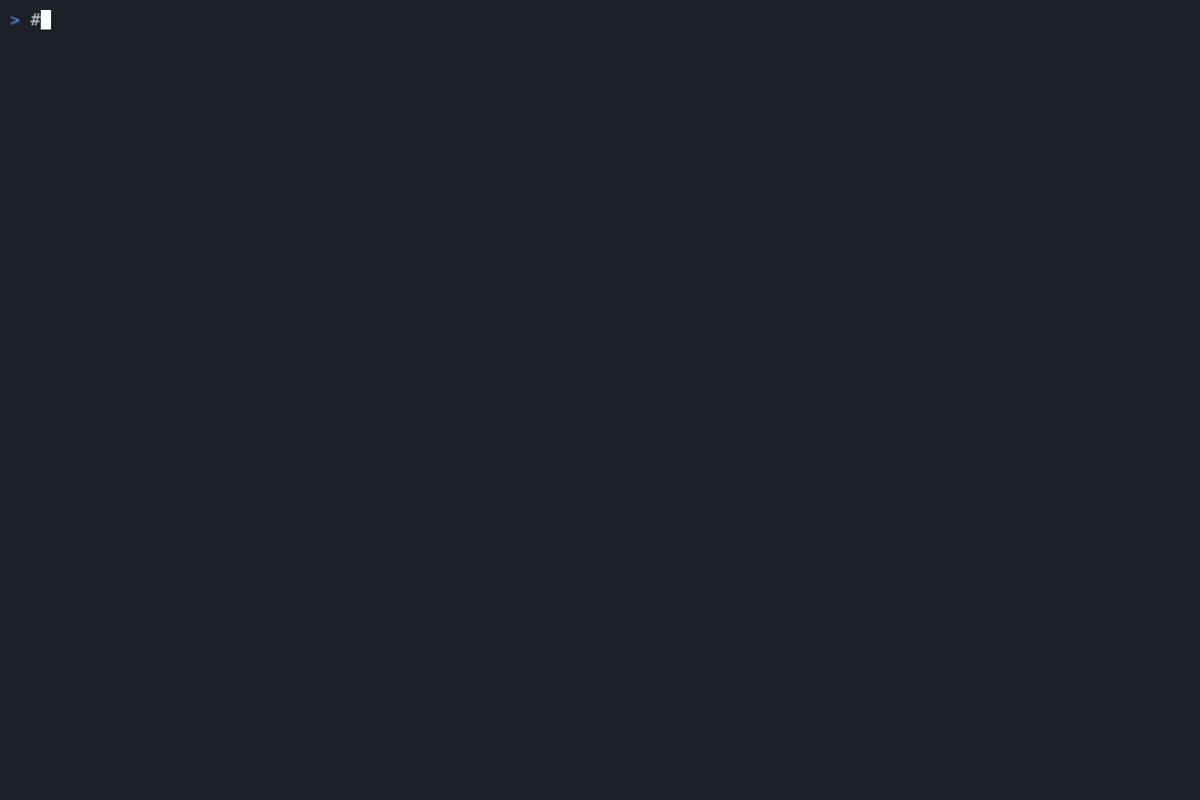A streamlined Neovim plugin for seamlessly using Claude Code with git worktree support.
Watch the complete workflow: worktree creation, Claude integration, and real-time session management
- One-key Claude toggle with
<leader>cc- instant access to Claude CLI - Per-worktree Claude sessions - each git worktree gets its own independent Claude instance
- Real-time session monitoring - see all Claude sessions at a glance
- Seamless worktree management - create, switch, and manage worktrees from Neovim
- nvim-tree integration - worktree operations directly from the file explorer
- Live session monitor - dedicated window showing all Claude sessions in real-time
- Independent terminal sessions - each worktree maintains its own Claude CLI state
- Automatic context switching - Claude sessions automatically update when switching worktrees
- Clean interface - minimal, distraction-free design
Using lazy.nvim
{
"sivchari/claude-code.nvim",
config = function()
require("claude-code").setup()
end
}Using packer.nvim
use {
"sivchari/claude-code.nvim",
config = function()
require("claude-code").setup()
end
}| Keymap | Command | Description |
|---|---|---|
<leader>cc |
:Claude |
Toggle Claude CLI (main function) |
<leader>cl |
:ClaudeSessions |
Show all Claude sessions status |
<leader>cm |
:ClaudeMonitor |
Toggle real-time sessions monitor |
<leader>cw |
- | Switch between worktrees |
| Command | Description |
|---|---|
:ClaudeWorktreeCreate [branch] |
Create new worktree |
:ClaudeWorktreeSwitch |
Switch to different worktree |
:ClaudeWorktreeRemove |
Remove worktree with confirmation |
When in nvim-tree buffer:
| Keymap | Description |
|---|---|
gwa |
Create new worktree |
gws |
Switch to different worktree |
gwr |
Remove worktree |
gwn |
Quick: create new worktree and switch |
Press <leader>cm to toggle the Claude sessions monitor:
┌─ Claude Sessions ─┐
│ ● feature-1 │ ← Claude running
│ ◑ feature-2 │ ← Waiting for input
│ ◐ main │ ← Terminal ready
│ ○ hotfix │ ← No session
│ ●* dev │ ← Running & visible
├─────────────────┤
│ ● Running │ ← Legend
│ ◑ Waiting │
│ ◐ Ready │
│ ○ None │
│ * Visible │
└─────────────────┘
- ● = Claude CLI running
- ◑ = Claude waiting for user input
- ◐ = Terminal ready (Claude not active)
- ○ = No session
- * = Currently visible session
- Auto-refresh every 2 seconds
- Create worktree:
<leader>cw→ select "Create new worktree" - Open Claude:
<leader>cc(automatically creates session for this worktree) - Monitor sessions:
<leader>cmto see all active Claude sessions - Switch between features:
<leader>cwto change worktrees, Claude sessions switch automatically
- Start monitor:
<leader>cmto see all sessions - Switch worktrees:
<leader>cw- Claude context switches automatically - Independent work: Each worktree maintains its own Claude conversation history
- Parallel development: Work on multiple features simultaneously with separate Claude instances
require("claude-code").setup({
width = 0.5, -- Claude terminal width (50% of screen)
height = 1, -- Claude terminal height (full height)
position = "right", -- Terminal position
cmd = "claude", -- Claude CLI command
mappings = {
toggle = "<leader>cc", -- Main toggle keymap
},
auto_scroll = true,
start_in_insert = true,
})require("claude-code").setup({
width = 0.6, -- Wider Claude terminal
mappings = {
toggle = "<leader>ai", -- Custom keymap
},
})┌─────────────────┬─────────────────┬─────────────────┐
│ Worktree 1 │ Worktree 2 │ Worktree 3 │
│ (feature-1) │ (feature-2) │ (main) │
├─────────────────┼─────────────────┼─────────────────┤
│ Claude Session A│ Claude Session B│ Claude Session C│
│ ● Running │ ◐ Ready │ ○ None │
└─────────────────┴─────────────────┴─────────────────┘
Each worktree maintains:
- Independent Claude CLI session
- Separate conversation history
- Isolated terminal state
- Automatic context switching
- Neovim >= 0.8.0
- Claude CLI installed and available in PATH
- Git for worktree functionality
- nvim-tree (optional, for file explorer integration)
# Install Claude CLI
# Visit https://claude.ai/download to get the latest installer
# or install via your package manager if available- Use
<leader>clto verify session status - Check the monitor with
<leader>cmto see all sessions - Restart with
<leader>ccto toggle Claude off/on
- Check if monitor is visible with
<leader>cm - Sessions update every 2 seconds automatically
- Use
<leader>clto manually check session status
- Fork the repository
- Create your feature branch:
git checkout -b feature/amazing-feature - Commit your changes:
git commit -m 'Add amazing feature' - Push to the branch:
git push origin feature/amazing-feature - Open a Pull Request
This project is licensed under the MIT License - see the LICENSE file for details.
Happy coding with Claude! 🚀