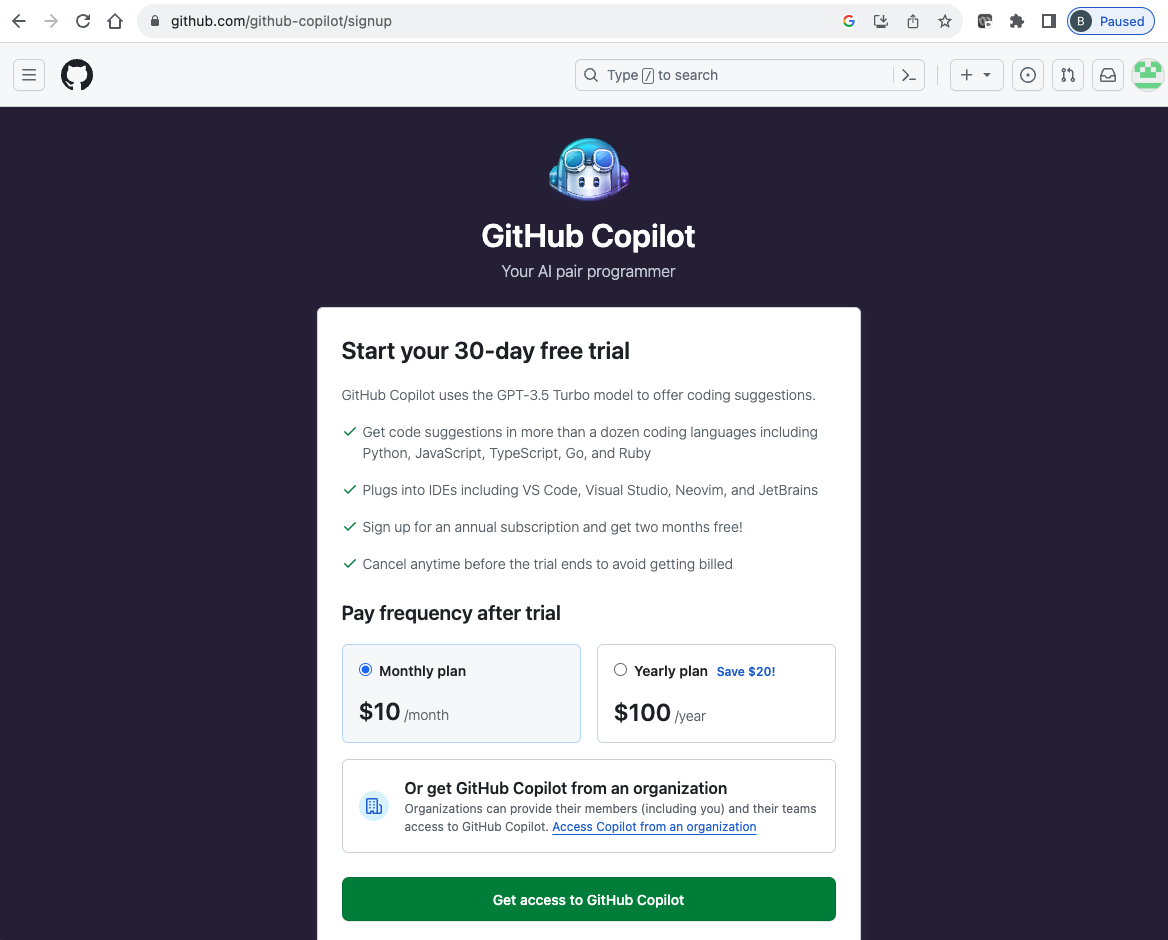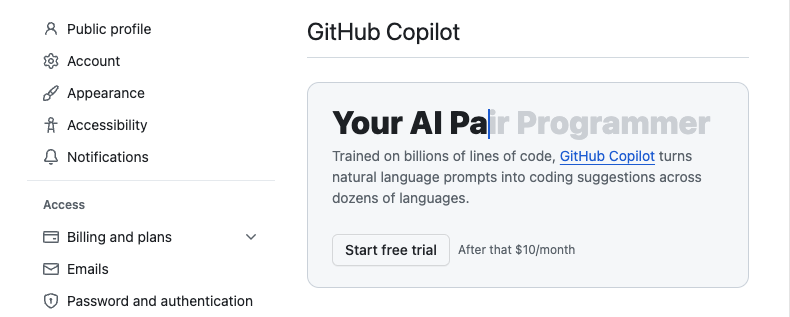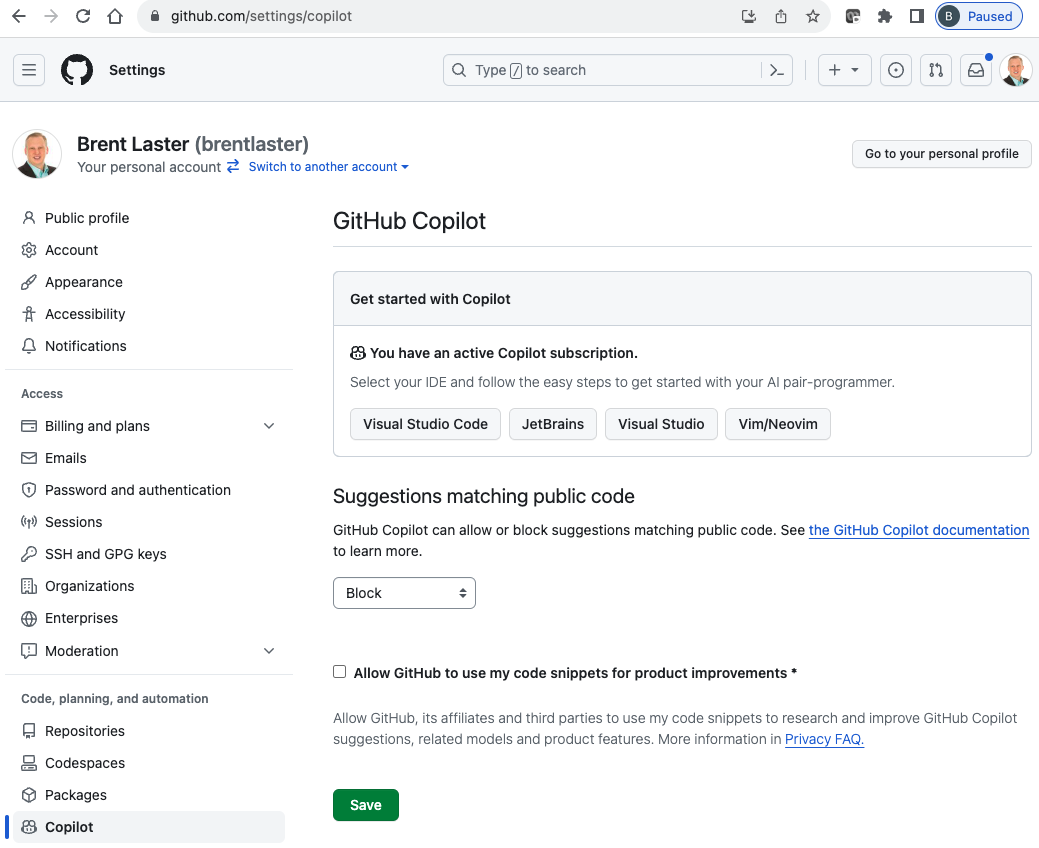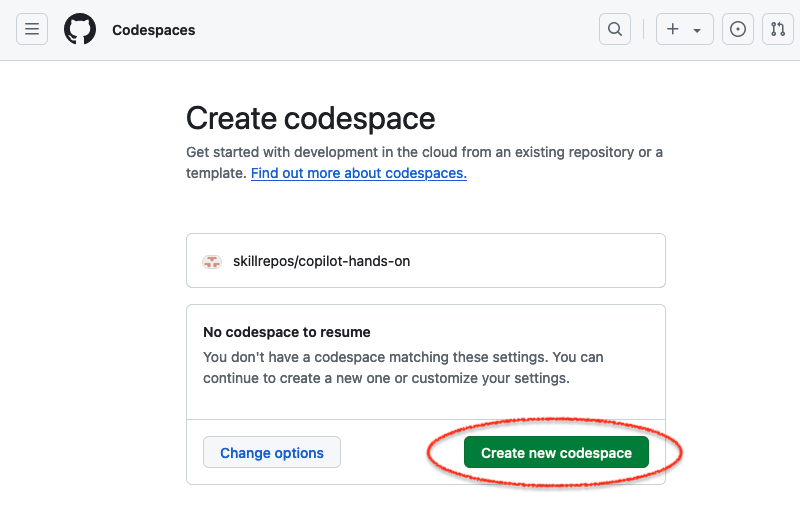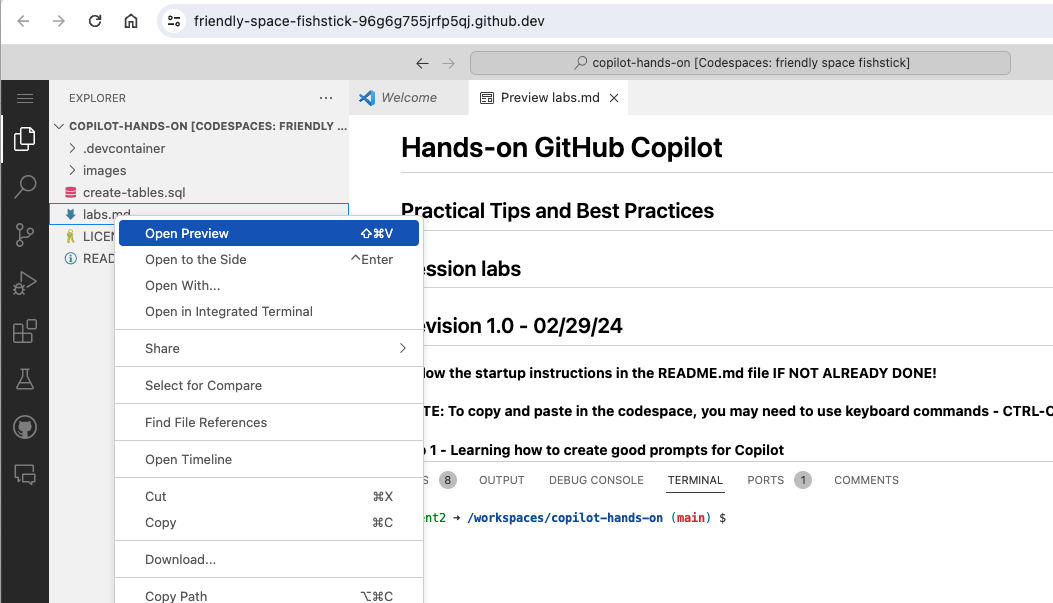These instructions will guide you through configuring a GitHub Codespaces environment that you can use to run the course labs. If you prefer and if you know one of the other IDEs supported by Copilot, you can use that. But the instructions will reference the codespace version.
These steps must be completed prior to starting the actual labs.
If not, when signed into GitHub, click on your profile picture/icon in the upper right and either select Copilot
OR select Settings->Copilot and sign up.
You can also find help there for using Copilot in other supported IDEs, set the switch for whether or not to allow matching public code suggestions, etc.
Then click on the option to create a new codespace.
This will run for several minutes while it gets everything ready.
After the codespace has started, open the labs document by going to the file tree on the left, find the file named labs.md, right-click on it, and open it with the Preview option.) Alternatively, you can open it up in a separate browser tab directly from the GitHub site.
This will open it up in a tab above your terminal. Then you can follow along with the steps in the labs. Any command in the gray boxes is either code intended to be run in the console or code to be updated in a file.
Labs doc: Copilot Hands-on Labs