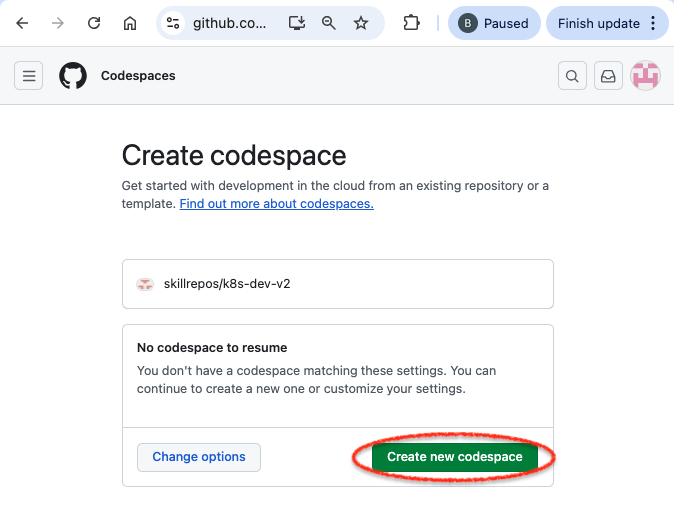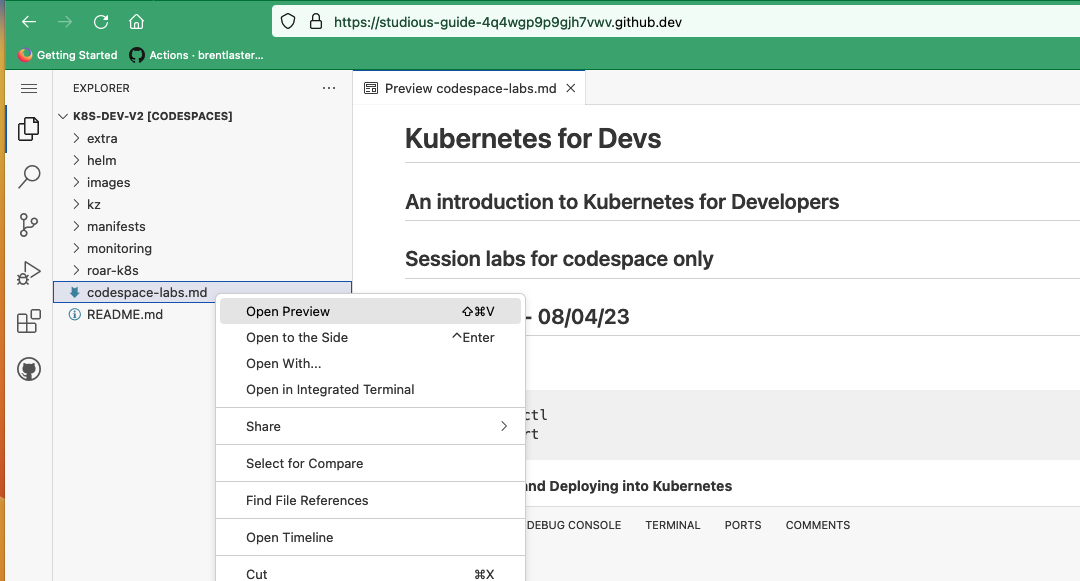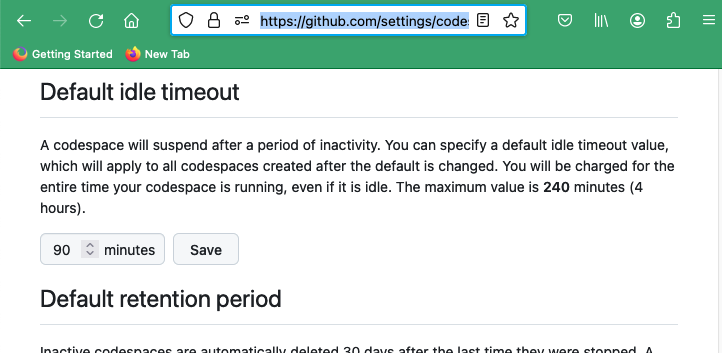These instructions will guide you through configuring a GitHub Codespaces environment that you can use to run the course labs.
These steps must be completed prior to starting the actual labs.
Then click on the option to create a new codespace.
This will run for several minutes while it gets everything ready.
There is a simple one-node Kubernetes instance called minikube available in your codespace. Start it the following way:
- Run the following commands in the codespace's terminal (**This will take several minutes to run...**):
```
minikube start
```
- The output should look similar to the following.
😄 minikube v1.30.1 on Ubuntu 20.04 (docker/amd64)
✨ Using the docker driver based on existing profile
👍 Starting control plane node minikube in cluster minikube
🚜 Pulling base image ...
🏃 Updating the running docker "minikube" container ...
🐳 Preparing Kubernetes v1.26.3 on Docker 23.0.2 ...
🔎 Verifying Kubernetes components...
▪ Using image gcr.io/k8s-minikube/storage-provisioner:v5
🌟 Enabled addons: storage-provisioner, default-storageclass
🏄 Done! kubectl is now configured to use "minikube" cluster and "default" namespace by defaultAfter the codespace has started, you can close the Welcome doc by clicking on the X in its tab. Then open the labs document by going to the file tree on the left, find the file named codespace-labs.md, right-click on it, and open it with the Preview option.)
This will open it up in a tab above your terminal. Then you can follow along with the steps in the labs. Any command in the gray boxes is either code intended to be run in the console or code to be updated in a file.
Labs doc: Kubernetes for Developers Deep Dive Labs
While logged in to GitHub, go to https://github.com/settings/codespaces.
Scroll down and find the section on the page labeled Default idle timeout.
Increase the default timeout value to 90 minutes and then select the Save button.