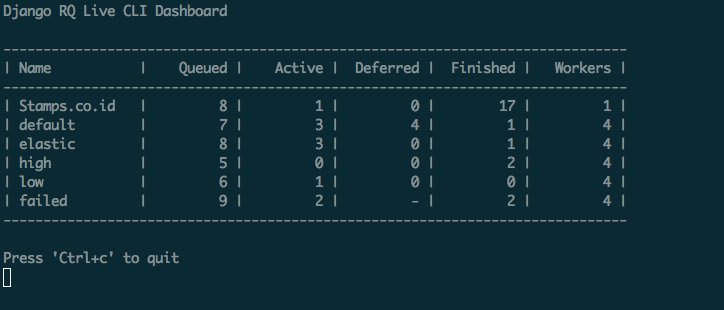Django integration with RQ, a Redis
based Python queuing library. Django-RQ is a
simple app that allows you to configure your queues in django's settings.py
and easily use them in your project.
- Install
django-rq(or download from PyPI):
pip install django-rq- Add
django_rqtoINSTALLED_APPSinsettings.py:
INSTALLED_APPS = (
# other apps
"django_rq",
)- Configure your queues in django's
settings.py(syntax based on Django's database config):
RQ_QUEUES = {
'default': {
'HOST': 'localhost',
'PORT': 6379,
'DB': 0,
'PASSWORD': 'some-password',
'DEFAULT_TIMEOUT': 360,
},
'high': {
'URL': os.getenv('REDISTOGO_URL', 'redis://localhost:6379/0'), # If you're on Heroku
'DEFAULT_TIMEOUT': 500,
},
'low': {
'HOST': 'localhost',
'PORT': 6379,
'DB': 0,
}
}
RQ_EXCEPTION_HANDLERS = ['path.to.my.handler'] # If you need custom exception handlers- Include
django_rq.urlsin yoururls.py:
urlpatterns += [
url(r'^django-rq/', include('django_rq.urls')),
]Django-RQ allows you to easily put jobs into any of the queues defined in
settings.py. It comes with a few utility functions:
enqueue- push a job to thedefaultqueue:
import django_rq
django_rq.enqueue(func, foo, bar=baz)get_queue- returns anQueueinstance.
import django_rq
queue = django_rq.get_queue('high')
queue.enqueue(func, foo, bar=baz)In addition to name argument, get_queue also accepts default_timeout,
async, autocommit and queue_class arguments. For example:
queue = django_rq.get_queue('default', autocommit=True, async=True, default_timeout=360)
queue.enqueue(func, foo, bar=baz)get_connection- accepts a single queue name argument (defaults to "default") and returns a connection to the queue's `Redis`_ server:
import django_rq
redis_conn = django_rq.get_connection('high')get_worker- accepts optional queue names and returns a new RQWorkerinstance for specified queues (ordefaultqueue):
import django_rq
worker = django_rq.get_worker() # Returns a worker for "default" queue
worker.work()
worker = django_rq.get_worker('low', 'high') # Returns a worker for "low" and "high"To easily turn a callable into an RQ task, you can also use the @job
decorator that comes with django_rq:
from django_rq import job
@job
def long_running_func():
pass
long_running_func.delay() # Enqueue function in "default" queue
@job('high')
def long_running_func():
pass
long_running_func.delay() # Enqueue function in "high" queuedjango_rq provides a management command that starts a worker for every queue specified as arguments:
python manage.py rqworker high default low
If you want to run rqworker in burst mode, you can pass in the --burst flag:
python manage.py rqworker high default low --burst
If you need to use a custom worker class, you can pass in the --worker-class flag
with the path to your worker:
python manage.py rqworker high default low --worker-class 'path.to.GeventWorker'
If you need to use a custom queue class, you can pass in the --queue-class flag
with the path to your queue class:
python manage.py rqworker high default low --queue-class 'path.to.CustomQueue'
If you have RQ Scheduler installed,
you can also use the get_scheduler function to return a Scheduler
instance for queues defined in settings.py's RQ_QUEUES. For example:
import django_rq
scheduler = django_rq.get_scheduler('default')
job = scheduler.enqueue_at(datetime(2020, 10, 10), func)You can also use the management command rqscheduler to start the scheduler:
python manage.py rqscheduler
If you have django-redis or django-redis-cache installed, you can instruct django_rq to use the same connection information from your Redis cache. This has two advantages: it's DRY and it takes advantage of any optimization that may be going on in your cache setup (like using connection pooling or Hiredis.)
To use configure it, use a dict with the key USE_REDIS_CACHE pointing to the
name of the desired cache in your RQ_QUEUES dict. It goes without saying
that the chosen cache must exist and use the Redis backend. See your respective
Redis cache package docs for configuration instructions. It's also important to
point out that since the django-redis-cache ShardedClient splits the cache
over multiple Redis connections, it does not work.
Here is an example settings fragment for django-redis:
CACHES = {
'redis-cache': {
'BACKEND': 'redis_cache.cache.RedisCache',
'LOCATION': 'localhost:6379:1',
'OPTIONS': {
'CLIENT_CLASS': 'django_redis.client.DefaultClient',
'MAX_ENTRIES': 5000,
},
},
}
RQ_QUEUES = {
'high': {
'USE_REDIS_CACHE': 'redis-cache',
},
'low': {
'USE_REDIS_CACHE': 'redis-cache',
},
}django_rq also provides a dashboard to monitor the status of your queues at
/django-rq/ (or whatever URL you set in your urls.py during installation.
You can also add a link to this dashboard link in /admin by adding
RQ_SHOW_ADMIN_LINK = True in settings.py. Be careful though, this will
override the default admin template so it may interfere with other apps that
modifies the default admin template.
These statistics are also available in JSON format via
/django-rq/stats.json, which is accessible to staff members.
If you need to access this view via other
HTTP clients (for monitoring purposes), you can define RQ_API_TOKEN and access it via
/django-rq/stats.json/<API_TOKEN>.
Additionaly, these statistics are also accessible from the command line.
python manage.py rqstats
python manage.py rqstats --interval=1 # Refreshes every second
python manage.py rqstats --json # Output as JSON
python manage.py rqstats --yaml # Output as YAMLUse sentry-dsn parameter when running rqworker. ./manage.py rqworker --sentry-dsn=https://*****@sentry.io/222222
Starting from version 0.3.3, RQ uses Python's logging, this means
you can easily configure rqworker's logging mechanism in django's
settings.py. For example:
LOGGING = {
"version": 1,
"disable_existing_loggers": False,
"formatters": {
"rq_console": {
"format": "%(asctime)s %(message)s",
"datefmt": "%H:%M:%S",
},
},
"handlers": {
"rq_console": {
"level": "DEBUG",
"class": "rq.utils.ColorizingStreamHandler",
"formatter": "rq_console",
"exclude": ["%(asctime)s"],
},
# If you use sentry for logging
'sentry': {
'level': 'ERROR',
'class': 'raven.contrib.django.handlers.SentryHandler',
},
},
'loggers': {
"rq.worker": {
"handlers": ["rq_console", "sentry"],
"level": "DEBUG"
},
}
}Note: error logging to Sentry is known to be unreliable with RQ when using async
transports (the default transport). Please configure Raven to use
sync+https:// or requests+https:// transport in settings.py:
RAVEN_CONFIG = {
'dsn': 'sync+https://public:secret@example.com/1',
}For more info, refer to Raven's documentation.
By default, every queue will use DjangoRQ class. If you want to use a custom queue class, you can do so
by adding a QUEUE_CLASS option on a per queue basis in RQ_QUEUES:
RQ_QUEUES = {
'default': {
'HOST': 'localhost',
'PORT': 6379,
'DB': 0,
'QUEUE_CLASS': 'module.path.CustomClass',
}
}or you can specify DjangoRQ to use a custom class for all your queues in RQ settings:
RQ = {
'QUEUE_CLASS': 'module.path.CustomClass',
}Custom queue classes should inherit from django_rq.queues.DjangoRQ.
For an easier testing process, you can run a worker synchronously this way:
from django.test import TestCase
from django_rq import get_worker
class MyTest(TestCase):
def test_something_that_creates_jobs(self):
... # Stuff that init jobs.
get_worker().work(burst=True) # Processes all jobs then stop.
... # Asserts that the job stuff is done.You can set the option ASYNC to False to make synchronous operation the
default for a given queue. This will cause jobs to execute immediately and on
the same thread as they are dispatched, which is useful for testing and
debugging. For example, you might add the following after you queue
configuration in your settings file:
# ... Logic to set DEBUG and TESTING settings to True or False ...
# ... Regular RQ_QUEUES setup code ...
if DEBUG or TESTING:
for queueConfig in RQ_QUEUES.itervalues():
queueConfig['ASYNC'] = FalseNote that setting the async parameter explicitly when calling get_queue
will override this setting.
To run django_rq's test suite:
`which django-admin.py` test django_rq --settings=django_rq.test_settings --pythonpath=.
Add django-rq to your requirements.txt file with:
pip freeze > requirements.txtUpdate your Procfile to:
web: gunicorn --pythonpath="$PWD/your_app_name" config.wsgi:application
worker: python your_app_name/manage.py rqworker high default lowCommit and re-deploy. Then add your new worker with:
heroku scale worker=1You can use django-suit-rq to make your admin fit in with the django-suit styles.
See changelog <https://github.com/ui/django-rq/blob/master/CHANGELOG.md>.