An exploration into Homie-esp8266, using modules from Dry-RB,
Paho.MQTT.Ruby, JRuby and
Roda tooling. This application is designed to act as a Homie Controller, or Monitor,
in support of IOT/Devices using Homie-esp8266; although any Homie Device implementation should be supported.
- Homie: An MQTT Convention for IOT/M2M
- Homie-ESP8266 Example of RCWL-0516 Microwave Presence Detector and DHT22 Temperature and Humidity sensors
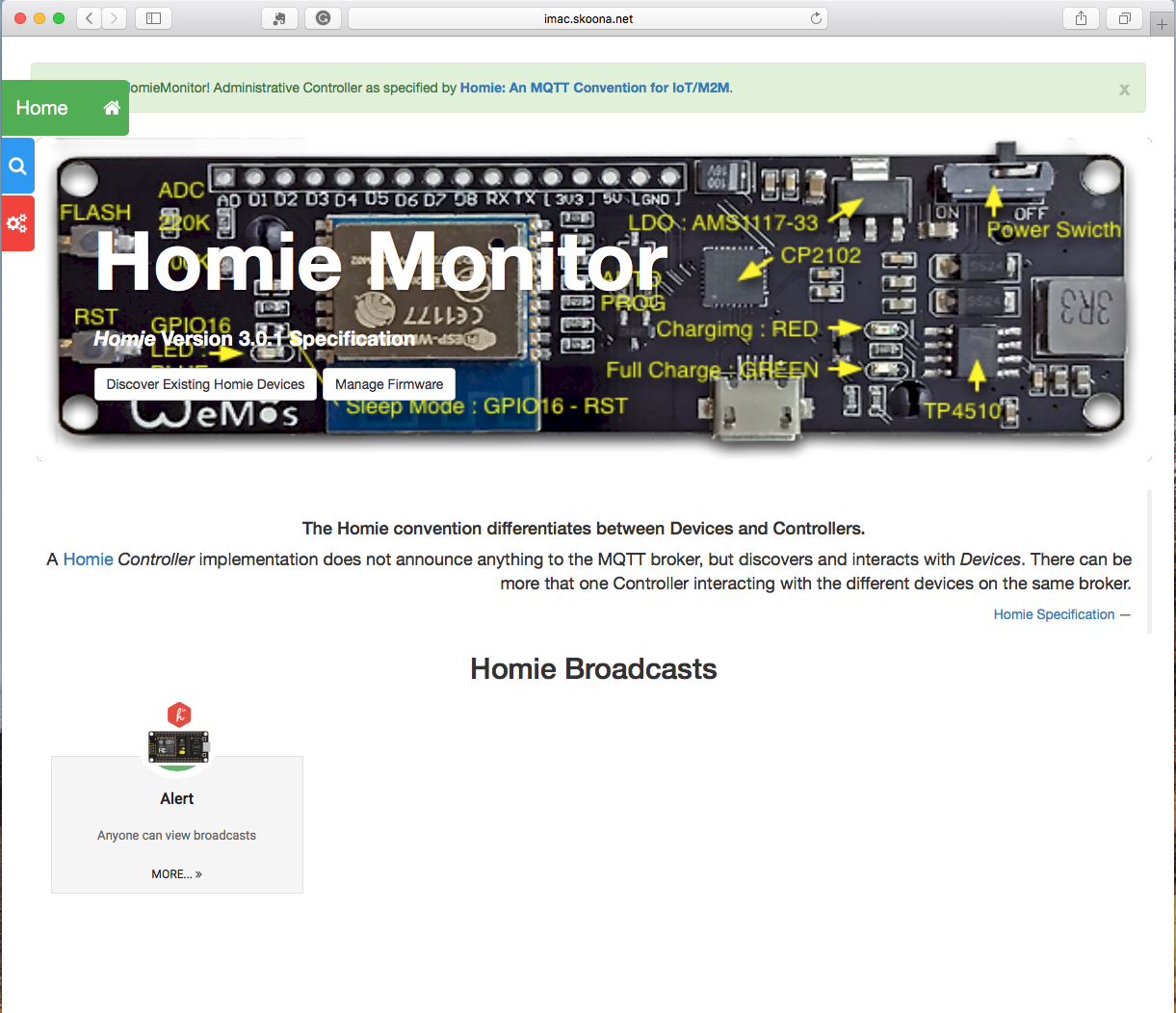 |
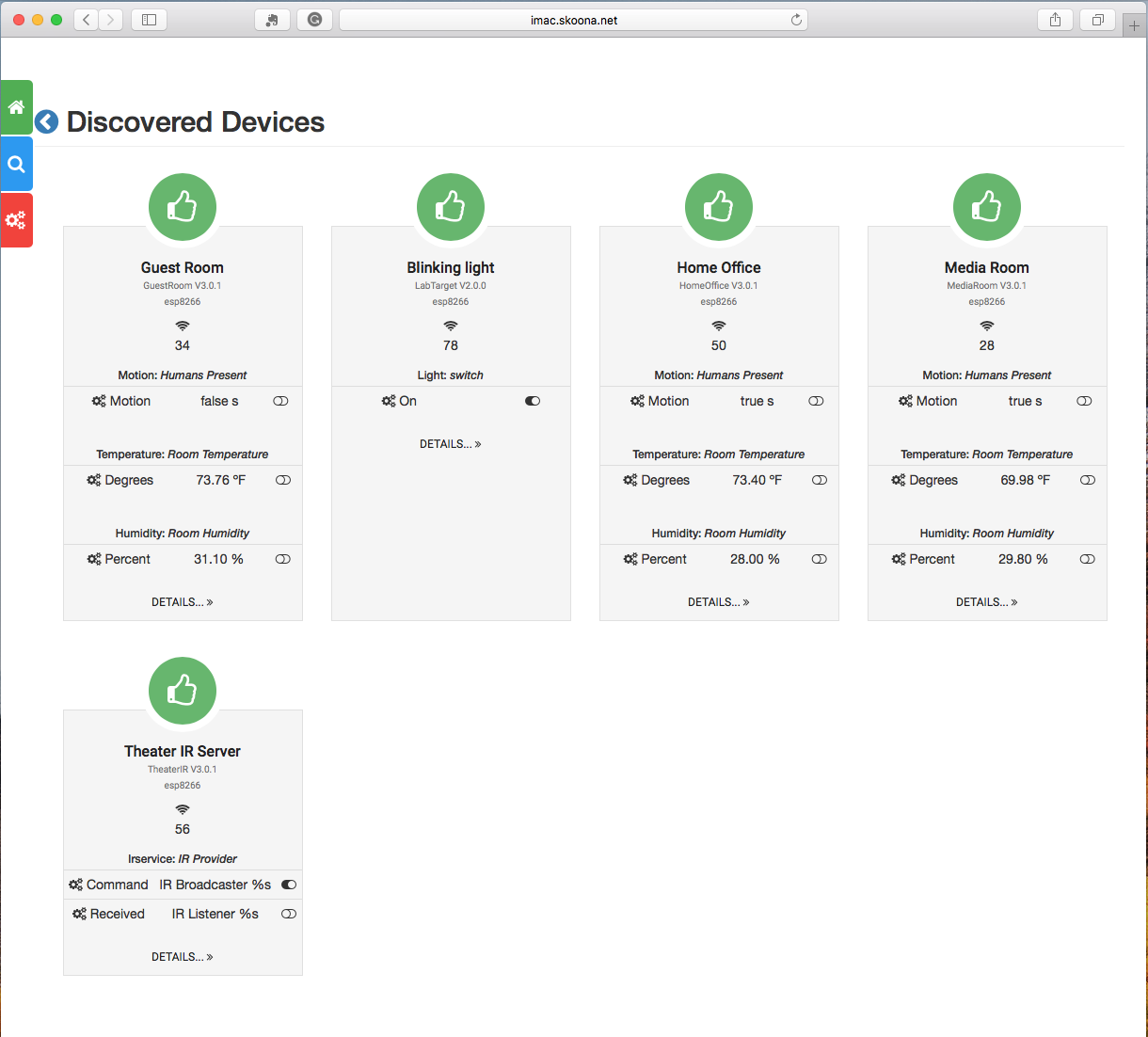 |
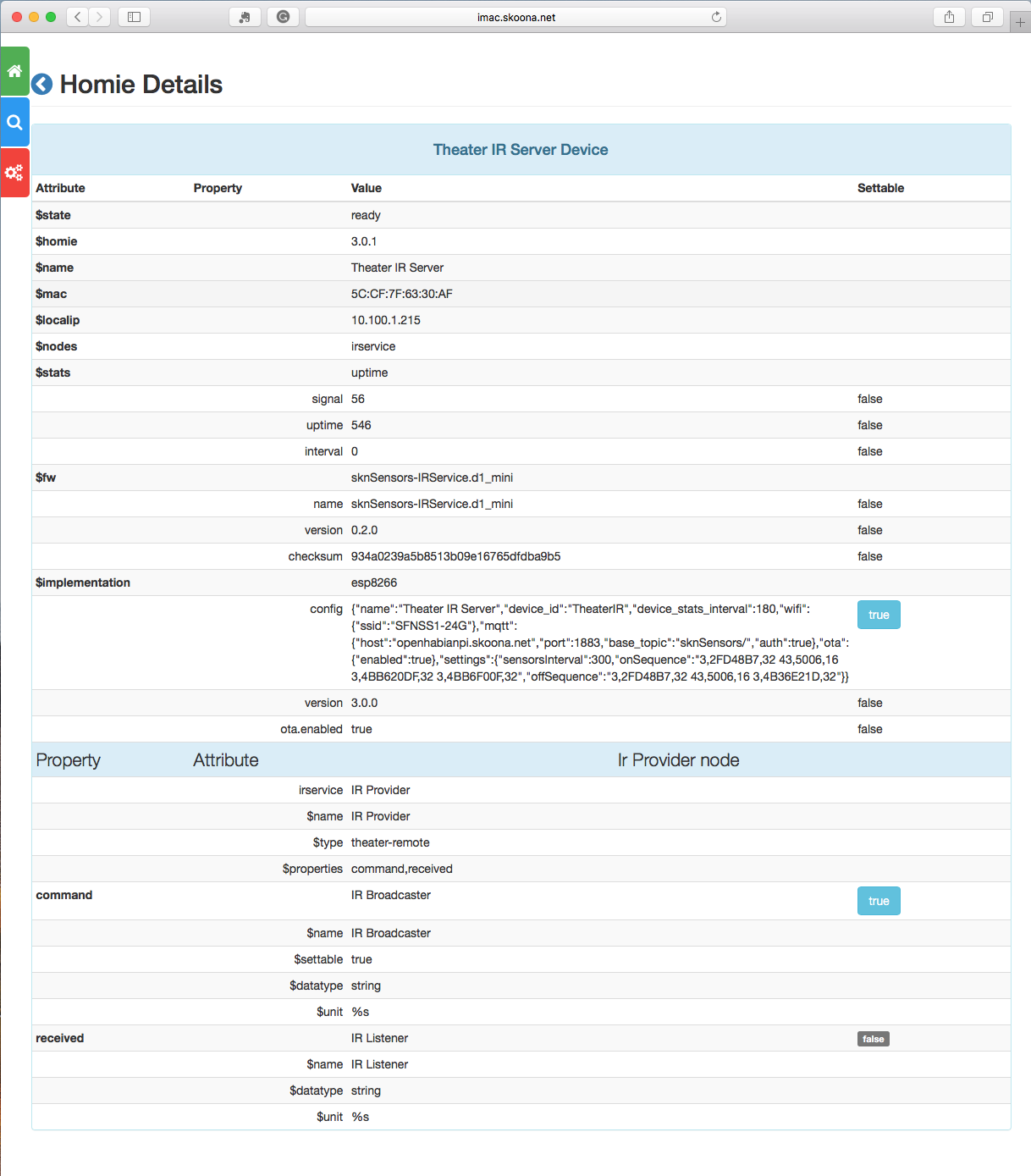 |
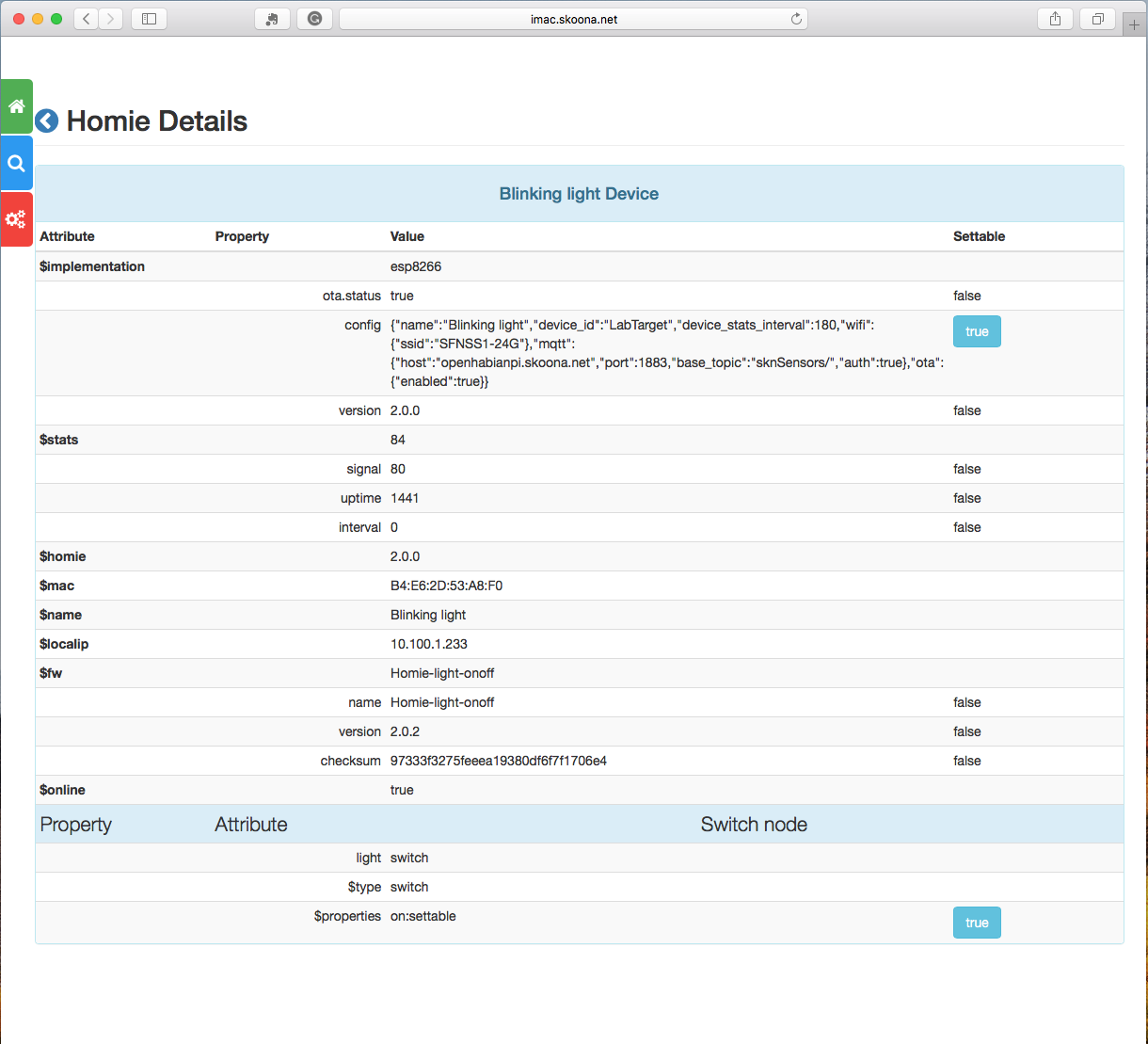 |
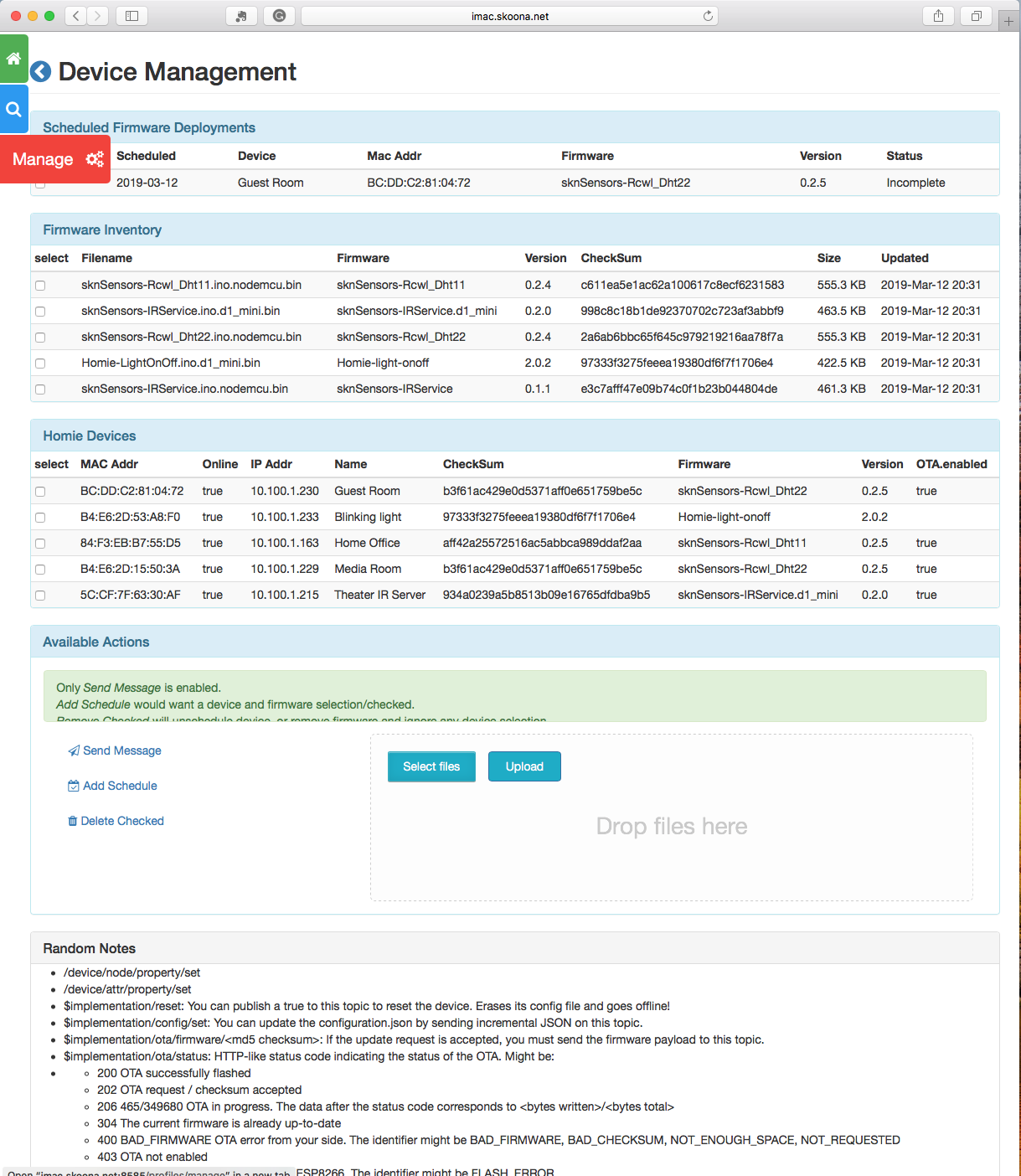 |
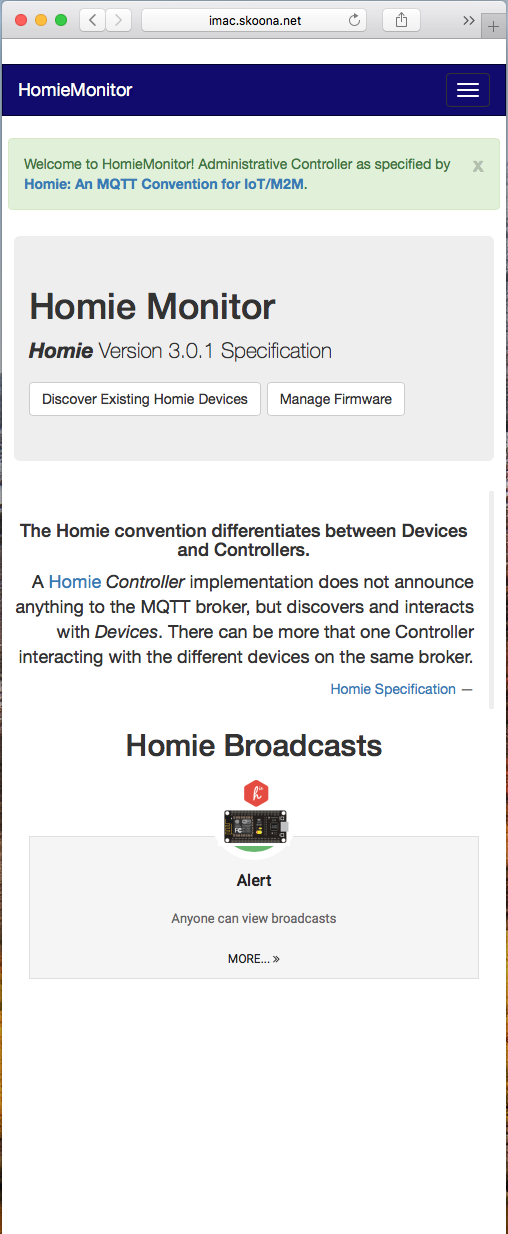 |
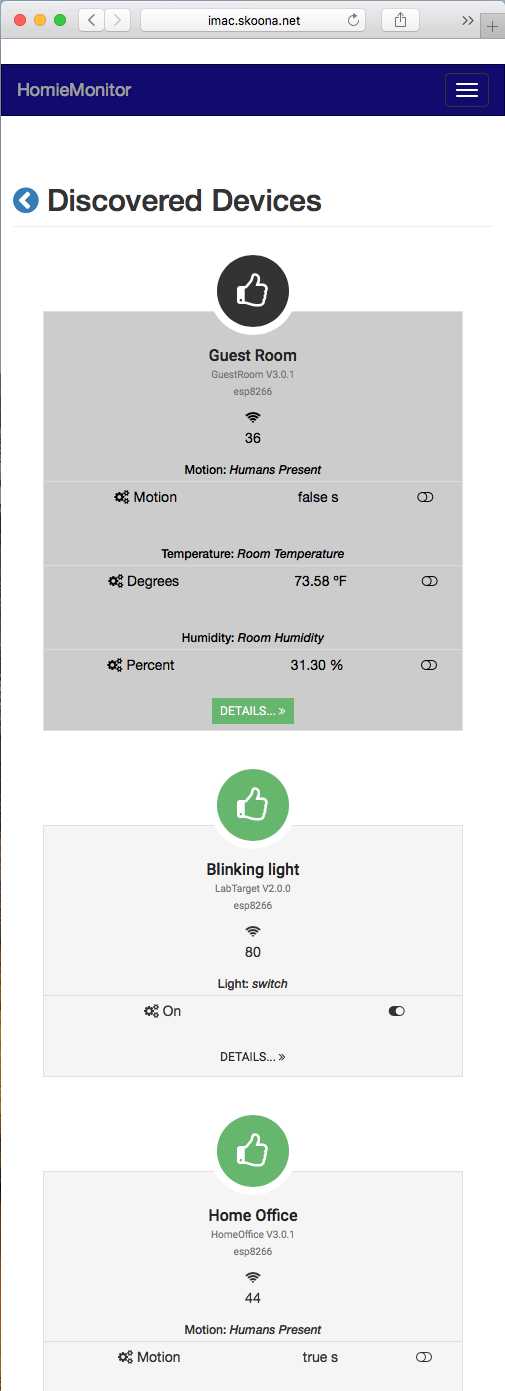 |
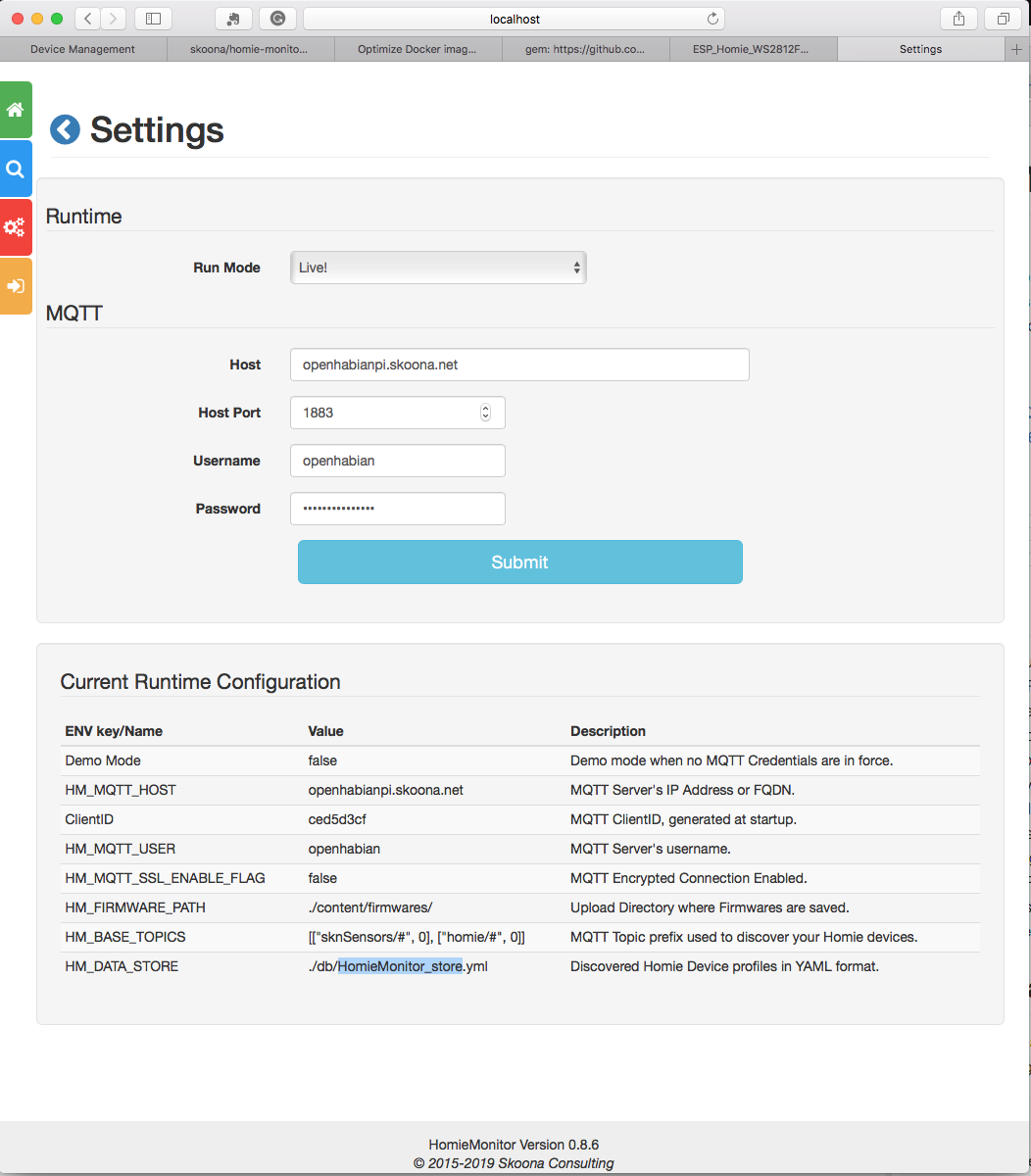 |
- Device Discovery for Homie Version 2+ devices.
- Real-Time Status of all discovered devices.
- Stale Device deletion (from MQTT) for decommissioned Homie Devices.
- Scheduled MQTT/OTA by device. binary or base64 flavored.
- Homie Image upload and retention.
- Ad-Hoc messaging to any device.
- In-App Configuration
- Current Device Inventory stored in YAML file.
- Docker, JRuby, MRI/Ruby runtimes.
The configuration module will prefer environment, or in-app settings over the internal settings files values in that order. The default runtime state is demonstration mode, which uses a stored collection of test messages from mosquitto_sub for V2 and V3 devices.
The In-App Settings page is the quickest way to configure the application to your environment and is preferred.
Configuring for:
- Java warFile use
environmentvars. - JRuby or Ruby use
in-appsettings page. - Docker use
in-apppage orenvironmentvars.
Setup Application and Create Directories
$ git clone https://github.com/skoona/HomieMonitor.git
$ cd HomieMonitor
***Edit*** .ruby-version and remove Gemfile.lock, and vendor directory if changing rubies
$ bin/setup
Start Server with Puma, Port 8585:
$ bundle exec puma config.ru -v
Start Console with Pry:
$ bin/console
(b) Java HomieMonitor warFile and script
Download warFile and `homieMonitor.sh`
homie_monitor_esp-<version>.war and homieMonitor.sh
Edit `homieMonitor.sh` script
set your mqtt credentials
Start the app on port 8585
$ homieMonitor
The configuration module prefers environment variables over all other methods. Don't use unless needed.
RACK_ENV defaults to `'production'` UI Performance is greater with `production`
HM_MQTT_HOST defaults are invalid Absence will force :demo_mode, unless using yaml configs or In-App overrides
HM_MQTT_PORT defaults to 1883
HM_MQTT_USER defaults are invalid
HM_MQTT_PASS defaults are invalid
HM_BASE_TOPICS defaults to `'[["sknSensors/#",0],["homie/#",0]]'`
HM_MQTT_SSL_ENABLE_FLAG defaults to false
HM_MQTT_SSL_CERT_PATH defaults are invalid
HM_MQTT_SSL_KEY_PATH defaults are invalid
HM_MQTT_LOG defaults to empty (not nil)
HM_FIRMWARE_PATH defaults to './content/firmwares/'
HM_SPIFFS_PATH defaults to './content/spiffs/'
HM_DATA_STORE defaults to './content/db/HomieMonitor_store.yml'
HM_OTA_TYPE binary, base64strict, base64, RFC4648_pad, RFC4648_no_pad
- are the content choices for OTA transmissions; defaults to `binary`
Example Bash script homieMonitor.sh
homieMonitor.sh
#!/bin/bash
# ##
# Setup HomieMonitor Java executable
# - Ref: https://github.com/skoona/HomieMonitor
#
# ##
# Description
# ----------------------------------------------
# RACK_ENV='production' Use `production` for UI performance, or `development` for debug logging
# HM_MQTT_HOST='<mqtt-server-fqdn-or-ip_address>'
# HM_MQTT_PORT=<mqtt-connection-port>
# HM_MQTT_USER='<mqtt-username>'
# HM_MQTT_PASS='<mqtt-user-password>'
# HM_MQTT_SSL_ENABLE_FLAG defaults to false
# HM_MQTT_SSL_CERT_PATH defaults are invalid, full-path required if ssl=true
# HM_MQTT_SSL_KEY_PATH defaults are invalid, full-path required if ssl=true
# HM_BASE_TOPICS='[["sknSensors/#",0],["homie/#",0]]' base mqtt message name <homie>/<device-id>/<node-id>/...
# HM_MQTT_LOG=`./log/paho-debug.log` extra mqtt specific logfile, from paho-mqtt-ruby.gem
# HM_FIRMWARE_PATH="$HOME/homieMonitor/content/firmwares/" Directory to store uploaded homie Firmware
# HM_DATA_STORE="$HOME/homieMonitor/content/db/HomieMonitor_store.yml" Full path and filename of YAML storage of OTA Subscriptions
# HM_OTA_TYPE='base64strict' binary, base64strict, base64, RFC4648_pad, RFC4648_no_pad
# - are the choice for OTA transmissions; defaults to `binary`
#
# Special Paths
# 1. with HM_MQTT_SSL_CERT_PATH & HM_MQTT_SSL_KEY_PATH value empty `''`, set HM_MQTT_SSL_ENABLE_FLAG='true'
# 2. if above fails then certs are required. populate HM_MQTT_SSL_CERT_PATH & HM_MQTT_SSL_KEY_PATH with proper file paths
#
# export RACK_ENV HM_MQTT_HOST HM_MQTT_PORT HM_MQTT_USER HM_MQTT_PASS
# export HM_OTA_TYPE HM_MQTT_SSL_ENABLE_FLAG HM_MQTT_SSL_CERT_PATH HM_MQTT_SSL_KEY_PATH
# export HM_BASE_TOPICS HM_MQTT_LOG HM_FIRMWARE_PATH HM_DATA_STORE
# Make runtime dirs
[ -w $HOME/homieMonitor/ ] || {
echo 'Setting Up HomieMonitor' ;
mkdir -p $HOME/homieMonitor/{content/firmwares,content/spiffs,content/db,bin,log,tmp,tmp/pids} ;
}
# Set Environment Vars
RACK_ENV='production'
HM_MQTT_HOST='mqtt-server-fqdn-or-ip_address'
HM_MQTT_USER='mqtt-username'
HM_MQTT_PASS='mqtt-user-password'
# Export Environment (not required)
export RACK_ENV HM_MQTT_HOST HM_MQTT_USER HM_MQTT_PASS
# copy homie_monitor-<version>.war to bin directory
# cp -v $HOME/Downloads/homie_monitor-<version>.war $HOME/homieMonitor/bin/
# Java warFile execution
java -Dwarbler.port=8585 -jar $HOME/homieMonitor/bin/homie_monitor_esp-<version>.war
#end
To use MRI edit .ruby-version and change jruby-9.2.6.0 to ruby-2.6.2, before proceeding.
To simplify startup instance of the container use Docker Compose.
We provide sample of docker-compose.yml which could be used to start the container with one comand in the same directory where docker-compose.yml is stored:
$ git clone https://github.com/skoona/HomieMonitor.git
$ cd HomieMonitor
$ docker-compose up
-- or --
$ docker-compose up -d
In the compose file the binding of the Docker volumes is defined to retain the data of the application using Docker Named Volumes.
-
Primary Docker Container
$ git clone https://github.com/skoona/HomieMonitor.git $ cd HomieMonitor $ docker build -t homie-monitor . -
Run created Container in DEMO mode:
$ docker run -it -p 8585:8585 --name my-homie-monitor homie-monitor -
Run created Container connected to your MQTT-Server:
You have to pass environment variables for MQTT hostname and port within run script; Or using the In-App Settings page.
$ docker run -it -p 8585:8585 -e HM_MQTT_HOST=<hostname|ip> -e HM_MQTT_PORT=<port> --name my-homie-monitor homie-monitor -
Browse
http://<host>:8585/If you want to retain the data of HomieMonitor you have to bind the volumes of the container to the host using parameter on
docker run. E.g.:$ docker run -it -p 8585:8585 --mount type=volume,source=homieMonitor-store,target=/homieMonitor/content --mount type=volume,source=homieMonitor-configs,target=/homieMonitor/config --mount type=volume,source=homieMonitor-logs,target=/homieMonitor/logs --name my-homie-monitor homie-monitor
- Docker configuration contributed by Stephan Strittmatter @stritti on DockerHub, Gitter.
- Qos = 0 configuration value contributed by Marcus Klein @kleini on Gitter.
- Fork it
- Create your feature branch (
git checkout -b my-new-feature) - Commit your changes (
git commit -am 'Add some feature') - Push to the branch (
git push origin my-new-feature) - Create a new Pull Request
Find me on Gitter!
The application is available as open source under the terms of the MIT License.
