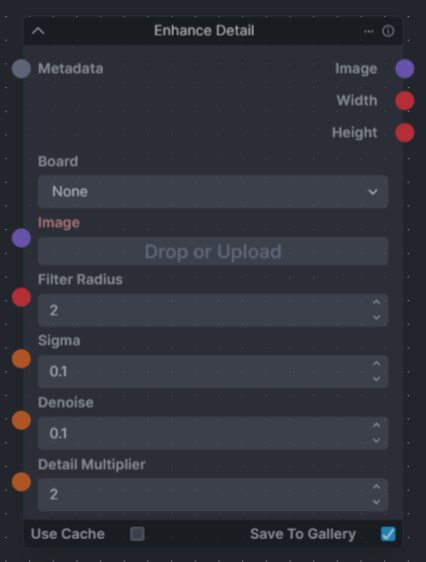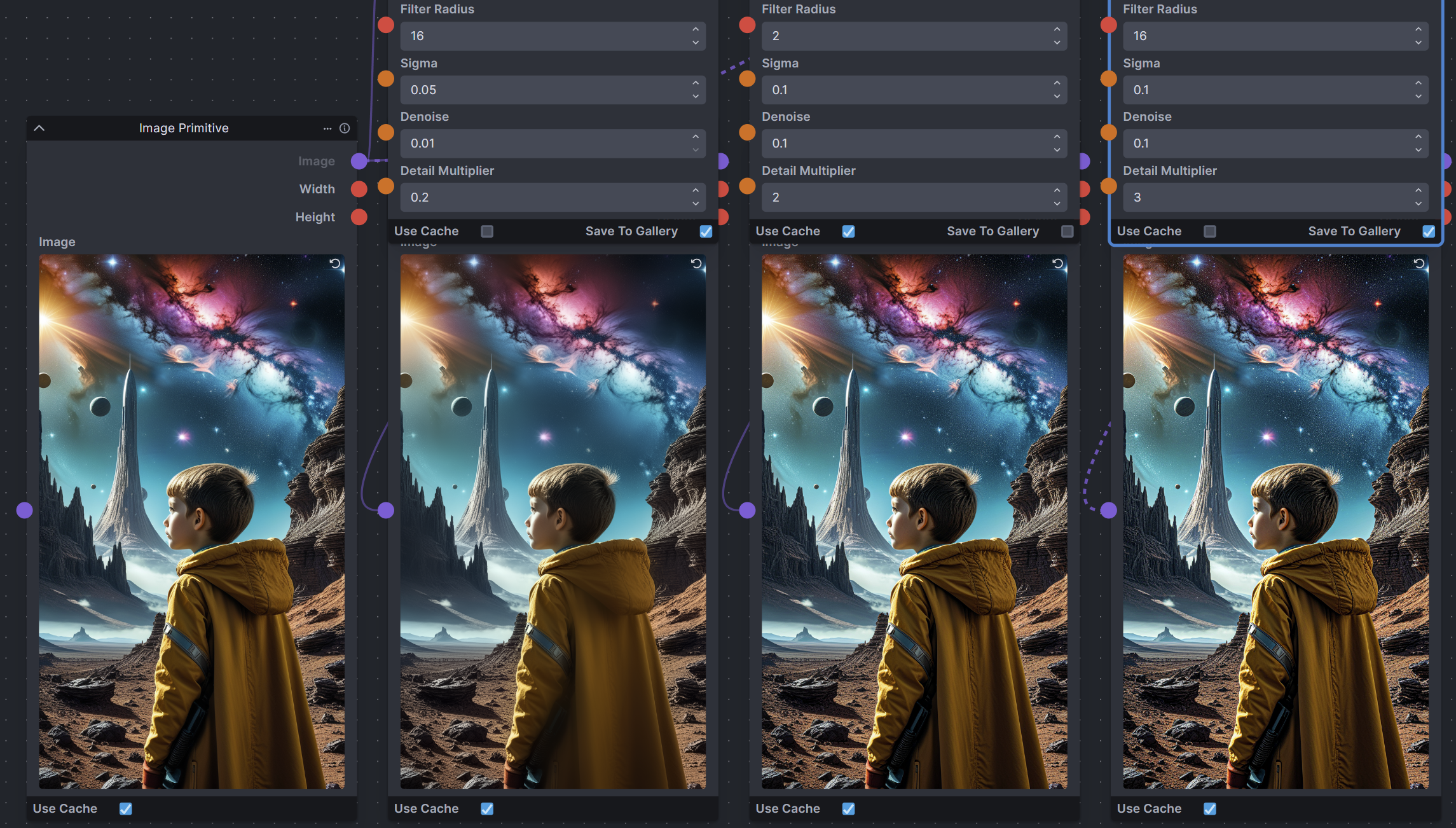Discord Link :- enhance-detail-node
A single node that can enhance the detail in an image. Increase or decrease details in an image using a guided filter (as opposed to the typical Gaussian blur used by most sharpening filters.) Based on the Enhance Detail ComfyUI node from https://github.com/spacepxl/ComfyUI-Image-Filters
Filter Radius int(1-100) adjusts how many pixels will be considered when filtering to find detail and denoise. A larger number when reducing detail will increase the smoothing effect. Also, a large denoise with a large radius will have a blurring effect.
Sigma Float(0.01-100) This is the EPS parameter of the Guided Filter routine. This has varied effects from not much to a lot depending on how much the other settings are generally the higher the other settings are the more this has an effect. I've not done enough testing to quantify it.
Denoise Float(0-10) This is part of a bilateral filter to reduce noise in the image. High values will have the effect of blurring the image. A value of 0 will skip the Bilateral Filtering.
Detail Multiplier Float(0-100) This has the most effect. Values 1 to 3 are normally the most presentable at increasing detail. Values under 1 will reduce the detail.
There are two options to install the nodes:
-
Recommended: Git clone into the
invokeai/nodesdirectory. This allows updating viagit pull.In the InvokeAI nodes folder, run:
git clone https://github.com/skunkworxdark/enhance-detail-node.git
-
Manually download enhance_detail.py & init.py then place them in a subfolder under
invokeai/nodes.
Run a git pull from the enhance-detail-node folder.
Or run update.bat(windows) or update.sh(Linux).
For manual installs, download and replace the files.
Delete the enhance-detail-node folder. Or rename it to _enhance-detail-node so InvokeAI will ignore it.
Example workflows and screenshots