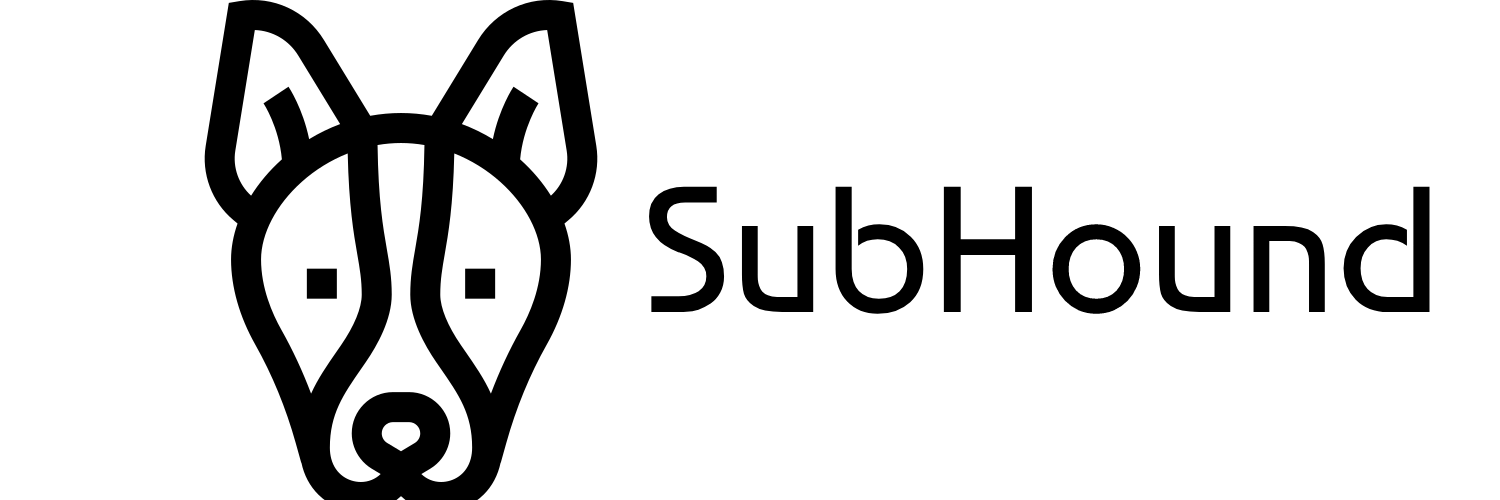Monitor and notify new subdomains found for a domain on Discord or/and Telegram.
Installation | Configuration | Usage | Running in the Background | References
$ git clone https://github.com/exampleuser/subhound.git
$ cd subhound
$ pip install -r requirements.txt[discord]
webhook_url =https://discord.com/api/webhooks/12345678910/qwertyuiopasdfghjklzxcvbnm
channel_name = #channel-name
[telegram]
bot_token =123456789:qwertyuiopasdfghjklzxcvbnm
chat_id =123456789- Open
config.inifile with any Text-Editor and Replace your own Values - Remember to see the References Section for Configure you own Webhook and API keys.
To monitor a domain for new subdomains:
$ python subhound.py -d example.comThis will retrieve the current subdomains for example.com and save them to two files in a subdirectory named example.com_files. It will then continuously monitor for new subdomains and send notifications to the Discord or/and Telegram channel when new subdomains are found.
By default, SubHound checks for new subdomains every 60 minutes. You can adjust this interval with the -i option:
python subhound.py -d example.com -i 30This will check for new subdomains every 30 minutes.
This part for Bug Hunters and Security Reseachers
To run SubHound in the background so that it continues to run even if you close your VPS's SSH session, you can use the tmux command. tmux allows you to create and manage terminal sessions, and you can detach from a session to leave it running in the background.
To start a new tmux session:
$ tmux new-session -s subhoundThis will create a new tmux session named "subhound". You can now run the SubHound command as usual:
$ python subhound.py -d example.comTo detach from the tmux session and leave it running in the background, press Ctrl-b and then d.
To reattach to the tmux session later:
$ tmux attach -t subhoundThis will reattach to the "subhound" session and allow you to view the output of the SubHound command.